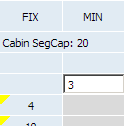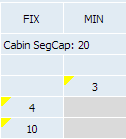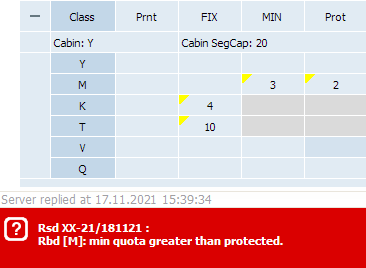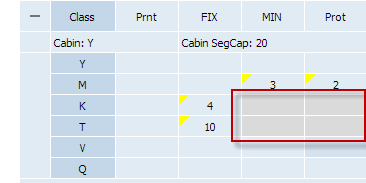Leg and Segment Information on the Inventory Screen
Viewing Leg and Segment Information
Values of flight inventory parameters for a leg and a segment are presented in the table
Editable via Inventory Screen parameters are colored.
| Parameter | Value |
|---|---|
| Leg information | |
| Leg | Designation of departure and arrival points on a leg |
| I/D | Leg status (D - domestic traffic, I - international traffic) |
| Delayed | Flight delay note. The field is only displayed for delayed flights. Original departure time/date is displayed as a tip when a cursor is pointed on a field |
| Dep Time | Departure time on a leg including delay |
| Arr Time | Arrival time on a leg |
| AC | Aircraft type code |
| ACC | Aircraft sale configuration. You may proceed to the configuration parameters using context menu of this sell |
| ACL | Aircraft physical configuration (this sell is only displayed when there is a layout set for a flight). You may proceed to the configuration parameters using context menu of this sell |
| Cabin leg capacity information | |
| Cabin | Cabin name |
| DW | Blocked Cabin Capacity (managed via
«Blocked seats» business rule and via seat map management (Actions→Seat map) |
| SSP | Cabin capacity reserved for special spaces |
| Csh | Cabin capacity that is sold via Codeshare Blockspace (for Operating Carrier only). The parameter may be edited on the Inventory Screen, and this is equal to applying Mass Operation «Limit Capacity Segment» for specific date. The result is saved in the operation_archive |
| Brrw | Borrowed seats number |
| Adj | Adjusted seats |
| %Ovb | Overbooking
(% of allowed overbooking value) |
| Cmb | Combined seats |
| AU | Authorized level of the cabin |
| Bkd | Number of booked seats |
| Total Bkd | Amount of all booked seats (including free sale, Codeshare and SSP) |
| BSA | Number of “space available” bookings |
| BOvb | Number of overbooked seats |
| AMQ | Available minimum quota |
| AV | Number of seats available for sale (availability) |
| LC% | Booking level (% of the authorized level) on reaching which, the user is informed |
| Cabin segment capacity information | |
| CabinSegCap | Cabin segment capacity for sale |
| CabinSegBkd | Total amount of bookings in the cabin with НK status |
| CabinMWL | Maximum Waitlist quota for a cabin on a segment. When creating inventory, parameter is set to a value specified in the Carrier Settings section (Waitlist length per cabin/segment parameter) |
| CabinBWL | Total amount of bookings in the cabin with HL status |
| Status | Сabin sale status |
| Information on cabin segment capacity by booking classes | |
| Class | Booking class name |
| Prnt | Parental class in nesting structure
(edited via "Nesting" business-rule) |
| FIX | Fixed class quota |
| MIN | Minimum (guaranteed) class quota
The sum of MIN values for a class and its subclasses should not exceed the AU class value. Else for the attempt to save data, the System will respond with the following error: «sum of min quotas (.) is greater than AU (.)» |
| Prot | Protected class quota |
| AU | Authorized level of cabin booking class on a segment
(if as a result of quoting value exceeds CabinSegCap, then the value is marked with red color - see Cabin Capacity Parameters) |
| Bkd | Total number of booked seats by booking classes
(individual and group bookings as well - BkdGr parameter) |
| BkdGr | Number of all confirmed group bookings in the RBD. The value is included in the Bkd parameter value |
| AMQ | Available minimum quota |
| AV | Number of seats available for sale (availability) |
| CWL | Waitlist parameters:
It is allowed to manually edit the CWL, %WL, MWL, CMWL values for the cabin and/or RBD |
| %WL | |
| MWL | |
| CMWL | |
| BWL | Waitlist booking amount |
| GrWL | The number of group bookings with “Waitlist” status |
| ACWL | Prohibition of automatic confirmation of PNRs in the “Waitlist” status (move of the PNR to the HK status). If the parameter is active, then automatic confirmation of PNRs in the “Waitlist” status in the corresponding class is restricted |
| GrHN | The number of group bookings in “On request” status |
| Open | Time of opening cabin booking class (this parameter is set by the
"Closing / opening of a class" business rule) or via Inventory screen as a number of days before departure |
| Close | Time of closing cabin booking class (this parameter is set by the
"Closing / opening of a class" business rule) or via Inventory screen as a number of days before departure |
| BIL | Informing levels which are set for RBD by the "Booking class quota" business rule |
| TIL | |
| Status | Booking class status:
|
| Comments | Comment |
Rows which relate to different cabins are marked with different background colors on the screen.
Closed RBDs are marked with red color.
Editing Parameter Values on the Inventory Screen and Saving Changes
Marked with color parameters from the table above may be edited in the Inventory Screen. While managing inventory of a special space, the SSP Quota is also editable.
| Attention! Block value modification in Codeshare flights settings section (Agreements → Codeshare flights, see also «Managing commercial agreements») is applied to all flights within specified SKD period and is prior to block settings modified via inventory screen for a specific flight. It is recommended to use this option on inventory screen for flights departing within the next 1-2 weeks, and the common settings in the Codeshare flights settings section appply to flights that depart later. |
To edit the parameter value:
1. Double click on the cell in the table in the Inventory screen.
2. Specify the new parameter value and click on some other space on the screen. The edited parameter will be marked with a yellow triangle.
To apply the changes, press Save. If saving changes may not cause incorrect flight configuration, the changes will be saved and the cell will be unmarked. If the value may not be saved, the notification with the reason of it will be shown.
An example of the error is shown on the figure above. In this case, saving is not possible because the specified value of the protected class quota is less than the specified value of the minimum class quota which is unacceptable.
If Fix value is specified, then cells for the MIN and Prot parameters are blocked and may not be modified.
To save changes, press Save button on the Inventory screen.