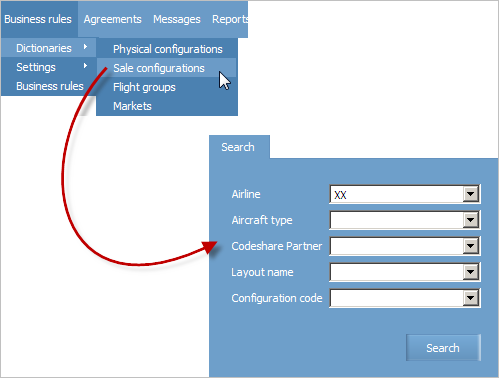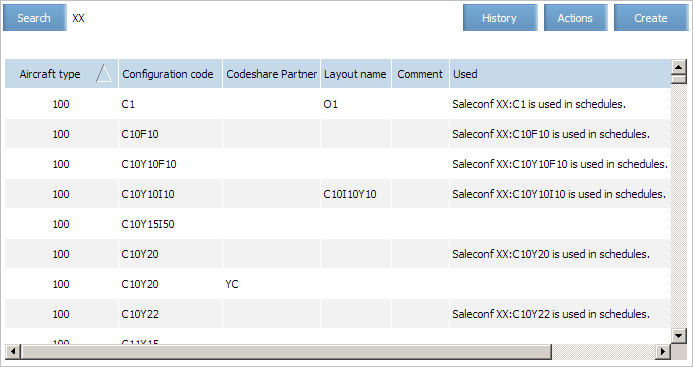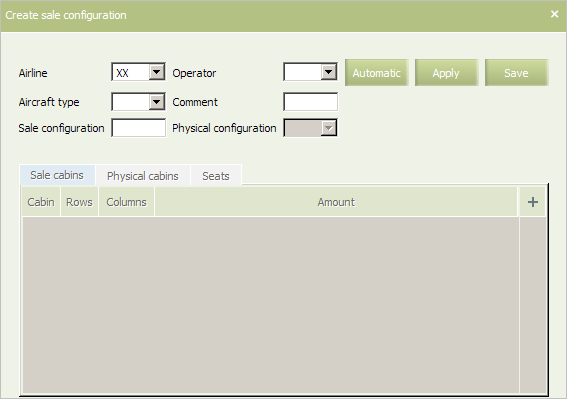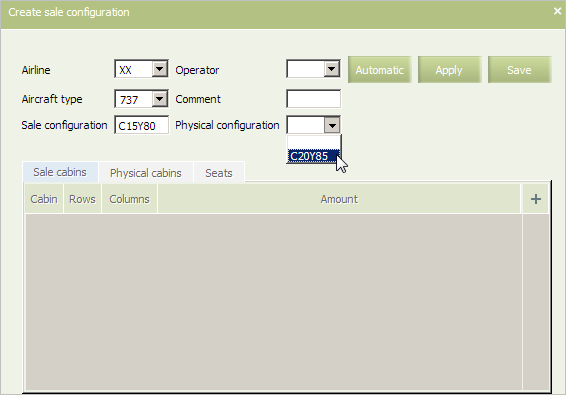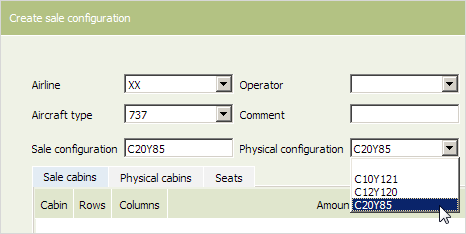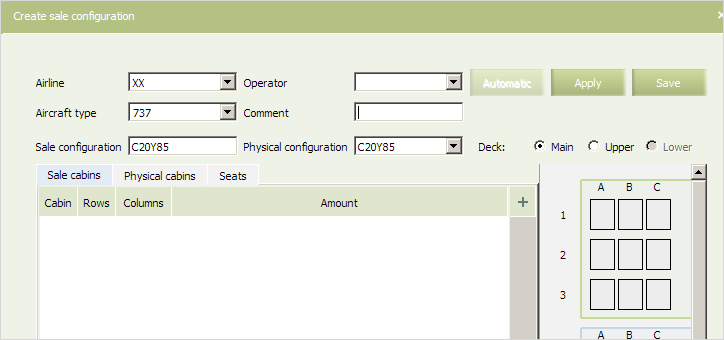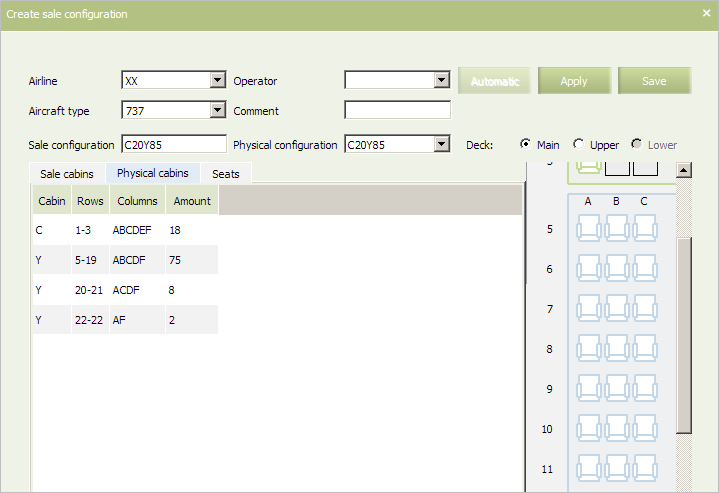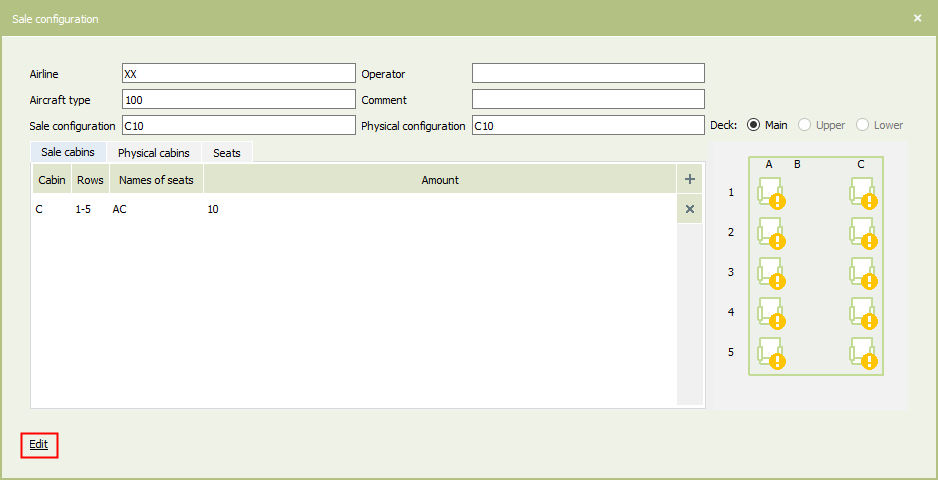Sale Configurations
Search by Configuration Parameters
In order to proceed to the "Sale configurations" dictionary, select Business rules → Dictionaries → Sale configurations in the main menu.
The sale configuration search form will be presented.
It is possible to search by the following attributes (mandatory fields are marked with an asterisk):
- Airline*
- Aircraft type
- Codeshare partner
- Layout name
- Configuration code
Specify required search values in the fields and click Search. The dictionary of sale configurations of the specified airline which correspond to the search criteria will be presented on the screen
| Search by configuration code is carried out according to exact coincidence of a specified name with a value of the same attribute of the dictionary element. |
Creating a Sale Configuration
Proceed to Create a Sale Configuration and Sale without Seat Selection
To define a new aircraft configuration in the System:
1. Click Create in the top right part of the screen. The form for creating a sale configuration will be presented
2. Select an airline-owner of the created sale configuration from the Airline list.
3. Select an aircraft type from the Aircraft type list.
4. Specify a code of the sale configuration in the Sale configuration field.
Setting hese options is enough for sale without seat selection. After these parameters are specified, it is required to save the configuration and to use it in the current flight schedule.
Creating a Configuration for Flight under Agreement
To define a configuration as a marketing carrier taking a part in a commercial agreement on joint flight sale, specify a code of an operating carrier (a codeshare-partner) on the Operator list. If the field is filled in, then the configuration is applied to flights on which the operating carrier is an airline specified in this field. If the field is not filled in, then the configuration is applied to any flight of the airline-owner of the created configuration.
Creating a Configuration for Sale with Seat Selection
To sell tickets to a flight with a seat selection, a corresponding physical configuration should be specified for a sale configuration mandatory.
A total number of seats by all cabins in the sale configuration may be less or equal to a total number of seats in the physical configuration. A number and names of cabins may be random. Configurations which correspond by an aircraft type and a total number of seats are specified among available physical configurations (the Sale configuration field).
To associate one of the physical configuration created earlier with the sale configuration, select one of the available configurations in the Physical configuration list.
Seat Compliance
After the compliance of the sale configuration with the physical configuration is set, a configuration layout will be presented.
Specify a number of seat rows for all cabins on each active decks. The given parameters correspond to parameters specified in the physical configuration if it is selected. To view the parameters of the physical configuration is possible on the Physical cabins tab.
To view parameters of seat characteristics is possible on the Seats tab. If a physical configuration is associated with the created configuration (it is specified in the Physical configuration field), then the seat characteristics are specified in accordance with the physical configuration and not available for changing.
Saving a Sale Configuration
To save the sale configuration, click Save. The reference book of sale configurations of the selected airline will be presented. The created configuration will be displayed in this reference book.
Modifying Sale Configuration Parameters
| The section's entries are available for editing only for users with the appropiate access rights. Without these rights, users can only view the entries. |
To modify sale configuration parameters:
1. Open the sale configuration dictionary. 2. To edit the selected entry, use one of the following ways:
- Click Actions → Edit in the section's menu.
- Use the Edit command from the entry context menu by the right-click.
- Open the entry for viewing and click on the Edit link.
The window for editing a sale configuration will be presented.
3. Specify data and press Save.The sale configuration dictionary of the selected airline will be presented. The modified configuration will be displayed in the dictionary.
Deleting a Configuration
To delete a sale configuration:
- Open the sale configuration dictionary.
- Click Actions in the top right part of the screen and select Delete. The selected configuration will be deleted from the configuration dictionary.
| It is possible to perform this operation using a context menu. Click the right mouse button the row of the dictionary which contains the configuration description and select Delete. |
Downloading Configuration Parameters
To save configuration parameters to a local computer:
- Open the sale configuration dictionary.
- Click the right mouse button the row of the dictionary which contains the configuration description and select Export to file. Parameters of the selected configuration will be saved in the *csv format file to the local computer. For more information see Quick Start.
Viewing Flights
To view a list of flights for which a selected sale configuration is used:
- Open the sale configuration dictionary.
- Select a configuration in the table.
- Press Actions in the top right part of the screen and select Show flights. A list of flight schedules will be presented in a new tab.
| It is possible to perform this operation using a context menu. Click the right mouse button the row of the dictionary which contains the configuration description and select Show flights. |
Data is shown from the moment of query.
See also:
- Physical Configurations
- Flight Groups
- Markets Dictionary
- POS Groups
- Selling with Seat Numbers
- Seat Map Business Rules
- SSR and Seat Codes List
Other dictionaries:
Other sections:
- Schedule Management
- Inventory Management
- PNR Management
- Passenger Re-accommodation
- Carrier Settings
- Seatmaps and Sale with Seat Numbers
- Commercial Agreements Management
- System Queue Management
- Reports
- User Rights and Roles
- Viewing Operation Archive
- Messages Searching and Viewing
- Charter Flight Creation