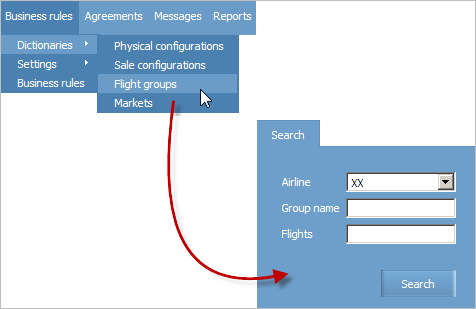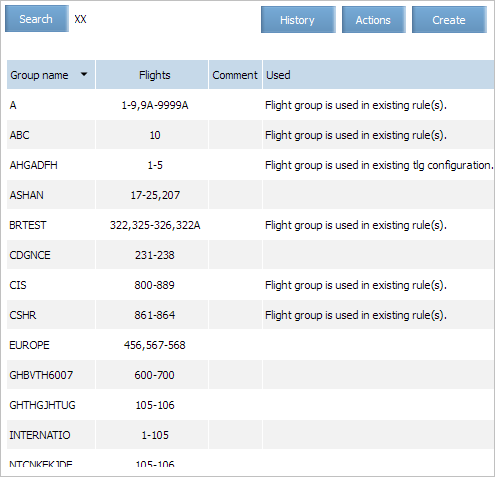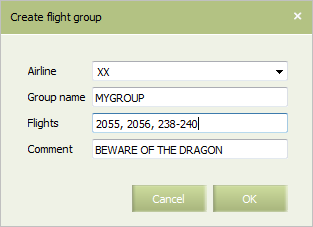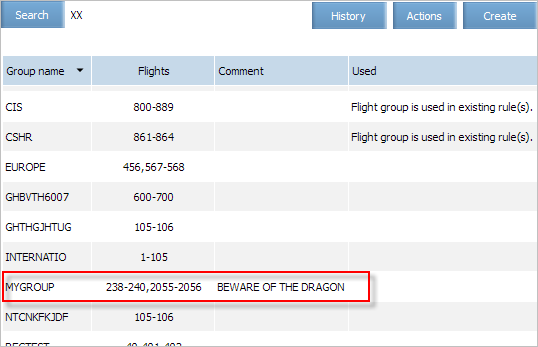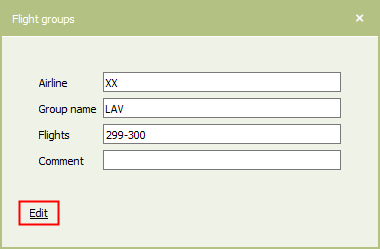Flight Groups
Flight groups allow to manage several flights at the same time. A group is several flights combined under a single name. It may consist of a list or range of flight numbers.
Flight groups dictionary contains a list of flight groups, for each group the following attributes are listed:
- Airline name
- Group name
- Flights within the group
- Comment
- Usage flag.
It is possible to search on one or more attributes except for the “Comment”. The search is performed by specified value entering the attribute value.
Search on Attribute Value
To proceed to the “Flight groups” dictionary, select Business rules → Dictionaries → Flight groups in the main menu. The flight group search form will be presented.
It is possible to search by the following attributes (mandatory fields are marked with an asterisk):
- Airline*: airline-owner (selection from the list)
- Group name: name of a group of flights
- Flights: numbers of flights in a group.
Specify required search values in the fields and click Search. The dictionary of groups of flights of the specified airline which correspond to the search criteria will be presented on the screen.
Creating a Flight Group
To create a flight group:
1. Click Create in the top right part of the screen. The form for creating a flight group will be presented.
2. Specify a name of a created group of flights in the Group name field.
3. Specify numbers of fights which are presented in the group in the Flights field. A list of flights should be separated by a comma. To specify a range of numbers, use a hyphen. Spaces are not allowed in this field.
4. If necessary, specify a comment of any contents in the Comment field.
5. Click the Preview button. A preview form of the created group of flights will be displayed.
6. Click the Save button. The Flight groups dictionary will be presented. The created flight group will be displayed in the dictionary.
Changing parameters of a group of flights
The procedure of editing a flight group depends on business rules in which such group is used.
If a flight group is used in business rules of the Schedule Management group:
- deleting a flight from the group:
- a number of the flight deleted from a group is automatically entered in the business rule conditions, separated by commas, together with a group name, if this flight number has a schedule (basic) and there exists another business rule with parameters that differ from the schedule. Example: QWERTY group included flights 100–150. Flight 143 that has a basic schedule and is used in another business rule, with parameters other than the schedule parameters, was excluded from the group. In this case the value QWERTY,143 (an updated flight group and the flight excluded therefrom) will be indicated in the field Flights in all business rules for QWERTY group of flights.
- the flight number deleted from a group is entered in business rules, if it has neither basic schedule nor other business rules which parameters differ from the flight schedule parameters, or if the deleted flight number has another rule with the same parameters as in the flight schedule.
- it is possible to add a flight number to a group providing:
- no basic schedule has been generated for this flight number;
- this does not result in the schedule changing, i.e. parameters of a business rule in which the group is used meet the parameters of the existing flight schedule. Otherwise, the group change will not be saved and the error message will be displayed:
Adding new flights to flight group leads to scd period change; - this does not result in conflict of business rules conditions, otherwise the group change will not be saved and the error message will be displayed:
Flight group change leads to rules conflict. Please reestimate the changes.
If a flight group is not used business rules of the Schedule Management group:
- if the group is used in business rules related to resources management or seat maps management (only the rules “Broken seats”, “Areas”):
- forced synchronization of flights and rules is required upon adding of a flight to a group;
- if there is any conflict between rules an error message will be displayed upon saving:
Flight group change leads to rules conflict. Please reestimate the changes.
It is allowed to change the composition of the group in a manner not resulting in a conflict between rules1)), if the group is used only in the following business rules and sections of the system:
- Flight Publication
- Сreating Access Rule
- Seats Business Rules (only the rules «Access to a seat map», «Changing of seats»)
- Service List Configuration, PAL/CAL: Lists of passengers with reduced mobility, PNL/ADL Settings
- Business Rules (REAC).
To change parameters of the flight group:
| The section's entries are available for editing only for users with the appropiate access rights. Without these rights, users can only view the entries. |
1. Open reference guide Flight Groups dictionary.
2. To edit the selected entry, use one of the following ways:
- Click Actions → Edit in the section's menu.
- Use the Edit command from the entry context menu by the right-click.
- Open the entry for viewing and click on the Edit link.
As a result, a window of editing the flight group will appear.
3. Specify the data and press Preview. As a result, the reference guide “Groups of flights” will be displayed with the flight group changed.
Modifying Flight Group Parameters
| Flight group may only be modified if it is being used in the following business-rules: «Flights Publication», «Access rule», «SL» or in the re-accommodation business rules. In other cases an error message will be shown. |
To modify flight group parameters::
- Open the Flight groups dictionary.
- Click Actions in the top right part of the screen and select Change option. The window for editing a flight group will be presented.
| It is possible to perform this operation using a context menu. Click the right mouse button the row of the dictionary which contains the flight group description and select Change. |
- Specify data and click OK. The “Flight groups” dictionary will be presented. The modified flight group will be displayed in the dictionary.
Deleting a Flight Group
To delete a flight group from the dictionary:
- Open the Flight groups dictionary.
- Click Actions in the top right part of the screen and select Delete option. The selected flight group will be deleted from the dictionary.
| It is possible to perform this operation using a context menu. Click the right mouse button the row of the dictionary which contains the flight group description and select Delete. |
Downloading Flight Group Parameters
To download flight group parameters:
- Open the Flight groups dictionary.
- Click the right mouse button the row of the dictionary which contains the group description and select Export to file option. Parameters of the selected flight group will be downloaded) in the *csv format.
See also:
Other dictionaries:
Other sections:
- Schedule Management
- Inventory Management
- PNR Management
- Passenger Re-accommodation
- Carrier Settings
- Seatmaps and Sale with Seat Numbers
- Commercial Agreements Management
- System Queue Management
- Reports
- User Rights and Roles
- Viewing Operation Archive
- Messages Searching and Viewing
- Charter Flight Creation