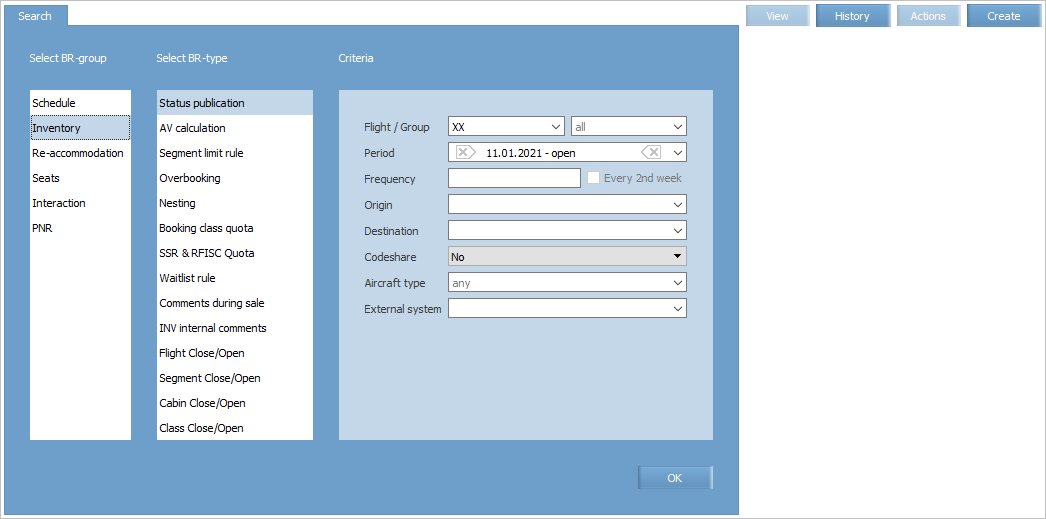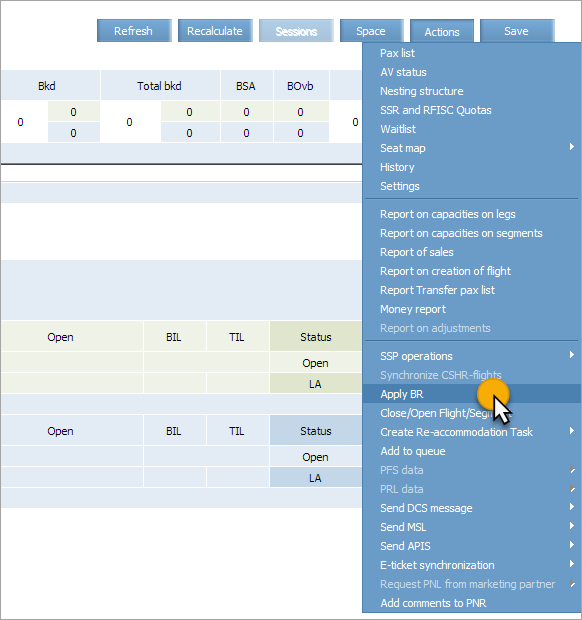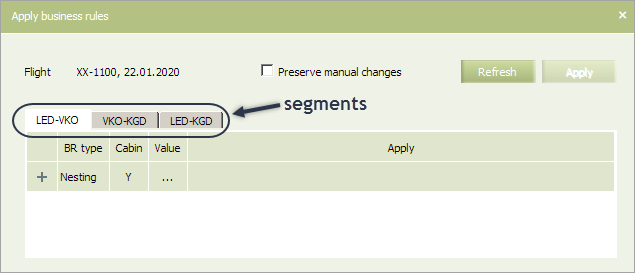Business Rules for Inventory Management
The business rules for the Inventory management group allow to manage the settings for the flight inventory parameters.
Unlike the business rules of the "Schedule" group, the business rules of the Inventory group are applied only to the inventory of the flights being created or already created at the user's request, not automatically. When saving the business rules of the Inventory group, it is possible to choose which flights they will apply to. It is possible to save a created business rule without applying it. If the configuration of the flight inventory are changed manually, they are prioritized higher than business rule settings, so the manual configuration is saved on the flight.
You can apply the Inventory group's business rule to operational flights using a mass operation or by selecting Actions → Apply BR on the inventory screen. Conditions of business rules that match the criteria, created in the system (flight number, route, period, etc.), will be applied to the flight.
Conditions of the business rules are applied in the following modes:
| Application field | Application mode |
|---|---|
| • Inventory of operating flights | • Manually |
| • Inventory of flights created after specifying conditions of business rules | • Automatically or manually. It depends on the reason of forming a flight |
| All business rules of the "Inventory management" section are not mandatory. Absence of rules of the corresponding type before forming a Raid does not affect the process of forming this Raid. |
Proceed to business rules management section (Business rules → Business rules) as shown on the Figure:
If you need to modify the schedule in a way that affects several schedule periods, then use the SKD parameter to do that. Schedule modification will be valid within the period defined by the SKD parameter value.
Remember that SKD may not include 2 weeks frequency, past dates and, if the original bisuness rule does not contain frequence, then SKD may not contain frequency as well.
Description of the business rules of the “Inventory” group.
| Business rule name | Description |
|---|---|
| Status Publication | Threshold value of “available” seats is defined by this rule. Upon reaching this value, opening or closing sale by booking class and sending telegrams about available AVS / NAVS seats into external systems are taken place |
| AV Calculation | Algorithm of calculation of seat availability is defined by this rule |
| Segment Limit Rule | Sale cabin capacity limit on a segment is defined by this rule |
| Overbooking | Level of acceptable rebooking on cabins in terms of percentage of the aircraft capacity is defined by this rule |
| Nesting | The list of cabin booking classes and structure of their interrelation (nesting) are defined by this rule |
| Booking Class Quota | Quotas and limit by booking classes are defined by this rule |
| SSR & RFISC Quota | Maximum quota of SSR allowed on a flight or a group of flights is defined by this rule |
| Waitlist Rule | The limitations of waitlist segments and their processing is defined by this rule |
| Comments During Sale | Comment of free form text for a booking class is defined by this rule |
| INV Internal comments | Comment of free form text which will be displayed on inventory screen of a flight is defined by this rule |
| Closing/opening of the flight | The rule determines the moment, when the flight becomes available or unavailable for booking and sale of tickets in distribution systems |
| Closing/opening of a segment | The rule determines the moment, when a flight segment becomes available or unavailable for booking and sale of tickets in distribution systems |
| Closing / opening of a cabin | The rule determines the moment, when the cabin becomes available or unavailable for booking and sale of tickets in distribution systems |
| Closing / opening of a class | The rule determines the moment, when the booking class becomes available or unavailable for booking and sale of tickets in distribution systems |
For more information on business rules mechanism please refer to the Business rules chapter.
There are various ways to apply business rule to a flight:
- via business rules management section (Business rules → Business rules)
- via "Apply Business Rules" mass operations (Inventory → Mass Operations → Apply Business Rules)
- via Inventory screen during operational inventory management (Actions→Apply BR).
| Notice that if you try to apply a misconfigured business rule to a flight via mass operation, then such rule will not be applied and a flight will not be closed for sale. But if you perform this via Inventory screen or via business rules management section, then such rule will be applied and a flight will be closed for sale due to a configuration error. |
To apply and existing business rule to a specific flight during operational inventory management:
1. Click the Actions button on the Inventory screen and select Apply BR option in a drop-down list.
A business rule application window will be presented.
| If the operation is applied without specifying of flight numbers and/or with opened date, then the corresponding warning will be presented above the parameter list. |
2. Select a segment and mark business rules in the list which are to be applied to the selected flight segment. To view detailed information about a rule, click ![]() .
.
| To check that no new business rules were created while working with this window, click Refresh. A business rule list will be refreshed. |
3. Mark the Preserve manual changes field to save parameter values that were manually defined for the selected flights without changing these values in accordance to the business rules setting.
4. Click Apply.
| If the Delayed start of operations parameter's value is not 0 in the additional user settings, then the operation start will be delayed for the time specified there. During this time countdown, it is possible to cancel the operation start and return to its preview window by clicking Back. |
Next:
- Status Publication
- AV Calculation
- Segment Limit Rule
- Overbooking
- Nesting
- Booking Class Quota
- SSR & RFISC Quota
- Waitlist Rule
- Comments During Sale
- INV Internal comments
- Flight Close/Open
- Segment Close/Open
- Cabin Close/Open
- Class Close/Open