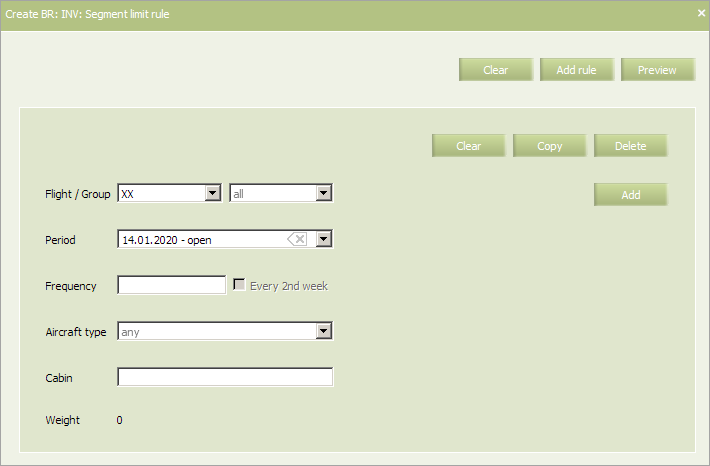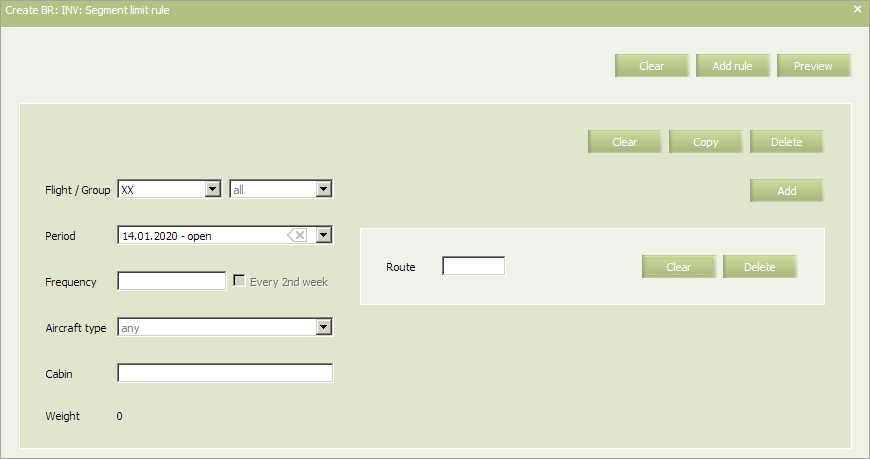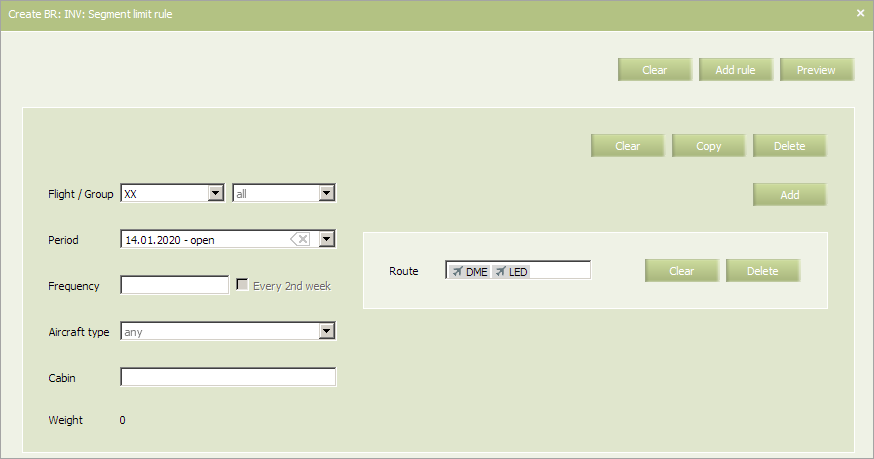Segment Limit Rule
Sale cabin capacity limit on a segment is defined by this rule:
- Distribution of capacity between long and short segments
- Sale limit on a particular segment.
In main menu select Business rules → Business rules → Inventory. As a result, a business rule selection form will appear. Select Segment Limit rule. To view already created business rules of this type, enter the search parameters and click OK. Search results will be presented as a list of business rules.
To create a new business rule, press the Create button. As a result, a business rule creation form will appear.
To select the route for which the rule will be created, click Add button.
| The route for the business rule being created must contain at least 2 and not more than 5 departure/destination points. |
Enter the route as a sequence of airport codes without spaces and press the Enter key on the keyboard.
The following criteria of the rule are mandatory:
- Carrier code
- Cabin
- Starting and ending dates of rule validity.
| It is allowed to set the period that begins from yesterday. For the period editing, the System sets yesterday as the period beginning by default. |
The following criteria of the rule are optional:
- Flight or group of flights
- Frequency
- Aircraft type.
Content of the rule (all the parameters are mandatory for filling):
An example of filled in form is presented below.
Fill in the form and click Preview. Check all the parameters and changes which are going to be applied to flight configurations in case this rule is saved and applied. If everything is correct, click Save to proceed.
Note, that Inventory business rules will not be automatically applied to already configured flights. You can apply the Inventory group's business rule to operational flights using a mass operation or by selecting Actions → Apply BR on the inventory screen. Conditions of business rules that match the criteria, created in the system (flight number, route, period, etc.), will be applied to the flight.
See also:
- Status Publication
- AV Calculation
- Overbooking
- Nesting
- Booking Class Quota
- SSR & RFISC Quota
- Waitlist Rule
- Comments During Sale
- INV Internal comments
- Flight Close/Open
- Segment Close/Open
- Cabin Close/Open
- Class Close/Open