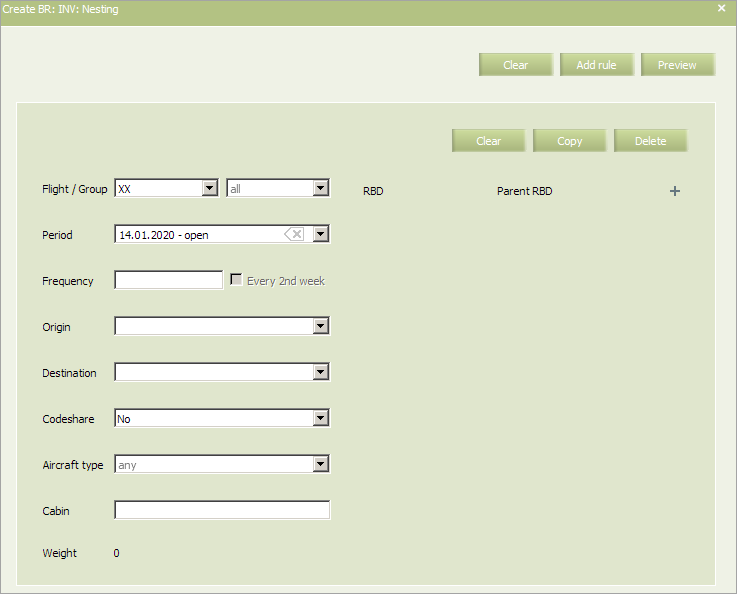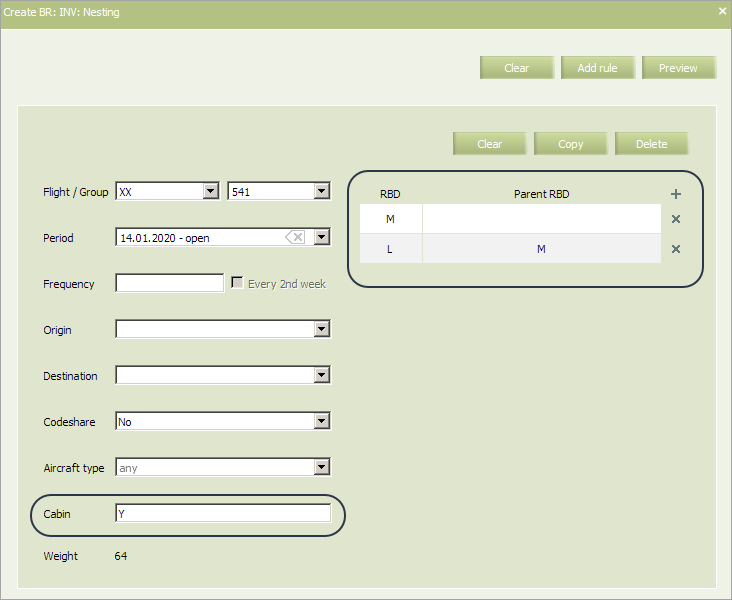Nesting
The list of cabin booking classes and structure of their interrelation (nesting) are defined by this rule.
| Set of the classes assigned in this rule should be also assigned in the "Booking classes" business rule of the "Flight schedule" group. |
The “Nesting” business rule will be applied only if all the classes specified in this rule are configured in the flight inventory.
In main menu select Business rules → Business rules → Inventory. As a result, a business rule selection form will appear. Select Nesting rule. To view already created business rules of this type, enter the search parameters and click OK. Search results will be presented as a list of business rules.
To create a new business rule, press the Create button. As a result, a business rule creation form will appear.
The following criteria of the rule are mandatory:
- Cabin code
- Carrier code
- Starting and ending dates of rule validity.
| It is allowed to set the period that begins from yesterday. For the period editing, the System sets yesterday as the period beginning by default. |
The following criteria of the rule are optional:
- Origin
- Destination
- Flight or group of flights
- Codeshare
- Frequency
- Aircraft type.
Content of the rule (all the parameters are mandatory for filling):
| Parameter | Description | Meaning |
|---|---|---|
| RBD | Booking class | Booking class name |
| Parent RBD | Class which is parental for the given class | In case, if a class is not affiliated, the field should be left blank |
Notice, that in order to specify an affiliated RBD, its parent class should be preliminary specified as a parent class. An example of filled in form is presented below.
Fill in the form and click Preview.
Check all the parameters and changes which are going to be applied to flight configurations in case this rule is saved and applied. If everything is correct, click Save to proceed.
Note, that Inventory business rules will not be automatically applied to already configured flights. You can apply the Inventory group's business rule to operational flights using a mass operation or by selecting Actions → Apply BR on the inventory screen. Conditions of business rules that match the criteria, created in the system (flight number, route, period, etc.), will be applied to the flight.
See also:
- Status Publication
- AV Calculation
- Segment Limit Rule
- Overbooking
- Booking Class Quota
- SSR & RFISC Quota
- Waitlist Rule
- Comments During Sale
- INV Internal comments
- Flight Close/Open
- Segment Close/Open
- Cabin Close/Open
- Class Close/Open