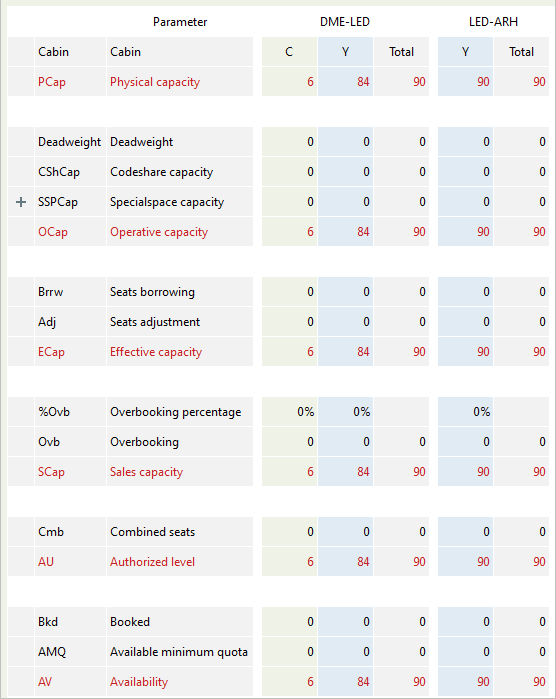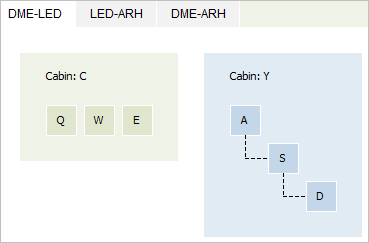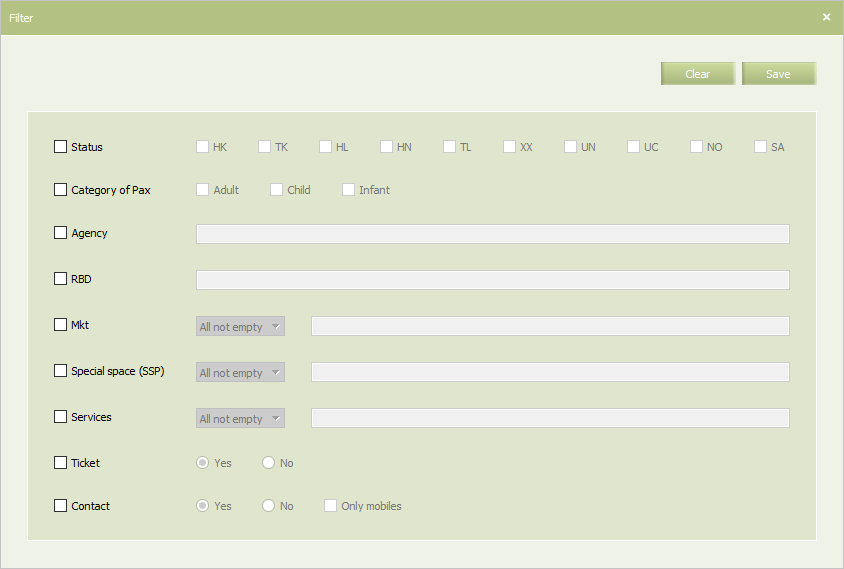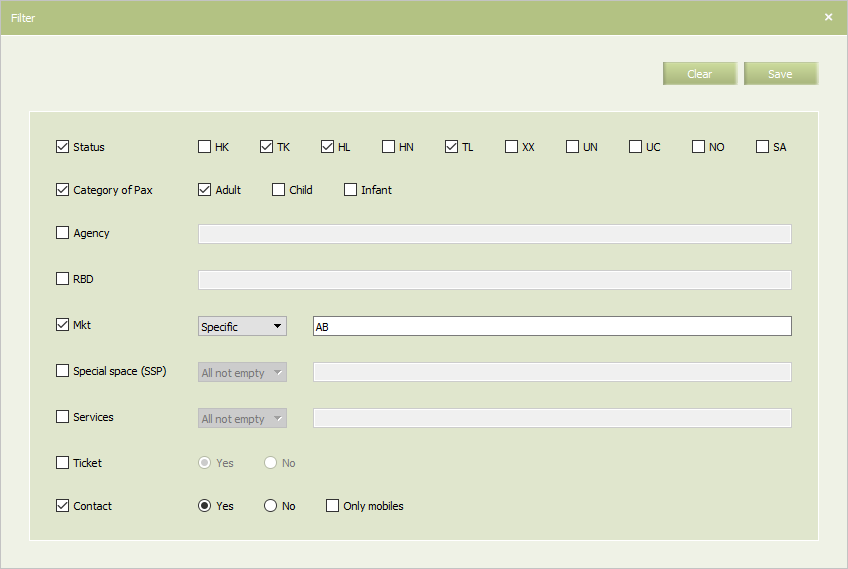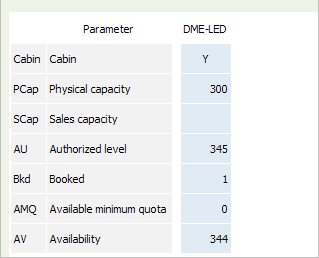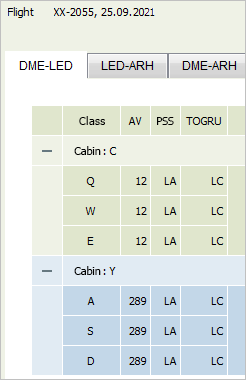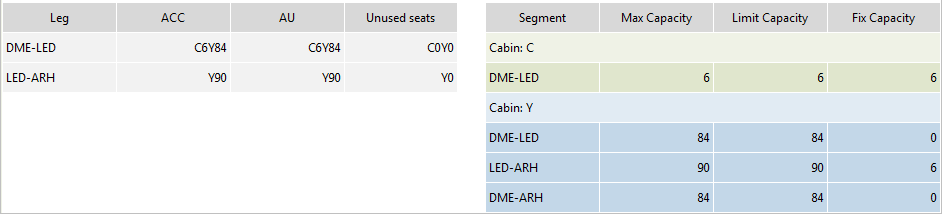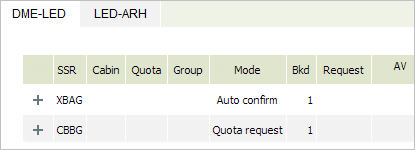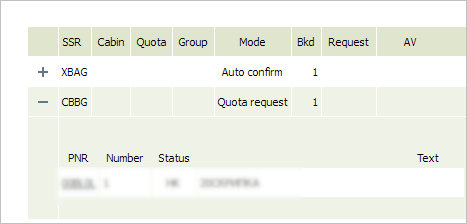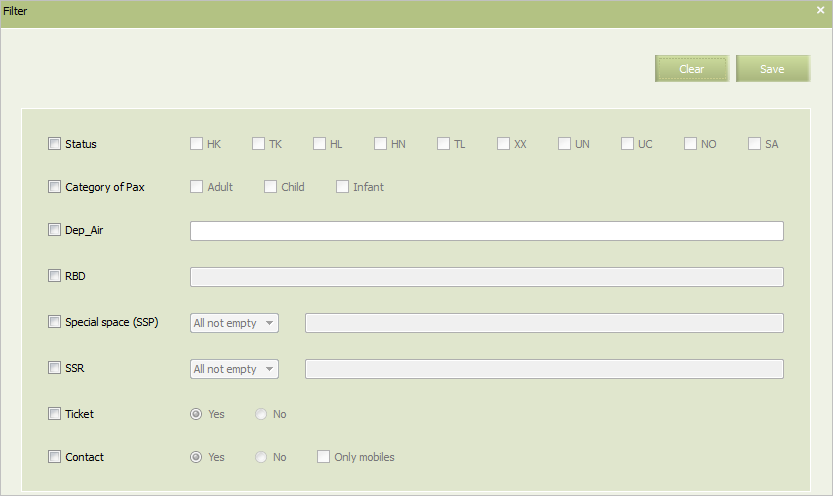Flight Reports
It is possible to form reports of the following types:
- List of passengers,
- AV status,
- Report on segment nesting structure,
- Report on SSR/RFISC quotas,
- Report on capacity on a leg,
- Report on capacity on a segment,
- Report on sales,
- Report on transfer pax,
- Money report.
Report on Capacity on Legs
The report contains detailed assessment of current condition of capacities on legs.
The following data is presented in the report:
- Physical cabin capacity
- Operational cabin capacity
- Blocked capacity
- Cabin capacity for Codeshare Blockspace
- Cabin capacity for special bookings.
- Effective cabin capacity
- Sale cabin capacity
- Authorized level of a cabin.
To form a report, click Actions → Report on capacities on legs. The report on leg capacity will be presented.
Report on Nesting Structure on a Segment
The report contains graphic display of nesting structure for each segment of a flight. Nesting structure is defined by the "Nesting" business rule.
To form a report on segment nesting structure, click Actions → Nesting structure. The report on segment nesting structure will be presented.
The report is presented for each segment of the route. Information for the first segment is provided by default.
To view information about another segment, click the corresponding tab.
List of Passengers
Report creation
To create a report containing the list of passengers on the flight, click the Actions button on the flight's inventory screen and select the List of passengers item in the drop-down list. As a result, a report on the passengers on the flight will be displayed.
The information is provided in the form of the following blocks:
- Order block
- PNR - order number
- Mkt - marketing carrier code
- Agency - the code of the agency that formed the order
- Group - if the Order is part of a group Order, this field will display the name of this group Order
- Status
- Number of seats
- Booking date/time
- RBD - Booking class.
- Passenger block - data on passengers checked-in for the flight segment:
- Category - a category of passengers in the order (adult, child, infant)
- Surname
- Name
- Sex
- Birth Date.
- Ticket block.
- Document block - information about the document for which the order is formed:
- Type
- Number
- End date.
- Contact block:
- Type
- Number.
- SSP block - a marker that the order belongs to a special space.
- Services block - a feature of the provision of special services.
- Seat block.
The report is provided for each of the route segments. The information for the first segment is displayed by default.
To view information about another segment, click its tab.
| To view the list of passenger orders ticketed in the special space, first go to the screen for this sales space, and then view the passengers list. |
Filter settings
To configure filtration, click the “Filter” button in the upper right corner of the screen. Filter configuration window will appear.
The window shows the following parameters:
- Status - order status
- Category of Pax - category of passengers in the order
- Agency - the code of the agency that formed the order
- RBD - Booking classes list
- Mkt - marketing carrier code
- All not empty - all orders ticketed for any marketing carrier
- All empty - only the orders ticketed for the operating carrier
- Specific - orders ticketed for a specific marketing carrier
- Special space (SSP) - a marker that means an order belongs to the special space:
- All not empty - all orders ticketed in any special space
- All empty - free sales orders only
- Specific - orders ticketed in a specific special space or a list of special spaces
- Services - an attribute of the special services provision:
- All not empty - only orders with any special service
- All empty - only the orders without special services
- Specific - the orders for which a specific special service is provided (one or more)
- Ticket - availability of the issued ticket
- Contact - orders containing contact information.
To set a filter by any parameter, select a corresponding check box in the list and specify a value of the parameter on the right. Variants of parameter setting are presented in the table.
The example of the adjusted filter is shown in the figure.
To apply filter conditions when creating a report, select the Use filter check box in the top right part of the screen.
As filer conditions are applied, only PNRs which match the filter conditions will be displayed in the list.
To cancel the application of the filter conditions, clear the Use filter check box. All the PNRs which match the initial search conditions will be displayed in the list.
Report on creation of flight
The flight creation report provides information about the business rules that have been applied to the flight.
To generate a flight creation report, click the Actions button on the inventory screen of the flight and in the drop-down list select Report on creation of flight. A flight creation report will be displayed.
The report shows the following parameters:
- Cabin - grouping marker (leg or segment);
- Operation - name of a business rule;
- Status - business rule application attempt status;
- Notes - the reason for the business rule application failure.
The data is grouped by segments and legs of the flight route. If the rule has been applied at the cabin level, the name of the cabin is displayed.
Report of sales
To form a report on sales, click Actions and select Report of sales in the drop-down list. The report on sales on a flight will be presented.
The following parameters are presented in the report:
- Cabin — cabin name
- PCap — physical cabin capacity
- SCap — sale cabin capacity
- AU — authorized level of a cabin
- Bkd — number of booked seats
- AMQ — available minimum quota
- AV — number of seats in free sale.
AV status
You may view published number of available seats on a flight.
To form a report on seat availability publication, click Actions and select AV Status in the drop-down list. The report on seat availability publication will be presented.
The report is presented for each segment of the route. Information for the first segment is provided by default. To view information about another segment, click the corresponding tab.
The report contains data on seat availability in free sale by service classes for each cabin on a segment. The data is published into external systems:
- Service class
- number of available seats
- PSS — number of available seats in the PSS Amber System
- TOGRU — message about publication sent to distribution systems.
Report on Capacities on Segments
The report on capacities is formed on the basis of data about authorized level of leg capacity taking into account quoting in classes. The report contains information about the following parameters:
- Authorized level on a segment
- Sale cabin capacity on a segment taking into account minimum class quota
- Sale cabin capacity on a segment taking into account fixed class quota.
The report presents information about whether all the seats of sales cabin capacity are distributed for each leg.
To form a report, click Actions and select Report on capacities on segments in the drop-down list. The general report on capacities will be presented.
The following parameters are presented in the report:
- Information on legs:
- Leg — designation of a route leg
- ACC — aircraft configuration
- AU — authorized level of cabins on a leg
- Unused seats — a number of seats in cabins on a leg. The seats were not distributed after defining quoting parameters.
- Information on segments:
- Segment — designation of a route segment
- Max Capacity — the maximum number of seats which may be sold on a segment defined by aircraft configuration
- Limit Capacity — sale cabin capacity on a leg
- Fix Capacity — a number of seats which may be sold in a cabin on a segment taking into account quoting parameters for other segments.
If while assigning quoting parameters, not all the seats from sale cabin capacity for each leg were distributed, the corresponding value of the Unused seats and Limit Capacity parameters are marked with color.
When distribution of seats is correct, the value of the Unused seats parameter presents zero value of unused seats for each cabin of all route legs.
SSR RFISC Quota Report
The report contains data on SSR quotas for each segment of a flight. SSR is assigned by the "SSR & RFISC Quota" business rule.
The following parameters are presented in the report:
- SSR - service code
- RFISC - RFISC code
- Cabin - cabin code, If the value is not specified, then the quota is applied to all the cabins
- Quota - quota of the corresponding SSR, number from 0 to 999
- Group - group indication
- Paid - a paid service marker
- Bkd - number of the confirmed SSRs on a leg, number from 0 to 999
- Request - number of SSRs in the “On request” status (these SSRs require manual confirmation), number from 0 to 999
- AV - number of available SSRs within the allocated quota, number with positive or negative value
- Departure time - the range within which a service request should be processed with respect to the flight departure time
- Mode - active mode of service denial.
To form a report on SSR quotas, click Actions and select SSR RFISC Quotas in the drop-down list. The report on SSR quotas will be presented.
The report is presented for each segment of the route. Information for the first segment is provided by default.
To view information about another segment, click the corresponding tab.
To view detailed information on the quota, click ![]() in the left part of the row.
in the left part of the row.
Detailed information area contains data about PNR for which a service is provided, amount of services, confirmation status and a comment (if there is any).
| Detailed information on the special services quota will be provided if the system has information about the order for this special service. |
Click on PNR number to view PNR parameters in a new tab.
Transfer Pax Report
Forming a Report
The report contains information about passengers transferred to the requested flight and from this flight to another (travelling further).
A transfer pax is a passenger who is travelling to the destination point by several flights connected one to another. Such flight may be performed by one or several carriers. Stopover time duration (connection time) at the airport should be less than 48 hours (between landing time at the airport and the time of the next departure).
To form a report on application of business rules, click Acions and select Transfer pax list in the drop-down list. The report on transfer pax on a selected date will be presented.
The following information is presented:
- Dep_air — airport of departure
- Order unit — information about PNR
- PNR — order number
- Group — name of the group PNR
- Status — PNR status: “Confirmed” (HK, TK), “Refusal” / “Removed from waitlist” (XX) or “Waitlist” (HL, TL), “Not Confirmed” (UN, UC, NO)
- Nmb of seats — number of seats in the PNR
- Number of occupied seats - the number of seats in the order
- Date/Time book — date and time of booking
- RBD — booking class
- Ticket unit
- Document unit - information about the document for which the order is issued
- Type
- Number
- End date
- Contact unit - contact information of the passenger or Agency that issued the order
- Type
- Number
- Inbound unit — information on the flight, from which passengers are transferring to a requested flight:
- Flight — flight number
- Route — route
- Status — status of booking on this flight
- Date — departure date
- Outbound unit — information on the flight, which passengers are transferring to after travelling by the requested flight:
- Flight — flight number
- Route — route
- Status — status of booking on this flight
- Date — departure date
- Passenger unit — information about passenger
- SSP - a marker that the order belongs to a special space
- Services - a marker of the provision of special services.
To proceed to view information on the order, click on the PNR number. Information on the selected PNR will be shown in a new tab.
Setting a Filter
To set filtration, click Filter in the top right part of the screen. The filter window will be presented.
The following parameters presented in the window may be set as filter criteria:
- Status — PNR status
- Category of Pax — passenger category in PNR
- Dep_Air — airport of departure
- RBD — list of booking classes
- Special space (SSP) — an indication of PNR belonging to a SSP:
- All not empty — all PNRs booked in a special space
- All empty — only PNRs not booked in any special space
- Specific — PNRs booked in a certain special space(s)
- SSR — indication of provided services:
- All not empty — only PNRs with a service
- All empty — only PNRs without any services
- Specific — PNRs for which a certain service is provided (one or several)
- Ticket — PNRs with issued ticket
- Contact — PNRs in which contact information is specified.
To apply filter conditions when creating a report, select the Use filter check box in the top right part of the screen.
As filer conditions are applied, only PNRs which match the filter conditions will be displayed in the list. To cancel the application of the filter conditions, clear the Use filter check box. All the PNRs which match the initial search conditions will be displayed in the list.
Money Report
The report represents the revenue from E-ticket purchase on a specific flight (paper tickets are not included). For pass-through fares the full fare of the route is represented.
Currency is the same as for the ticket, so calculation is possible in different currencies: national currency and also rubles.
To form the report, click Actions and select Money report in the drop-down list. The money report on a selected date will be presented.
To view the flight total, click the Total tab. Data on all segments in national currency and rubles will be presented.
For more information on reports see Money Report chapter in the Reports section.
See also:
- Inventory Screen
- Seat Availability Parameters
- Operational Flight Inventory Management
- Business Rules for Inventory Management
- Mass Operations
- Special Spaces Management
- Ancillaries Settings
- Publishing Flight Inventory Data to External Systems
- PFS Data Management