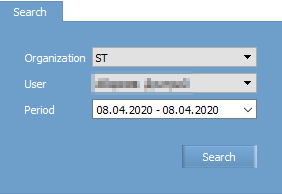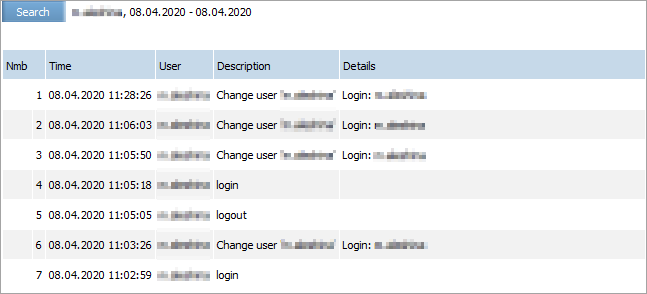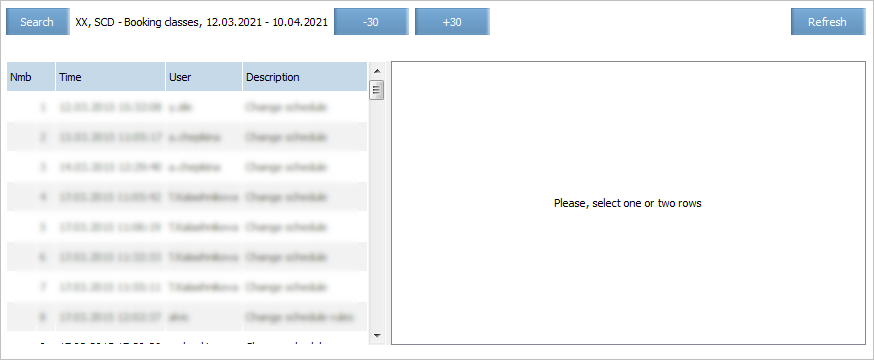Viewing Operation Archive
Operation history presents a list of operations carried out by a user with an object of the System.
There are two types os operations:
- user operations (held out by users)
- system operations (held out automatically).
Each type of operations is saved in a specific archive.
User Operations Archive
Searching Data
User operation report contains a list of operations user performed during the selected period. Own operations and system operation are only available for a user.
To view user operations archive:
1. Select Archive →Operation archive option in the system menu. A user operation history search form will be shown.
2. Specify search range dates and press Search. A list of user operations held out within the time range will be shown.
Select an operation in the list to view its details in the right part of the window.
Downloading a Report
You may download this report into *.csv file and view it in MS Excel or other software which supports this type of files.
To export the report into a file, press Export to file button in the upper right part of the screen. A pop-up window confirming the export has started will be shown.
To view export status and download a file, proceed to the Reports→Requested reports section.
| You may set a default location of downloaded files in the user settings section. To choose location each time upon downloading, check the Ask where to save a report. |
Save the file to the local computer. The report will be saved as a *.csv file with commas as delimiters.
For instructions on this file converting to Excel format, see Quick Start.
Operations with System Objects Archive
Proceed to view the archive from the Archive option in the main menu.
There are types of archive as follows:
- Operation archive
- Flight day archive
- Flight archive
- Inventory archive
- Re-accommodation archive
- PNR archive
- Codeshare archive
- Dictionaries archive
- Business rule types history
- Queues archive
- Users archive
- User roles archive
Select an archive type and proceed to data search (for each archive search parameters differ).
Press Search to view operations list.
In the left part of the screen a list of operations is presented.
To view operation details, select it in the list. In the right part of the screen opertaion details will be presented in the separate tabs:
- State after — system object state after operation was held out (changes are marked with yellow color)
- State before — system object state before operation was held out additional tabs with details which differ for each archive type.
Use ![]() buttons to view operations held out within the past or next 30 days.
buttons to view operations held out within the past or next 30 days.
To refresh a list, press Refresh button.