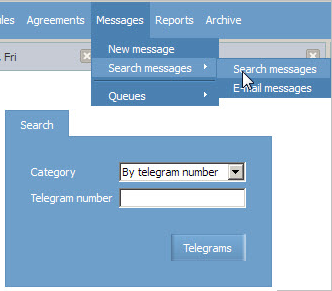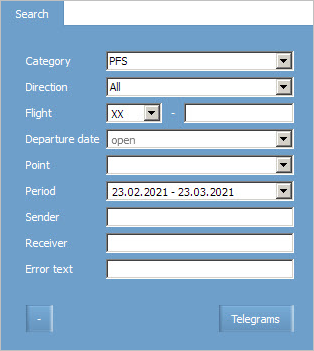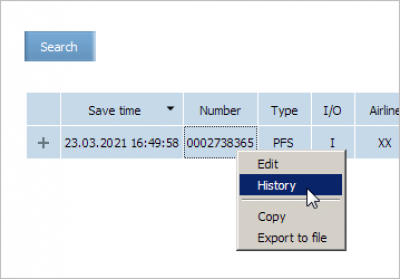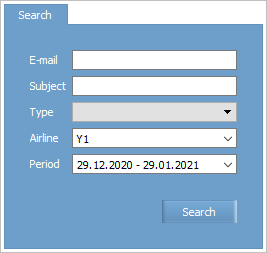Messages Searching and Viewing
Message is a formalized message transmitted between external systems.
To search and view messages proceed to the Messages section.
Message Search
To search messages proceed to the Messages → Search messages → Search messages section.
A message search window will be presented.
You may find message by its number or type. To select message type, unfold the Category list. Specify search data and press Messages button.
If search by type is selected, then additional search fields will be presented. If search by message number is held out, then the found message will be presented.
Specify search criteria and press Messages. A list of found message will be presented.
You may unfold the message content field by clicking on the + button.
For schedule, availability and PNL messages with sending reason is available:
- For SSM/ASM:
- Auto - sent after schedule modification
- Recap shedule - sent as a result of “Send schedule recap” operation
- For AVS/AVA/AVR:
- Auto - sent after inventory modification
- Recap AVS - sent as a result of “Send N(AVS) recap” operation
- Auto RAS/RVR - sent automatically as a reply to RAS/RVR request.
- For PNL/ADL
- Auto - sent on schedule
- Manual - sent manually
- Auto RQL - sent automatically as a reply to RQL request.
To proceed to the archive, right-click on a message in the list and select History in the context menu.
To export messages to *.csv format, right-click and select “Export to file” in the context menu.
E-mail Search
For the System sections, where message configuration uses e-mail for message sending, it is possible to search such messages by e-mail.
The search is performed in the following section: Messages → Search messages → E-mail messages.
The description of search fields is the following:
| Field | Required | Description | Format |
|---|---|---|---|
| Yes | E-mail address used for message sending | Only one address can be specified. It is allowed to search by e-mail name in the mail@ format – the search will be performed for all messages that were sent to the mail box disregarding the address content after the “@” mark
| |
| Subject | No | The message subject. For example, the INI tag can be used as the subject for MSL message search (Type = MSL)
|
Text, it is searched by its presence in the subject |
| Type | No | The message type | Value from dropdown list |
| Airline / Flight | Yes | Airline or its flight specified for the message | Airline code / flight number |
| Departure date | Yes | Flight departure date | Date |
| Point | No | Flight departure point | Value from dropdown list |
| Period | Yes | The default value of the search period is the month before the current date | Date range, 3 months is maximum |
To search for the service list messages sent by the selected flight, specify the following parameters:
- e-mail used for the messages
- Type =
SL - flight number
- flight departure date
- message search period.
To search for SL messages by several flights, specify the following parameters:
- e-mail used for the messages
- Subject =
SERVICE - airline code
- message search period.
The search result may contain the messages of several types sent to the specified e-mail. Using the table context menu, it is possible to view the message content, to copy it or to export to a file.