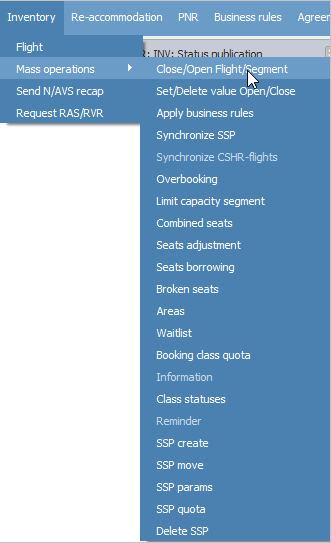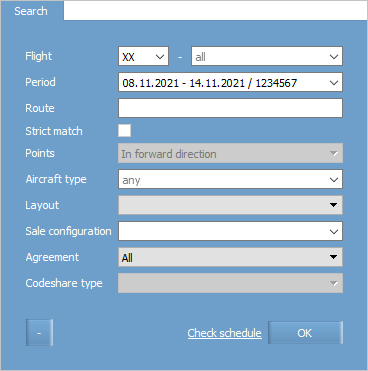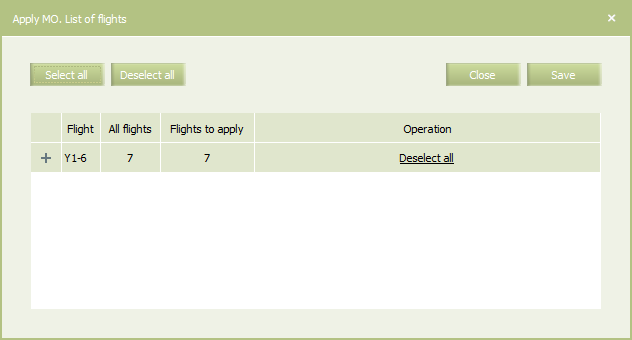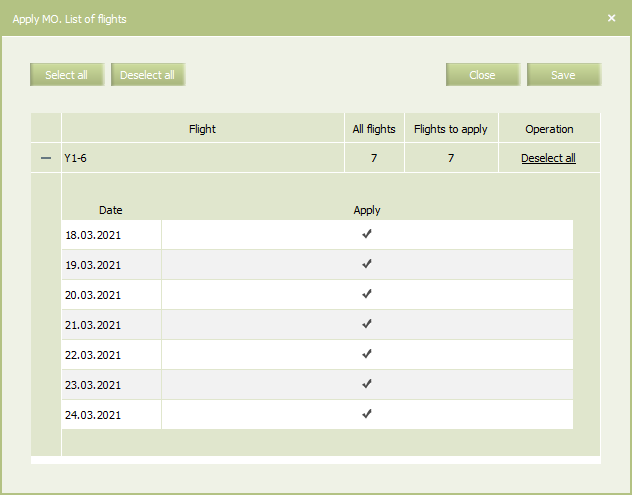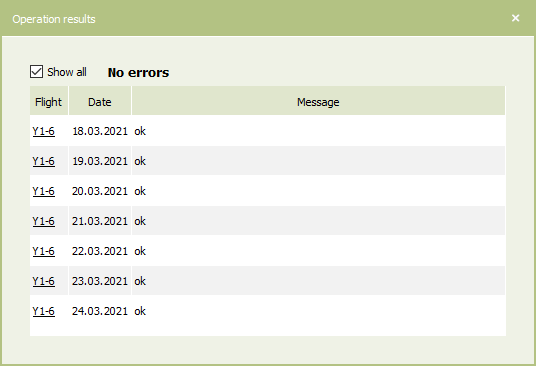Mass Operations
General Information
Mass operations are applied if it is required to carry out modification of inventory of several flights for a particular departure date at the same time.
| Unlike business rules, mass operations may only be applied to flights already configured in the System. |
The following mass operations are presented:
- Close/Open Flight/Segment/Cabin/Class Operation
- Set/Delete Open/Closed Values
- Apply Business Rules Operation
- Synchronize SSP Operation
- Synchronize CSHR-flights
- Overbooking Operation
- Limit Capacity Segment
- Combined Seats Operations
- Seats Adjustment Operation
- Seats Borrowing Operation
- Broken Seats
- Areas
- Update Waitlist Operation
- Cancel Waitlist Operation
- Booking Class Quoting Operation
- Class Status Operation
- Create SSP Operation
- SSP Move Operation
- SSP Params Operation
- SSP Quota Operation
- Delete SSP Quota Operation
Operation Selection
To select a mass operation:
1. Select Inventory → Mass Operations in the main menu. The list of available mass operations on a flight inventory will be presented:
2. Select one item from the list. The window of selecting a flight for mass operation application will be presented.
Flight Selection
The window of selecting a flight for mass operation application will be presented in Figure below:
The following fields are presented:
To select a flight, specify data in fields and click OK. The window (different for each operation) of applying mass operations will be presented.
Operation Start
To prepare the start of mass operation, click Preview. The Apply MO window will be presented.
| If the operation is applied without specifying of flight numbers and/or with opened date, then the corresponding warning will be presented above the parameter list. |
In the Apply MO window, it is possible to deselect flights on their dates in the list to exclude them from the operation.
To view the list for one flight on the specified period, click ![]() to the left of the required flight entry. The corresponding list will be presented below the flight entry:
to the left of the required flight entry. The corresponding list will be presented below the flight entry:
Select/deselect the lines containing flight on dates to be applied or not in the operation. Use Deselect all / Select all links to select or deselect all lines.
To save mass operation parameters and apply it to the selected flights, click Save.
If the Delayed start of operations parameter's value is not 0 in the additional user settings, then the operation start will be delayed for the time specified there. During this time countdown, it is possible to cancel the operation start and return to its preview window by clicking Back.
If the Additional information for MO parameter is set in the additional user settings, then the confirmation window will be presented to check the operation parameters. To confirm the operation start, click Save. Also it is possible to cancel the operation start and return to its preview window by clicking Back.
After the operation is processed, the report with its result will be presented.
Next:
- Close/Open Flight/Segment/Cabin/Class Operation
- Set/Delete Open/Closed Values
- Apply Business Rules Operation
- Synchronize SSP Operation
- Synchronize CSHR-flights
- Overbooking Operation
- Limit Capacity Segment
- Combined Seats Operations
- Seats Adjustment Operation
- Seats Borrowing Operation
- Broken Seats
- Areas
- Update Waitlist Operation
- Cancel Waitlist Operation
- Booking Class Quoting Operation
- Class Status Operation
- Create SSP Operation
- SSP Move Operation
- SSP Params Operation
- SSP Quota Operation
- Delete SSP Quota Operation