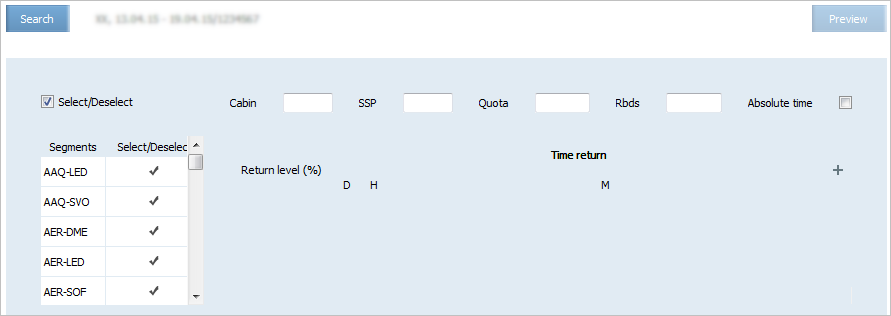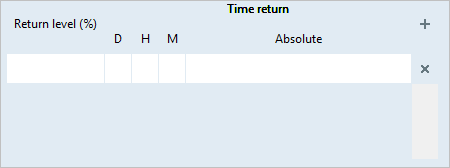Create SSP Operation
The operation allows to create special space on a flight in manual mode (see Physical Cabin Capacity).
This operation is applied to segments. The operation allows to create on a flight a special space with the Manual changes marker. Special space agreement is not created.
It is possible to synchronize conditions of mass operation with the conditions of the business rules by the “Consider manual changes” option. If the option is active, then specified conditions of the business rule is not synchronized with the SSP on a flight. The following changes were carried out with this SSP in manual mode:
- Change of SSP capacity
- Change of return level of unsold seats from SSP
- Change of return time of unsold seats from SSP.
If the option is not active, then the changes made manually are synchronized with the “Special space agreement” business rule.
| The given operation allows to create only SSP with a unique name by this operation. If the SSP with this name is already created for the cabin, then it is not possible to carry out the operation. |
The screen of setting the parameters of the “Create SSP” mass operation is presented in Figure
The operation is carried out on a segment. To select segments to which changing a value of the booking class parameters should be applied, click the row containing the description of a segment. The row will be selected ![]() . The operation will be applied to the selected segments.
. The operation will be applied to the selected segments.
To select all the segments or clear all the segments, select or clear the Select/Deselect check box.
Specify values of the following parameters:
- Cabin: a cabin name. If a value is not specified, then the operation is applied to all the cabins on the selected segments.
- SSP: a name of SSP which is being created (three-symbolic format, roman letters and figures are allowed).
- Quota: a number of seats which should be excluded from free sale space in a cabin to form SSP.
- Rbds: booking classes in a cabin. If a value is not specified, then the operation is applied to all the service classes in the selected cabin on the selected segments.
- Customer — tour operator or other customer name (the field is intended for the airline to identify a customer by the speacil space name).
The Absolute parameter sets a processing type of the specified time value:
- Relative time (the parameter is not selected) presents a number of days, hours and minutes before the specified departure time of a flight.
- Absolute time (the parameter is selected) presents a number of days before the specified departure time of a flight, the hour and the minute of this day.
To specify a value of the parameters of the SSP which is being created, click ![]() . The fields for specifying values will be presented:
. The fields for specifying values will be presented:
To specify a value of the parameters, click the column cell and input the value from the keyboard.
In the Return level (%) field, specify return level that is, percentage of unsold seats in SSP.
This percentage should be returned to free sale.
In the D, H, M fields, specify time (a day, an hour and minutes) during which the specified percentage of unsold seats will be returned to free sale. The values will be processed depending on whether the Absolute indication is specified.
In the Return time field, enter the number of days, hours, and minutes before the specified flight departure time, when the percentage of unsold seats will be returned to the free sale. Values will be processed depending on whether the Absolute Time option is set.
It is possible to specify several return levels and their parameters. To add several levels, click ![]() . The fields for specifying values of next return level will be presented.
. The fields for specifying values of next return level will be presented.
To apply the operation and proceed to the report on mass operation, click Preview
See also:
- Close/Open Flight/Segment/Cabin/Class Operation
- Set/Delete Open/Closed Values
- Apply Business Rules Operation
- Synchronize SSP Operation
- Synchronize CSHR-flights
- Overbooking Operation
- Limit Capacity Segment
- Combined Seats Operations
- Seats Adjustment Operation
- Seats Borrowing Operation
- Broken Seats
- Areas
- Update Waitlist Operation
- Cancel Waitlist Operation
- Booking Class Quoting Operation
- Class Status Operation
- SSP Move Operation
- SSP Params Operation
- SSP Quota Operation
- Delete SSP Quota Operation