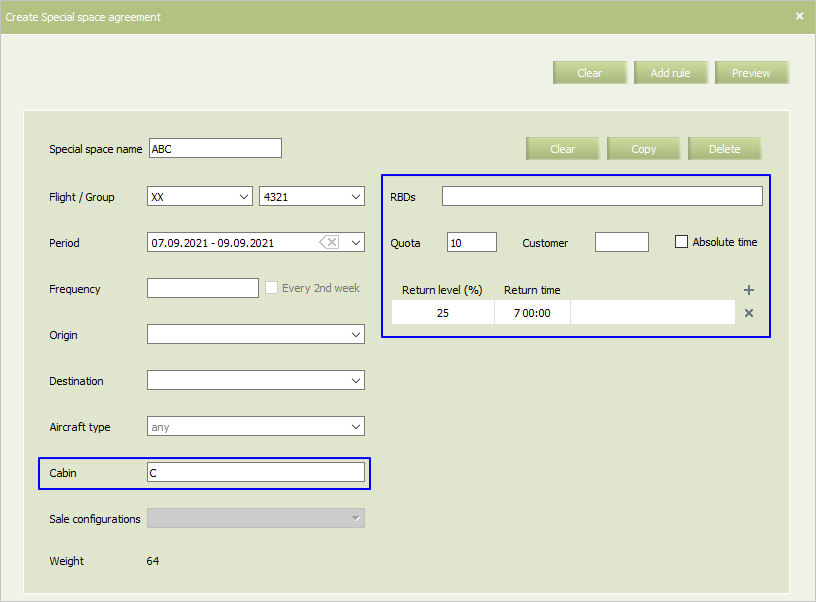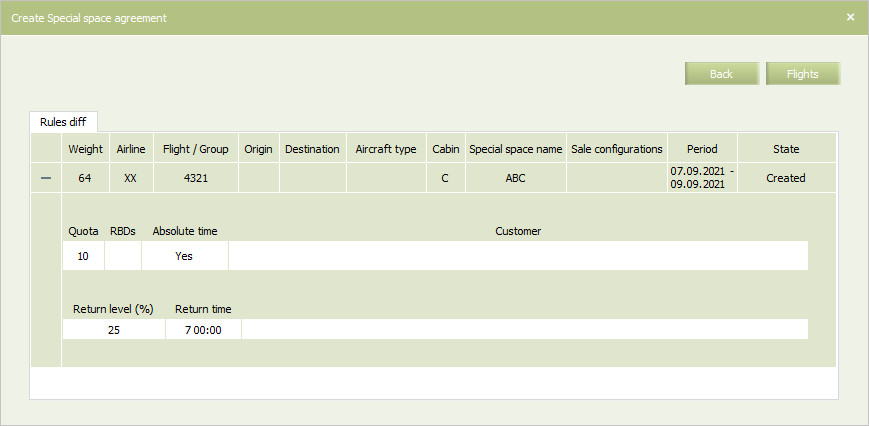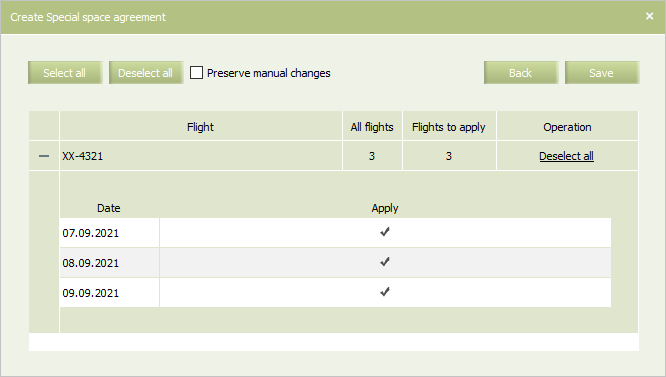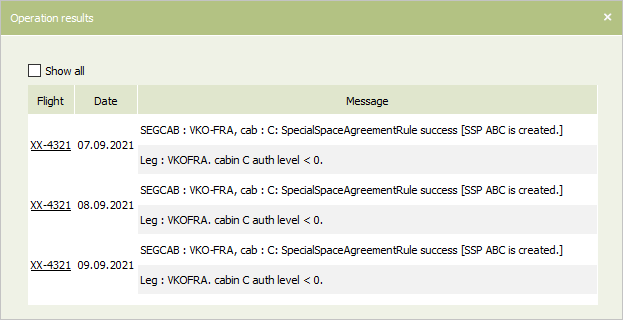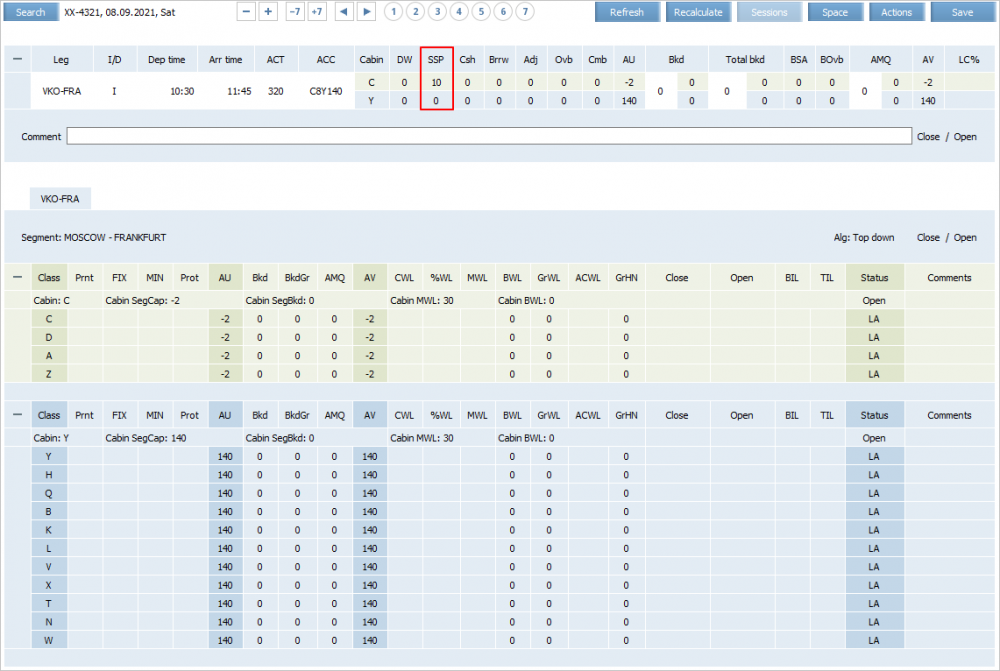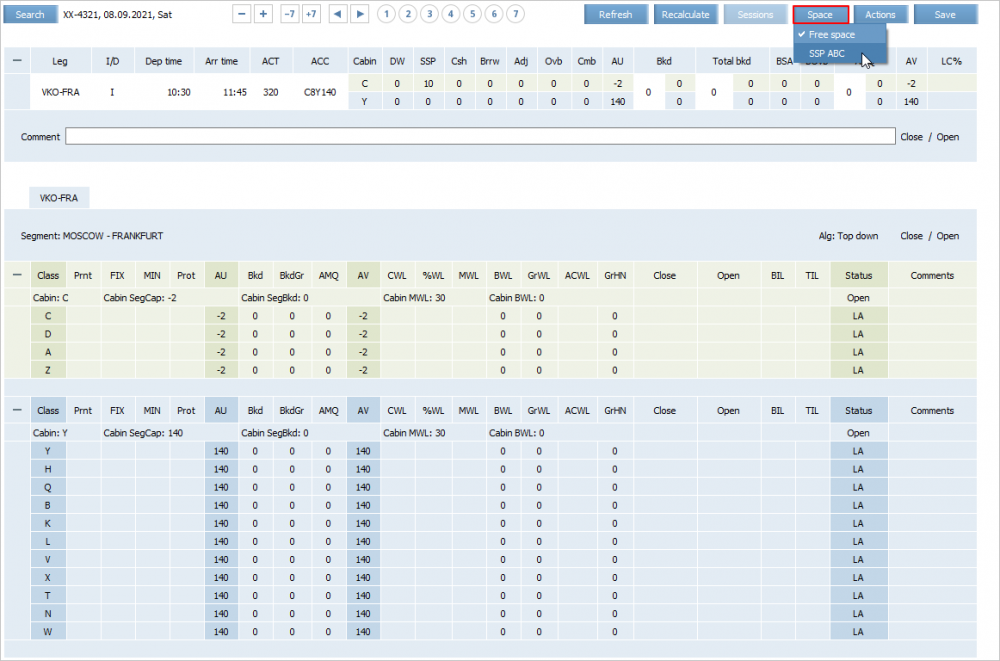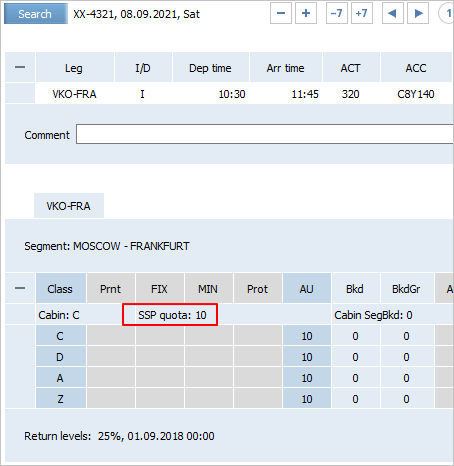Special Space Agreement
SSP Parameters
Seats may be allocated for a flight or a group of flights to be sold on special conditions (special space). A special space agreement describes its parameters and principles according to which special space seats may be returned to a free sale space, if necessary.
In order to return seats from the special space to the free sale space, the following conditions shall be stated in the agreement:
- level of return: percent of allotted special space seats to be returned to free sale;
- time at which the said percent of seats will be returned to free sale.
Examples of creating a special space agreement:
A special space was initially created with 8 allotted seats and three levels of seats return: 50%, 25%, and 100%.
If there are no bookings, the seats will be returned to free sale as follows:
- 4 seats are returned (50%), remaining allotted seats – 4 seats;
- another 1 seat returned (25%), remaining allotted seats – 3 seats;
- 3 seats are returned (100%), remaining allotment – 0 seats.
If 4 seats have already been booked prior to the time of return:
- 4 seats are returned (50%), remaining allotted seats – 4 seats;
- 1 seat (25%) must be returned, but it will not be returned as it is already booked. In case of cancellation of booking the seat will be returned to free sale at the time of return and the allotment will be 3 seats. If booking of two seats is cancelled, one of such seats will be returned to free sale immediately and the other will remain in the special space till the third level of return triggering;
- 3 seats are returned (100%), remaining allotment – 0 seats.
If the allotment is changed after the first level of return, the number of allotment will be changed in accordance with a setting. For example:
- initial allotment – 8 seats;
- 4 seats are returned (50%) on the first level of return, remaining allotment – 4 seats;
- the allotment number shall be manually changed to 16 seats;
- another 4 seats (25%) are returned, remaining allotment – 12 seats;
- 12 seats are returned (100%), remaining allotment – 0 seats.
| All values of the return level changed after triggering of at least one return level will be re-recorded. Counting starts from the moment of re-recording. |
To enable agents to book seats from the created special space, a rule of access to booking seats from the special space shall be created.
Application of the agreement shall determine terms and conditions of special space arrangements. Several levels of return of seats not yet sold may be implemented.
The mandatory criteria of the agreement include:
- special space name in the format with no more than three symbols;
- validity period of the rule;
- cabin;
- carrier.
The additional criteria of the agreement include:
- flight or a group of flights;
- points of departure and destination;
- frequency;
- aircraft type.
Operations with SSP Agreement
Operations with special space agreements are carried out from section Agreements → Special space agreement. When entering this section, immediately there is a window for searching agreements by parameters.
The following operations are available with special space agreements:
- search of an agreement;
- duplication;
- application (synchronization);
- creation;
- editing;
- deletion;
- proceed to operations history review.
SSP Editing
It is possible to edit a special space agreement in the following way:
- change the name of the special space - the special space with the new name will be added to the flights, and the special space with the old name will be saved till the conditions of the agreement are applied;
- change the period of the flight performance, the type of aircraft, the cabin or the point of departure/destination – while the special space will be added to the flights on which it has not been created yet. At the available periods of the flight performance the terms of the agreement will be applied depending on the set mark on saving the manual changes;
- change the content of the rule:
- removal of the booking class from the special space – the passenger's booking is moved without a re-accommodation to the same booking class in the free sale space;
- changing the allotment for the special space – if as a result of the changes a new size of the special space is smaller than the number of seats earlier booked in it, then the availability of seats is set with a negative value for the special space, while sales from other spaces of the flight are conducted in regular order (the sale is not blocked);
- changing conditions for the return of seats – if the time for the return of seats has not come yet, then the seats will not be returned, and if the time for the return of seats has already passed at the time of application of the changes, the seats are returned to the free sale space.
SSP Deleting
It is possible to delete a special space only through a delete operation: either by applying the same-named mass operation, or by selecting on the inventory screen the item Actions → SSP operations → Delete SSP. Please note that deleting a special space from the SSP agreement list does not remove it from the flight! In this case, the special space will be saved in the flight before deletion or synchronization operation, performed manually or automatically (see the synchronization article for more details).
Upon deletion of a space where seats have already been booked, PNR without re-accommodation are automatically re-accommodated to a free sale space of the same booking class (retaining the marker of the special space in which they were located). If in the future such a special space is restored, then the booked seat will be displayed in it again.
If for any reason a service class or RBD is removed from a flight, the seats in which were booked from a special space, then the passengers will be re-accommodated according to the re-accommodation rules to the free sale space. If you need to re-accommodate passengers into a special space, you should do it manually from the PNR viewing window using the “Re-accommodate” button, or by selecting the necessary PNR in the re-accommodation plan and re-accommodate them manually.
It is set relative to the departure time from the departure point in the format DDD.HH.MM, where DDD.HH.MM is the number of days, hours and minutes before the scheduled flight departure time, when a percentage of unsold seats will be returned to the free sale.
Special Space Formation
Formation of the special space is carried out on the basis of the created agreement.
If you want to create a special space agreement:
1. Select the menu entry Agreements → Special space agreement. As a result, the window for work with Special space agreements will appear.
2. Click Create in the right upper corner of the screen. As a result, a Special space agreement creation window will appear:
The list of parameters of the Special space agreement is presented in the table - Parameters of the special space agreement.
Parameters of the special space agreement
| Parameter | Description | Obligingness | Value |
|---|---|---|---|
| Cabin | The cabin for which the special space is allocated. The default value is not set | Compulsory | Name of the cabin |
| RBDs | List of cabin classes allowed for sale through the special spaces. If the line Rbds is not filled in, then SSP will be created for all cabin classes. All the classes are indicated by default | Compulsory | List of classes or an empty line, which means all the classes |
| Quota | Special spaces quota in the corresponding cabin | Compulsory | Numeric value in the range from 0 to 999 |
| Return level | Return level for unsold seats | The parameter becomes compulsory in case the parameter Return time is filled in | The number (percentage) of unsold seats at the time of return |
| Return time | The return time of unsold seats from the special space | The parameter becomes compulsory in case the parameter Return level is filled in | |
| Customer | Customer information | Not compulsory | Free text |
| Absolute time | Absolute time parameter sets the type of processing of the specified time value:
|
Not compulsory | Set the mark |
3. Click the button Preview. As a result, the preview screen for the created agreement will be displayed.
4. Click the button Flights. As a result, a window with a list of flights will be displayed which, according to the criteria of the flight number, departure date, cabin and booking class, fits the conditions of the created agreement.
| If the operation is applied without specifying of flight numbers and/or with opened date, then the corresponding warning will be presented above the parameter list. |
5. Mark in the list the flights to which the terms of the agreement should be applied. Use links Select all / Deselect all to mark all the flights in the list or to delete marks from all the flights in the list respectively. Flights are grouped by numbers.
6. In order to save manual changes for flights that have been entered using mass operations and make them prioritized when applying the terms of the agreement, set a mark for the field Preserve manual changes. If the mark is not set, the terms of the created agreement will be applied to the flight, all previously created manual changes for the same special space in the same cabin will be canceled.
7. Click Save to confirm the SSP agreement creation.
| If the Delayed start of operations parameter's value is not 0 in the additional user settings, then the operation start will be delayed for the time specified there. During this time countdown, it is possible to cancel the operation start and return to its preview window by clicking Back. |
After the confirmation, the special space agreement will be saved and applied to the selected flights. The introduced changes screen will be displayed on the screen.
Work with SSP on Inventory Screen
The number of seats in the special space can be seen in column SSP. The value is counted per cabins on the route leg.
By clicking the button Space in the right upper corner of the inventory screen you can see information regarding special spaces (click on the picture to zoom):
Special space quota can be edited directly on the inventory screen. To do this, double-click the cell of the SSP Quota parameter in the information view window for the special space and specify the desired value. If a quota change occurs after any return level has been triggered, the value specified manually on the inventory screen will take priority over the value of the special space agreement.
See also:
- Applying SSP Parameters to a Flight
- Re-accommodation of Passengers in Special Space
- SSP Restoration
- SSP Passengers List
- Editing SSP Attribute in PNR