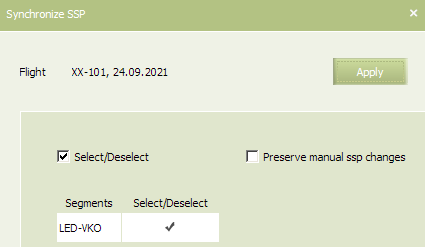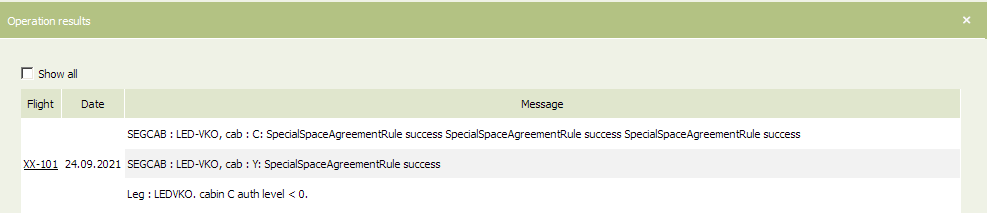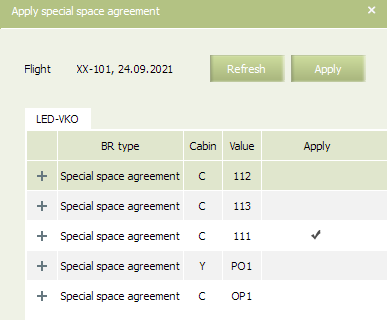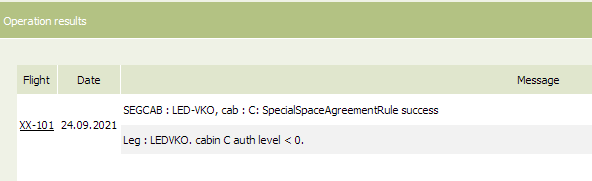Applying SSP Parameters to a Flight
How SSP Parameters Apply
On SSP agreement creation, editing and appying to a flight, and on SSP syncronization:
- a quota is applied
- all return levels (RL) are applied as follows:
- all RL are planned to be applied one by one, including those for which application time has already passed;
- all RL planned for the future time are set into the «Planned» status;
- all RL for which the application time has passed are applied one by one;
- if a RL cannot be applied due to the present bookings (available seats in a SSP are not enough for RL to be applied), then RL is set into the “Proceeding” status and all other RLs will not be applied till the proceeding RL is actioned;
- if RL is actioned and seats are returned to free sale, such RL is set into the “Actioned” status.
On SSP quota modification:
- ctioned and proceeding RLs are purged,
- RLs planned for the future1) are kept.
On RL modification:
- new (modified) RLs for which apllication time has not passed are saved,
- new (modified) RLs for which apllication time has passed are purged,
- all RLs set for this SSP before are purged.
SSP Syncronization
SSP synchronization means applying to a flight SSP agreements parameters. This procedure is defined by Preserve Manual Changes option.
Manual SSP changes are the following operation performed by mass operations:
- create SSP
- SSP quota
- SSP move
- change of return level conditions.
If the Preserve Manual Changes option is not set:
- all the SSP agreements matching for the flight by date, cabin and RBD criteria are applied to the flight on the date
- if there are several SSP agreements with the same cabin+RBD+flight number+date comination, then an agreement with the biggest weight is applied
- all SSP for which no agreement was found are deleted from the flight
- all manual configured values of quotas and return levels are replaced by agreement parameters
- SSP is no more considered as manually modified.
If the Preserve Manual Changes option is set:
1. changes are applied to the light in the following cases:
- a. there are no SSPs n a flight
- b. there are SSPs created by an agreement and never modified manually after that
2. SSP is deleted from a flight if there is no agreement for this SSP and it is not marked as manually modified 3. SSP is kept on a flight without changing if it is marked as manually modified.
As the following conditions occur, all matching SSP agreements are automatically applied to a flight with manual modifications preserving:
- schedule modification:
- change of route
- AC replacement
- change of sale AC configuration ;
- change of RBD
- forming a new schedule period
- forming a flight on a date according to depth of sale.
Applying All Matching SSP Agreements to Flight
To apply all matching SSP agreements parameters to a flight:
1. Select Actions→SSP operations→Synchronize SSP on the Inventory screen. Synchronize SSP window will be presented.
2. Select segments for which the SSP agreements parameters will be applied.
3. To preserve manual changes on the flights (those modifications made via mass operations) and make them prior to the agreement parameters, check the Preserve manual changes box. If the box is not checked, the created agreement parameters will be applied for a flight while all other parameters for a same-name SSP in these cabins on a flight will be voided.
4. Press Apply. All the agreements existing in the System matching by the specified criteria for the selected flights will be applied to them. Manual changes will be annulled or saved depending on Preserve manual changes option.
There is an option to manually synchronize one or several flights with the matching SSP agreements by the “Synchronize SSP” mass operation.
Applying Specific One or Several SSP Agreements to Flight
To apply to a flight one or several SSP agreements matching by departure date and cabin name:
1. Select Actions→SSP operations→Apply SSP agreement. A list of matching SSP agreements will be presented.
2. Check the Apply field in the rows to select flights from the list.
| As a result of this operaion all manual changes not matching the SSP agreement parameters will be deleted from the flight; only the applied SSP agreement parameters will be valid. |
3. Press Apply. A result screen will be presented.
Deleting SSP
You may delete SSP from a flight while synchronization (if SSP was created manually) or via "Delete SSP" mass operation. It there are booked seats in the deleted SSP, passengers are automatically moved to the free sale space without re-accommodation. The PNRs are marked with SSP name which has been deleted, so that if SSP is restored with the same name, the seats are automatically returned to such SSP.
See also:
- Special Space Agreement
- Re-accommodation of Passengers in Special Space
- SSP Restoration
- SSP Passengers List
- Editing SSP Attribute in PNR
Other inventory management sections:
- Inventory Screen
- Seat Availability Parameters
- Operational Flight Inventory Management
- Business Rules for Inventory Management
- Mass Operations
- Flight Reports
- Ancillaries Settings
- Publishing Flight Inventory Data to External Systems
- PFS Data Management
1) which have not started to apply