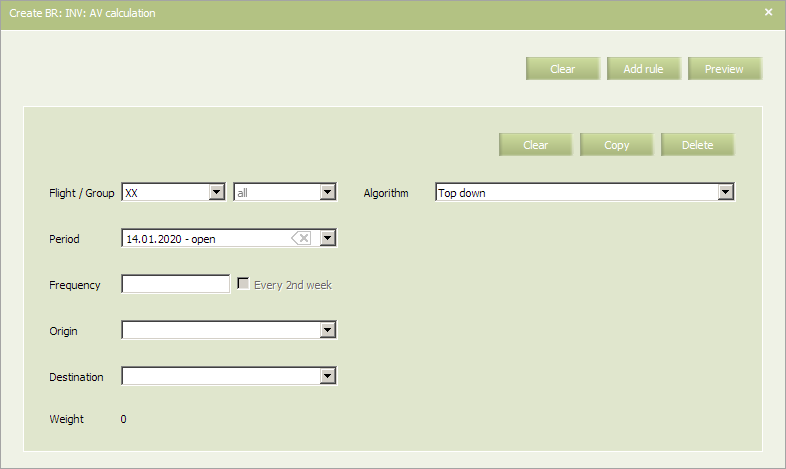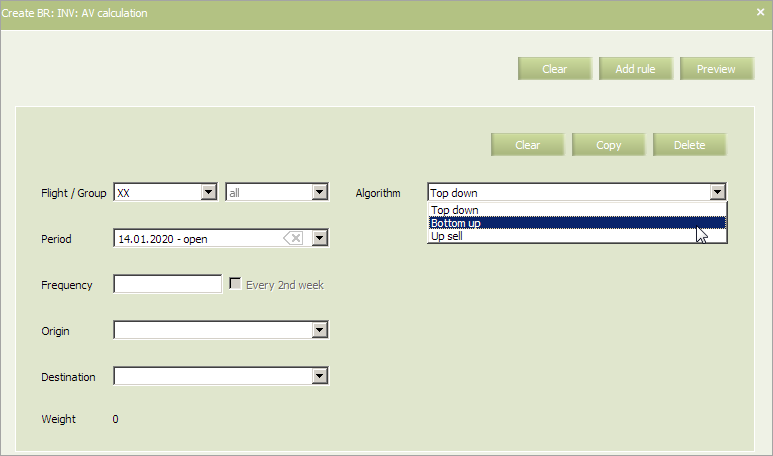AV Calculation
Calculation algorithm type of seat availability is defined by this rule (the AV parameter).
The rule is assigned on a flight and is applied to all the segments of this flight.
In main menu select Business rules → Business rules → Inventory. As a result, a business rule selection form will appear. Select AV calculation rule. To view already created business rules of this type, enter the search parameters and click OK. Search results will be presented as a list of business rules.
To create a new business rule, press the Create button. As a result, a business rule creation form will appear.
The following criteria of the rule are mandatory:
- Carrier code
- Period of rule validity.
| It is allowed to set the period that begins from yesterday. For the period editing, the System sets yesterday as the period beginning by default. |
The additional criteria are the following:
- Flight or group of flights
- Frequency
- Origin
- Destination.
The following types of calculation algorithms of seat availability are available:
- Top Down
- Bottom Up
- Up Sell.
Content of the rule:
| Parameter value | Description |
|---|---|
| TopDown | Booked seats in a booking class are subtracted from the quota of this class and when the quota is exceeded, the seats are subtracted from the quota of the next subordinate class in the structure which contains vacant seats |
| BottomUp | Booked seats in a booking class are subtracted from the quota of this class and when the quota is exceeded, the seats are subtracted from the quota of the lowest class in the structure which contains vacant seats. |
| UpSell | Booked seats in a booking class are subtracted from the quota of the lowest class in the structure which contains vacant seats |
| To add a new business rule press the button Add rule. As a result, another business rule creation form will appear. |
An example of filled in form is presented below.
Fill in the form and click Preview. Check all the parameters and changes which are going to be applied to flight configurations in case this rule is saved and applied. If everything is correct, click Save to proceed.
Note, that Inventory business rules will not be automatically applied to already configured flights. You can apply the Inventory group's business rule to operational flights using a mass operation or by selecting Actions → Apply BR on the inventory screen. Conditions of business rules that match the criteria, created in the system (flight number, route, period, etc.), will be applied to the flight.
See also:
- Status Publication
- Segment Limit Rule
- Overbooking
- Nesting
- Booking Class Quota
- SSR & RFISC Quota
- Waitlist Rule
- Comments During Sale
- INV Internal comments
- Flight Close/Open
- Segment Close/Open
- Cabin Close/Open
- Class Close/Open