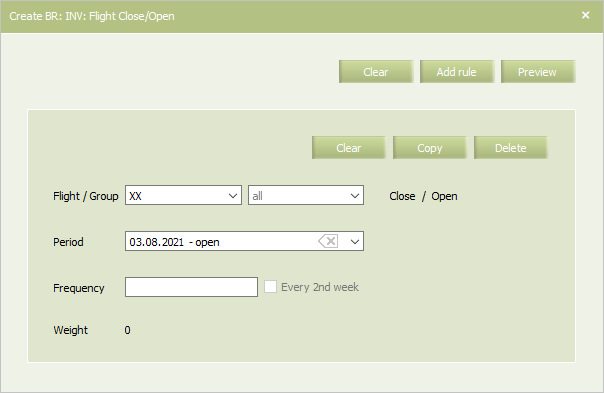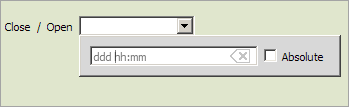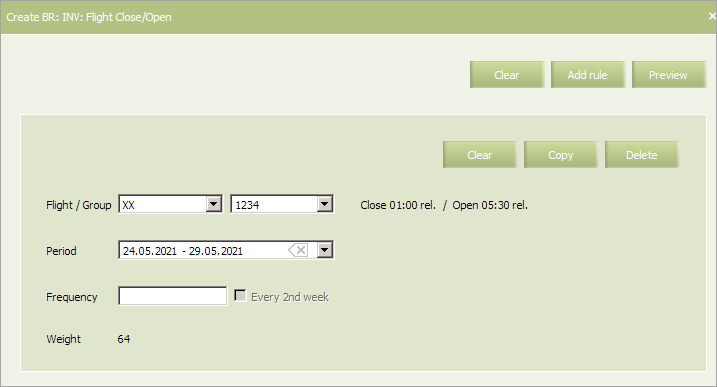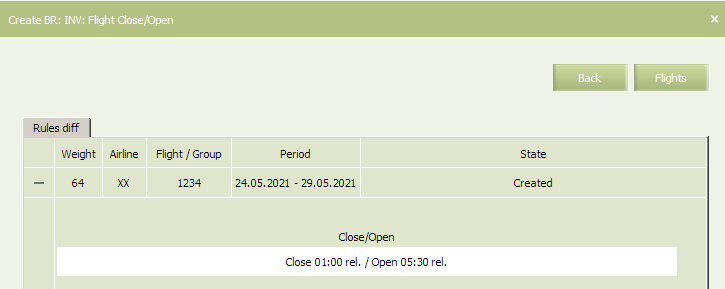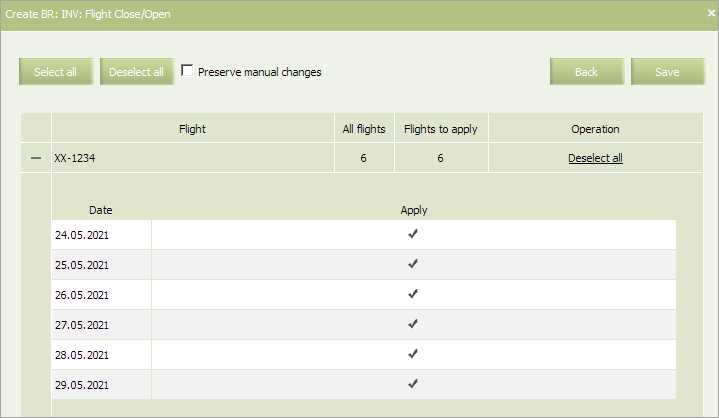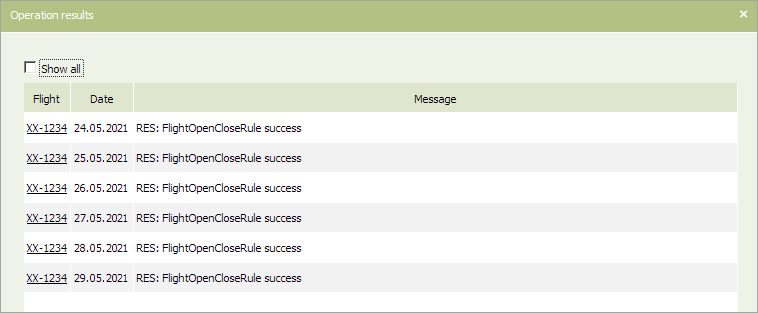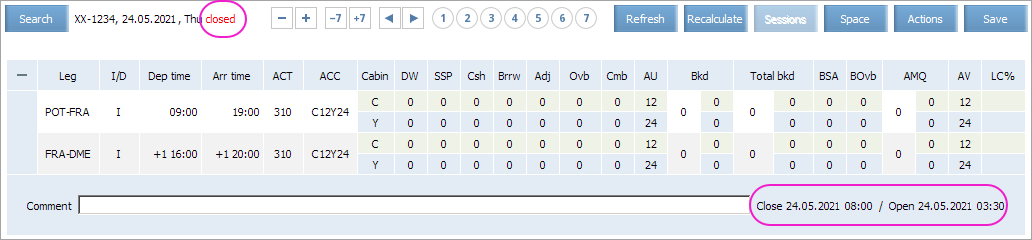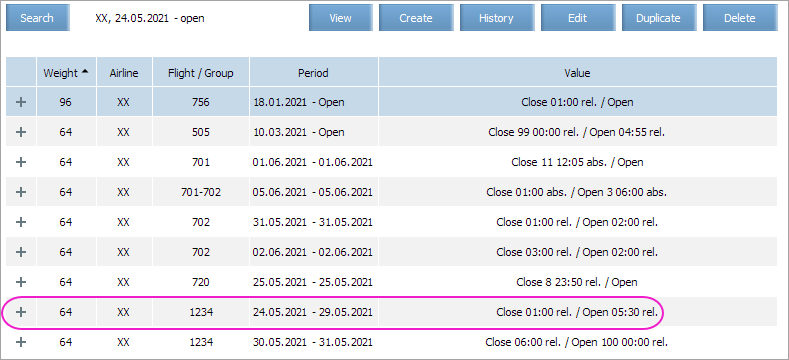Flight Close/Open
The rule determines the moment, when the flight becomes available or unavailable for booking and sale of tickets in distribution systems.
In main menu, select Business rules → Business rules → Inventory. As a result, a business rule selection form will appear. To see the list of the «Closing/opening of the flight» business rules already existing in the system, indicate parameters of flights for which the rules will be searched and press OK. As a result, a list of business rules of this type created for the indicated flights will appear.
To create a new business rule, press Create. As a result, a business rule creation form will appear.
The picture shows fields of parameters of the created business rule. Once they are applied to the selected flight or a group of flights, the flight configuration will take on these values.
The mandatory criteria of the rule include:
- Carrier code
- Period: commencement and end dates of validity of the rule.
| It is allowed to set the period that begins from yesterday. For the period editing, the System sets yesterday as the period beginning by default. |
The additional criteria of the rule include:
- flight or a group of flights separated by commas
- frequency.
Content of the rule:
| Parameter | Description | Obligingness | Value |
|---|---|---|---|
| Close | Number of days and hours before the flight departure when sales must be closed | One of the parameters is to be compulsorily set (the commencement or the end of sales). Both parameters can be set | May be indicated in two options:
|
| Open | Number of days and hours before the flight departure, when sales become available | One of the parameters is to be compulsorily set (the start or the end of sales).Both parameters can be set | May be indicated in two options:
|
To indicate an opening / closing time of the flight, click twice on the Open / Close field, correspondingly. A form for setting opening/closing time of the flight will appear.
The time is indicated in the absolute (number of days to departure, hour and minute of that day) or the relative (number of days, hours and minutes to the flight) form. Tick the field Absolute to choose the absolute time value.
An example of a completed form of creation of a new business rule is shown in the figure.
After indicating values, press the button Preview to finish the rule creation procedure. The preview form of the created business rule «Closing / opening of the flight» will be shown.
| To add a new business rule press the button Add rule. As a result, another business rule creation form will appear. |
Since the window is intended for viewing influence of a created rule on the existing system configuration and already created business rules, the set of tabs therein will vary from case to case. The figure shows a preview window, when the parameters of a created business rule do not overlap the parameters of previously created rules. The tab Rules diff provides a newly created entry of a business rule.
If everything is correct and the result conforms to the desired one, press Flights. There will appear a window where you may select flights from the time period determined in a business rule, to which this rule will apply.
By ticking Preserve manual changes you may select the system behaviour in case of any manual changes in a flight (made through an inventory screen).
Tick flights, to which the rule must apply, if any, and press Save. As a result, a rule will be created, applied to selected flights and a new entry of the rule will be displayed in the list of created rules of this type.
See also:
- Status Publication
- AV Calculation
- Segment Limit Rule
- Overbooking
- Nesting
- Booking Class Quota
- SSR & RFISC Quota
- Waitlist Rule
- Comments During Sale
- INV Internal comments
- Segment Close/Open
- Cabin Close/Open
- Class Close/Open