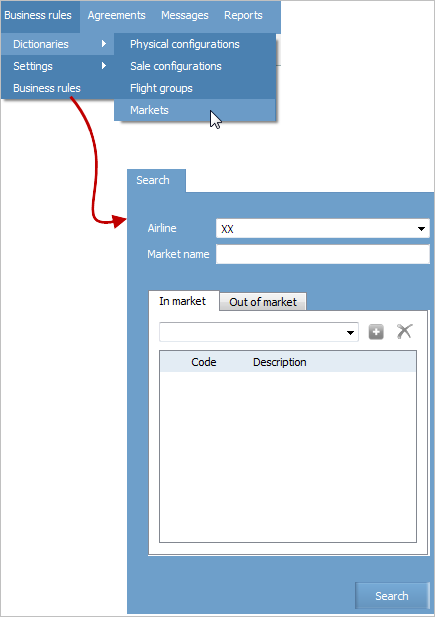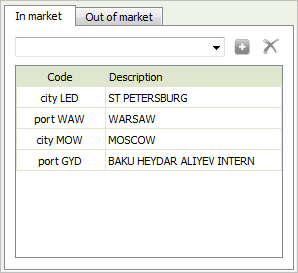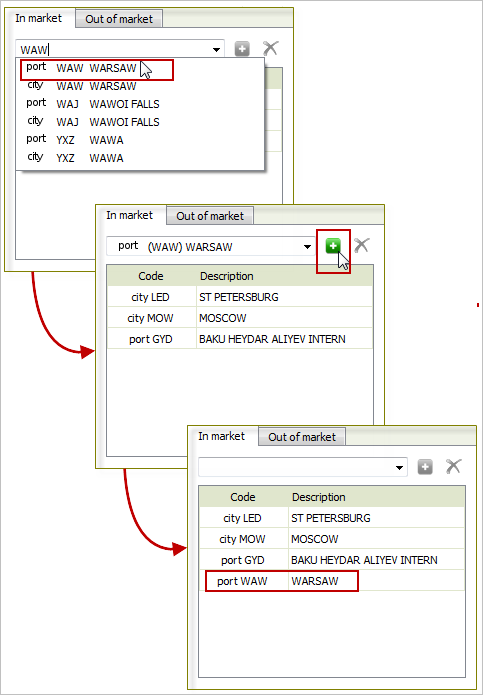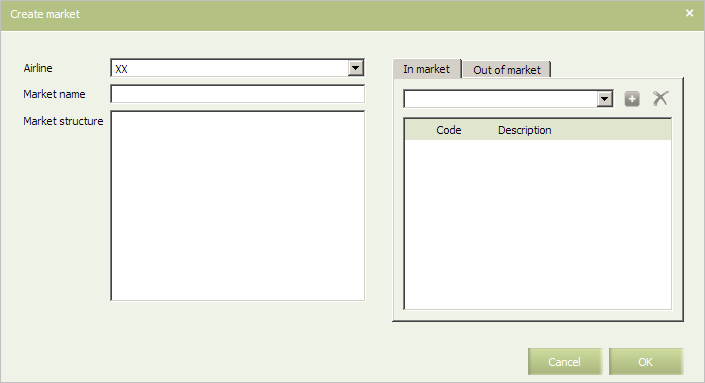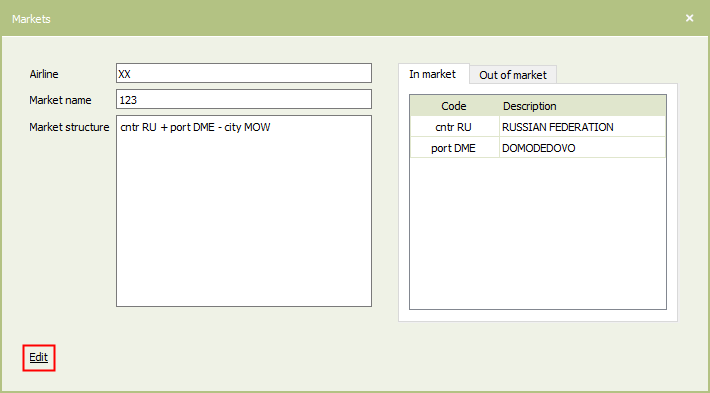Markets Dictionary
Market is a geographic system entity consisting of one or more geographic features. Geographic features dictionaries are used as data source for a market.
Markets are defined manually at the levels of different levels of geographic features and their combinations.
The levels of geographic features are as follows:
- world region
- country
- country region
- city
- airport.
A market is defined by two lists of geographical objects:
- Geographical objects included into the market — the “in market” list.
- Geographical objects excluded from the market — the “out of market” list.
The procedure for filling the lists is based on the tier system — from more general geographic object to more specific one, depending on the destination. Combination of a specific feature (e. g, city) with a general one (e. g, country) within a single list is not allowed in case if the specific object is a part of the general one.
Exclusion of specific features out of the general geographical top-level object is allowed. In this case an object of an intermediate level is not excluded. For example, the “City” feature may be excluded directly from “World region” level feature while the “Country” feature (“City” is a part of it) in such cases is not excluded.
The market consistency is unique. Elements of two or more markets may overlap though. It is possible to save market parameters (after creation or modification) only if there is no other market with similar consistency. This condition is automatically checked, if there is a fully matching market saving is not allowed.
A record describing market structure is automatically created. This record contains elements of both lists in the order they were defined. The record is sorted from more general objects to more specific. Objects from “in market” list are listed fist, then objects of “Out of market” list.
E.g.: cntr JP + city LED + city MOW + port GYD + port WAW - port DME - port LED
Markets dictionary contains a list of markets, for each market the following attributes are listed:
- Airline
- Name
- Structure
- Geographical objects in the “in market” list and their IDs
- Geographical objects in the “out of market” list and their IDs.
It is possible to search on one or more attributes. The search is performed by specified value entering the attribute value.
Search on Attribute Value
To proceed to the “Markets” dictionary, select Business rules → Dictionaries → Markets in the main menu. The market search form will be presented.
The following elements are presented in the form:
- Airline*: airline-owner (selection from the list)
- Market name: market name
- Form for searching by geographical objects coming into a market.
The form for parameter settings by geographical objects coming into a market is presented on the figure below.
Two tabs are presented in the top part of the form:
- In market: “In market” list
- Out of market: “Out of market” list.
To add a geographical object to the list:
- Proceed to the tab which corresponds to the adjusted list of objects.
- Specify the beginning of the name of a geographical point in the search field (country, city or airport) and select one of the suggested objects from the list.
- Click
 button. The selected object will be added to the list.
button. The selected object will be added to the list.
The process of adding a geographical object to the list is presented step-by-step in the figure below.
Specify required search values in the Airline* and Market name fields, fill the form for parameter settings by geographical objects coming into the market and click Search. The dictionary of markets of the specified airline which correspond to the search criteria will be presented on the screen.
| Search by group name is carried out according to exact coincidence of a specified name with a value of the same attribute of the dictionary element. |
The “Markets” dictionary contains a list of markets. The following attributes are specified for each record:
- Market name
- Used – the entry is used in the System.
Creating a Market
Proceeding to Market Creation Form
To proceed to the market creation form, click Create in the top right part of the screen. The market creation form will be presented.
Setting General Market Parameters
A code of an airline-owner of a market and a market name belong to general parameters. Specify values of the given parameters in Airline and Market name fields accordingly. It is possible to specify a random set of characters up to 30 characters long.
The Market structure field is not editable. The market structure is displayed in this field as the parameters are set.
Parameter Settings for Geographical Objects Coming into Market
Market is defined by two lists of geographical objects:
- Objects which are included in a market — the “In market” list
- Objects which are excluded from a market — the “Out of market” list.
To define a market which is active worldwide except for some geographical objects, it is necessary to add these objects to the “Out of market” list and to leave the “In market” list blank.
The filling of the lists with objects is carried out in the form of parameter settings for geographical objects coming into a market. To add a geographical object to a list:
- Proceed to the tab which corresponds to the adjusted list of objects.
- Specify the beginning of the name of a geographical point in the search field (country, city or airport) and select one of the suggested objects from the list.
- Click
 button. The selected object will be added to the list.
button. The selected object will be added to the list.
Modifying Market Parameters
To modify market parameters:
| The section's entries are available for editing only for users with the appropiate access rights. Without these rights, users can only view the entries. |
1. Open the Markets dictionary.
2. To edit the selected entry, use one of the following ways:
- Click Actions → Edit in the section's menu.
- Use the Edit command from the entry context menu by the right-click.
- Open the entry for viewing and click on the Edit link.
The window for editing a market will be presented.
3. Specify data and click OK. The “Markets” dictionary will be presented. The modified market will be displayed in the dictionary.
Deleting a Market
To delete a market from the dictionary:
- Open the Markets dictionary.
- Click Actions in the top right part of the screen and select Delete option. The selected market will be deleted from the dictionary.
| It is possible to perform this operation using a context menu. Click the right mouse button the row of the dictionary which contains the market description and select Delete. |
Downloading Market Parameters
To download market parameters:
- Open the Markets dictionary.
- Click the right mouse button the row of the dictionary which contains the marketdescription and select Export to file option. Parameters of the selected market will be downloaded) in the *csv format.
See also:
Other dictionaries:
Other sections:
- Schedule Management
- Inventory Management
- PNR Management
- Passenger Re-accommodation
- Carrier Settings
- Seatmaps and Sale with Seat Numbers
- Commercial Agreements Management
- System Queue Management
- Reports
- User Rights and Roles
- Viewing Operation Archive
- Messages Searching and Viewing
- Charter Flight Creation