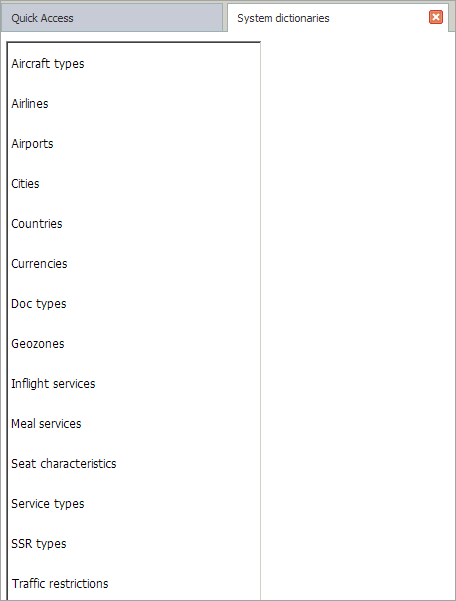System Dictionaries
About System Dictionaries Section
To go to the system dictionaries section, press on the Logo button in the upper-left corner and select System dictionaries item.
System dictionaries view screen will be presented.
List of dictionaries is in the left part of the screen:
- Airlines
- Airports
- Meal Services
- Currencies
- Geozones
- Cities
- Traffic Restrictions
- Seat Characteristics
- Inflight Services
- Service Types
- Countries
- Aircraft Types
- Doc Types.
To view c dictionary, click on its name in the list. In the right part of the screen content of the selected directory will be shown.
Standard Operations with System Dictionaries
Sorting a Dictionary
To sort a dictionary, click on the corresponding column heading. The column header will be marked with the ![]() icon, that means that the dictionary is sorted by ascending of attribute values of the selected column.
icon, that means that the dictionary is sorted by ascending of attribute values of the selected column.
To sort the dictionary by descending attribute values of the column, click the column header which is marked with the ![]() icon, that means that the dictionary is sorted by descending of attribute values of the selected column.
icon, that means that the dictionary is sorted by descending of attribute values of the selected column.
Search on an Attribute Value
You may search on attribute values. This function is only available for specific dictionaties, in this case these is a search panel in the upper part of the screen.
Fields which correspond to names of attributes of the selected dictionary are presented on the search bar. To search, specify values in the presented fields (one or several) and click Search. Elements of the dictionary will be displayed. Attribute values of these elements correspond to the specified search parameters.
Syncronization and Data Update
When the application is launched in the regular mode, the monitoring of data actuality is made by system reference data. Information is updated in accordance with data on the server each time you launch the application. If data on the server were modified during the work with the application, then the user receives the corresponding notification on the screen with the recommendation to synchronize system dictionaries.
For this purpose there is a possibility to forcibly ask for updates of system reference data.
To update system dictionaries — to carry out synchronization of data of the application with data of the server, click on the Logo' in the top left part of the screen and select Syncronize dictionaries. The corresponding window with the performed action confirmation will be presented. As a result, the application will be closed and to continue work with it, it is required to launch the application manually. After launching the application, data of system dictionaries will be updated in accordance with data of the server.
Next:
- Airlines
- Airports
- Meal Services
- Currencies
- Geozones
- Cities
- Traffic Restrictions
- Seat Characteristics
- Inflight Services
- Service Types
- Countries
- Aircraft Types
- Doc Types
Other dictionaries:
Other sections:
- Schedule Management
- Inventory Management
- PNR Management
- Passenger Re-accommodation
- Carrier Settings
- Seatmaps and Sale with Seat Numbers
- Commercial Agreements Management
- System Queue Management
- Reports
- User Rights and Roles
- Viewing Operation Archive
- Messages Searching and Viewing
- Charter Flight Creation