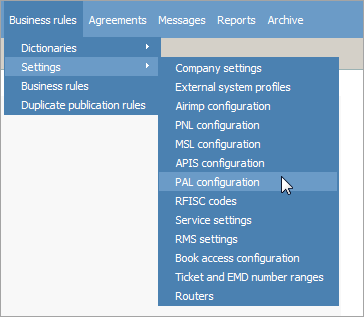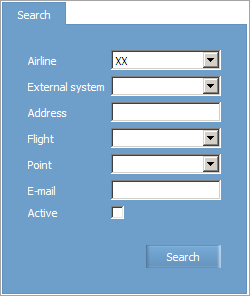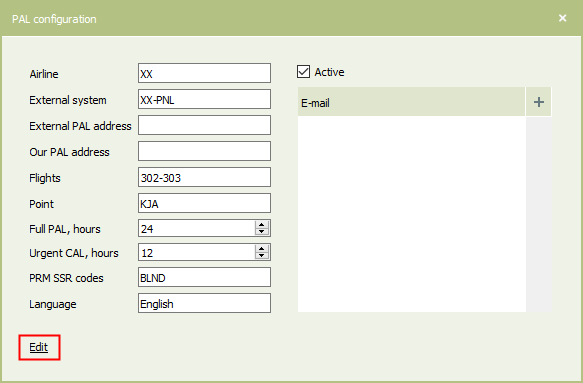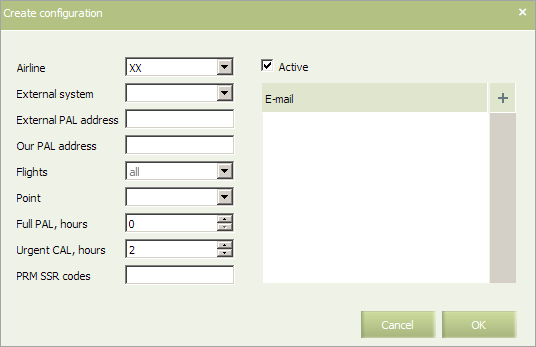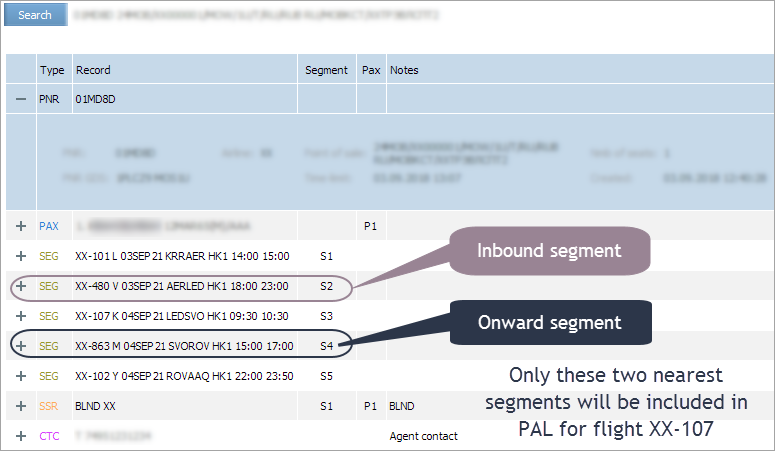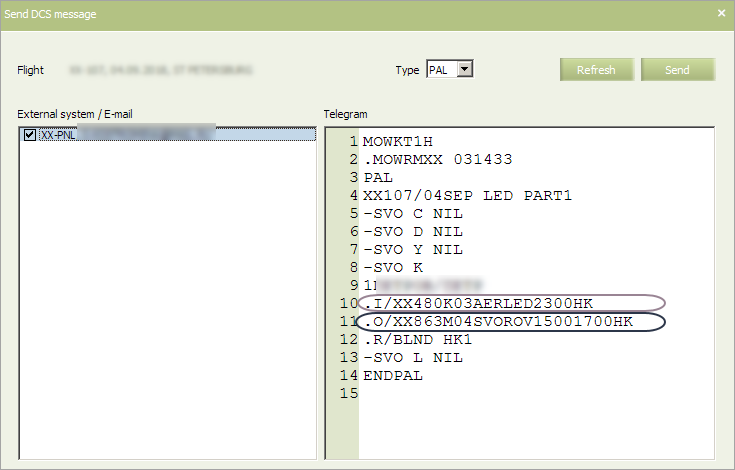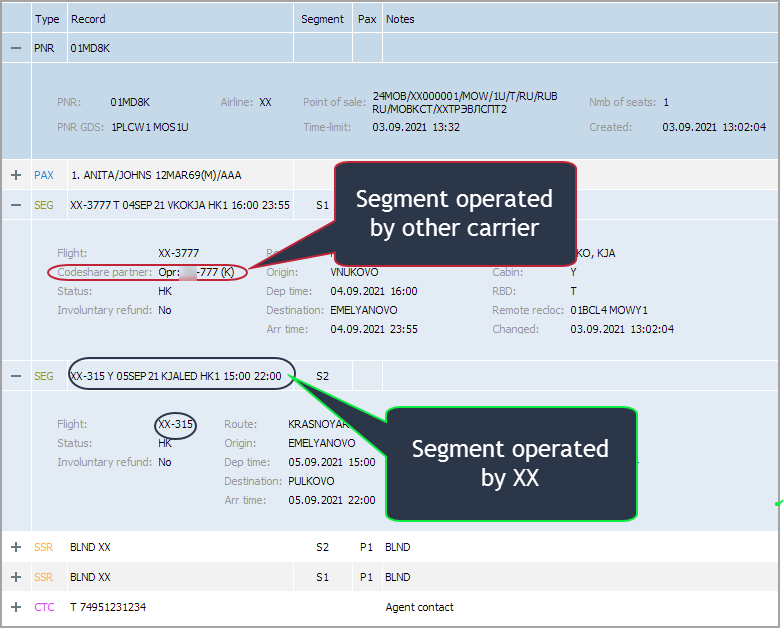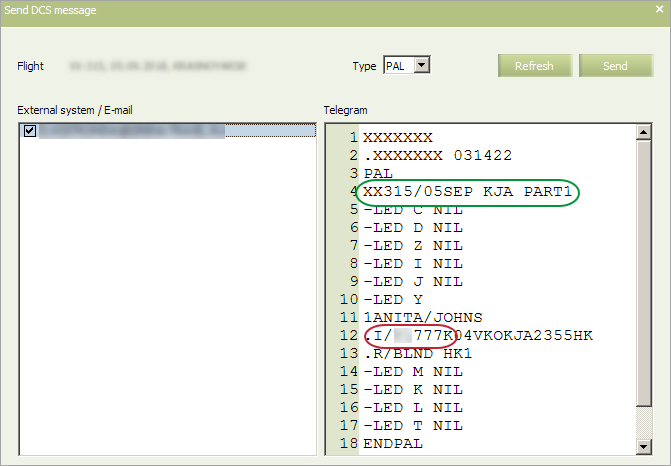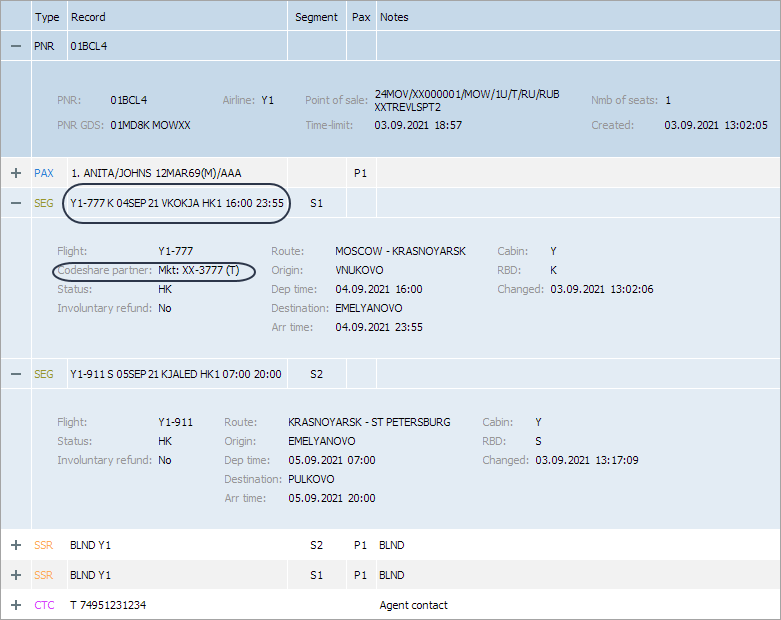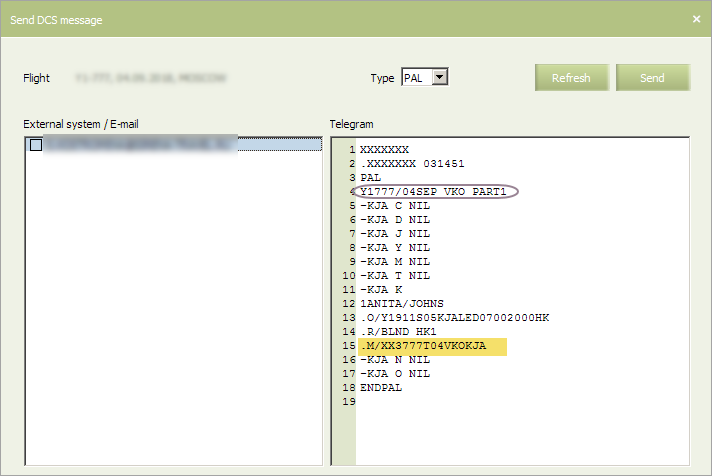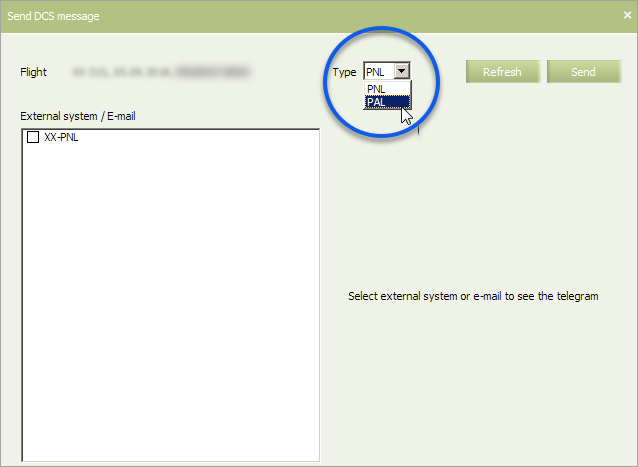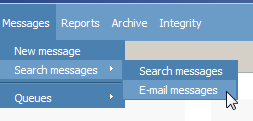PAL/CAL: Lists of Passengers with Reduced Mobility
PRM (Passenger with Reduced Mobility ) means a passenger with reduced mobility whose bookings contain SSR from the table below.
Table 1. List of services used per standard for passengers with reduced mobility
| № | SSR | Description |
|---|---|---|
| 1 | BLND | Blind passenger |
| 2 | DEAF | Deaf passenger |
| 3 | DPNA | Disabled passenger with intellectual or developmental disability needing assistance |
| 4 | ESAN | Passenger with emotional support/psychiatric assistance animal in cabin |
| 5 | MAAS | Meet and Assist |
| 6 | SVAN | Passenger with service animal in cabin |
| 7 | WCBD | Wheelchair |
| 8 | WCBW | Wheelchair (wet cell battery) |
| 9 | WCHC | Wheelchair for Cabin Seat |
| 10 | WCHR | Wheelchair for Ramp |
| 11 | WCHS | Wheelchair for Steps |
| 12 | WCLB | Wheelchair |
| 13 | WCMP | Wheelchair (manual power) |
| 14 | WCOB | Wheelchair on board |
| 15 | STCR | Stretcher Passenger |
| 16 | MEDA | Company medical clearance may be required |
| 17 | POXY | Passenger own oxygen |
| 18 | PPOC | Personal portable oxygen concentrator |
PAL (Passenger Assistance List) means a list of passengers with reduced mobility that is sent once in a certain number of hours with respect to the airport of route origin. If there are no PRM, a configured list will be generated with value NIL.
CAL (Change Assistance List) means a list of changes in PAL list generated in case of changing / adding any information on PRM. CAL lists may have additional tags:
- DEL – for deleting of a service or booking with confirmed service;
- ADD – for adding a service or a serviced passenger;
- CHG – for deleting of one of services or adding the second service. In case of deleting or adding inbound, onward elements or information on marketing segments of a flight;
- DEL + ADD – for the case of changing of a name or a surname, changing of a booking class;
- CAL list is never generated with value NIL.
Setting of PAL/CAL List Sending
To configure sending of PAL/CAL lists send a request for the right to edit the section PAL Configuration to support@amber.aero (specify users names, and who will edit the section). All users may view only this section by default
If lists are sent to a common e-mail, you may start editing PAL configuration immediately after the access is granted. If you plan to send lists via SITA channels, you should send another request for an external systems profile configuration (DCS tab) to support@amber.aero specifying dispatch addresses. In this case you may start setting PAL configuration only after both requests are fulfilled.
PAL Configuration Setting
Location: Business rules → Settings → PAL Configuration.
After entering the section, a form of search for existing configurations and actions buttons for them are shown:
- History − to enter the section of viewing PAL list management history;
- Actions — actions (editing, configuration deletion). It can be also opened in the context menu by right-clicking on the configuration list line;
- Create — creation of a new configuration;
- Columns — adding/deletion of table columns for display setting.
To view the list of created configurations indicate search parameters and click on the button Search. As a result, the list of created PAL configurations if they are set in the system will be displayed.
| The section's entries are available for editing only for users with the appropiate access rights. Without these rights, users can only view the entries. |
To edit the selected entry, use one of the following ways:
- Click Actions → Edit in the section's menu.
- Use the Edit command from the entry context menu by the right-click.
- Open the entry for viewing and click on the Edit link.
If you want to create a new configuration:
1. Click on the Create button in the upper right corner of the screen. As a result, a new PAL configuration creation window will appear.
| An earlier created configuration may also be duplicated by its highlighting in the table and selecting in the context menu or menu Actions, item Duplicate. |
2. Indicate data in fields:
- Airline – code of the airline for which a configuration is created;
- External system - remote system profile
- External PAL address – use Latin (!) characters to indicate the address in the format XXXXXXX 1);
- Our PAL address – use Latin (!) characters to indicate the address in the format XXXXXXX 2);
- Flights – flight numbers (a list of flights, range, name of a group of flights or a combination of values), if necessary;
- Point – mandatory parameter. Point of route origin: for multi-leg flights, a configuration is created for each en-route point of departure, if necessary;
- Full PAL, hours – number of hours in the HHH format, during which a list in respect to a point of origin will be created;
- Urgent CAL, hours – number of hours in the HHH format, during which a cumulative (accrual) mode of lists sending will be switched off. CAL can not be sent earlier than a PAL list (otherwise a message will appear:
Cannot send urgent CAL before PAL); - PRM SSR Codes – a mandatory parameter. Indicate a list of SSR, separated by comma, used for passengers with reduced mobility. When mousing over the line an example of filling in will appear. A list of services used according to the standard for passenger data is given in Table 1.
- E-mail – e-mail addresses whereto PAL/CAL lists will be sent;
- Active – an attribute of an active configuration.
3. Click OK to save configuration parameters.
Examples of List Creation
Notes to Content and Generation of Lists
- Time shown in a telegram is UTC. For example, CGNLCY departure on 21.04.18 at 18:10 (TJM). Send the list in 24 hours. The list is made compared to TJM time at 18:10 (16:10 MOW). In a telegram, time is shown as UTC 201310.
- Generation of a list by flight types:
- Allowed for its own flights, for flights with an extra systemic suffix (generated on conditions of a similar flight without a suffix).
- Allowed for a flight with a system suffix under ZD – a list with details of a parent flight is generated, but in the list subject a flight with a suffix and a new date is indicated. In this case a mode similar to PNL – processing of system suffixes (included by default) is implemented.
- Prohibited for marketing flights for all types of codeshare agreements. System response (example):
Cannot get PaxListSender (PNL): XX-2271 280418 LCY.
- Point of destination and Rbd:
- These elements are displayed even if there are no PRM passengers.
- The PAL list contains all points of en-route landing . If there are no PRM passengers, NIL element is displayed for each port and Rbd.
- The CAL list includes only ports and Rbd subject to change.
- NIL element is not shown in CAL list.
- Name element:
- one class names are displayed in the alphabetical order;
- there is a specific entry for each passenger;
- passengers with several services have one entry where services are specified;
- categories of passengers should not be sent;
- in case of a group order, there is no group attribute.
- Inbound (.I/) and Onward (.O/) elements:
- are included into the list by default;
- time of arrival should be always sent;
- ONLY ONE inbound .I/ and ONLY THE FIRST outbound .O/ segment in respect to our segment should be included.
Example:
Generation of a list for flight XX-107. Segment list (from PNR):
List:
In case the incoming/outcoming connection is the company's own regular segment or the SEGMENT OF ARRIVAL, then the details of this particular flight must be sent.
In case the connection is our own Mkt segment - send the details of the Operating Carrier.
Example:
Generation of a list for flight XX-315.
PAL list:
Marketing flight element: The .М/ attribute with details of a marketing flight is indicated on mkt рах (we send a flight number and marketing carrier class).
Example: Generation of List for Operating Carrier Flight
List:
Closed flight, segment, cabin, class do not prevent sending of the list.
Automatic and Manual Sending of Lists
The list is formed automatically in accordance with PAL configuration. Manual sending of PAL lists is done from the inventory screen by clicking Actions → Send DCS message. Select message type (PAL) in the Type field.
In case the list was sent manually before the scheduled time, it will not be sent automatically.
Reviewing of Sent Lists
The sent lists can be seen in the Telegrams Searching and Viewing section: Messages → Search Messages → Search Messages or E-mail Messages.
If you send lists to SITA addresses, you can find the lists in the Messages → Search Messages → Search Messages section, then select the PAL/CAL category, fill in the search criteria and click the Telegrams button.
In other cases, you can search by e-mail address.
To view the content of the telegram, double-click on the table row with the left mouse button. The content of the telegram will be displayed in a separate window.
See also:
- General Carrier Settings
- PNL Settings
- Service List Configuration
- APIS Configuration
- Special Services Settings
- Booking Access Configuration
- Minimum Connection Time