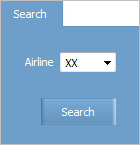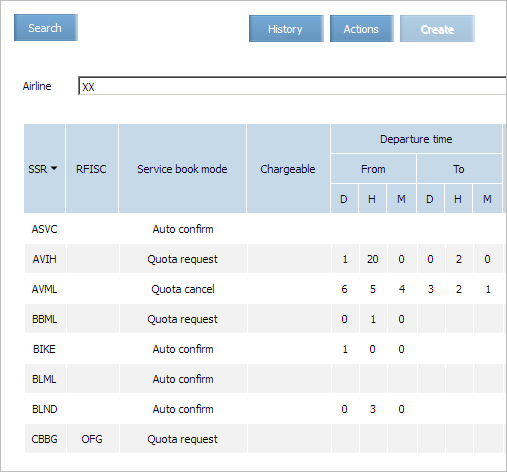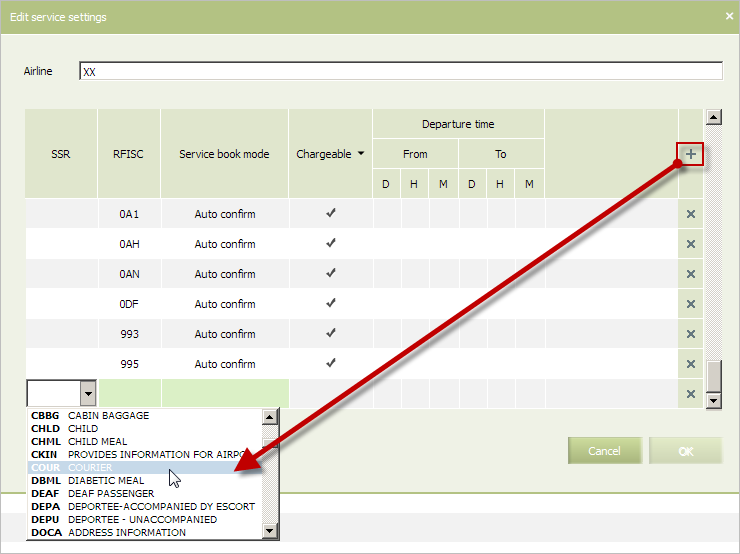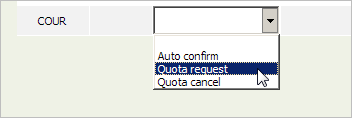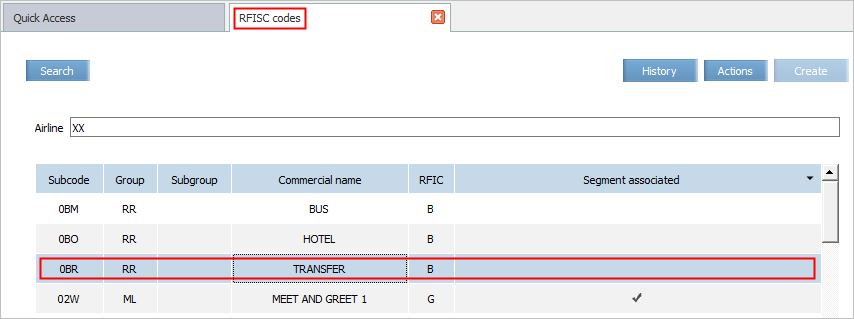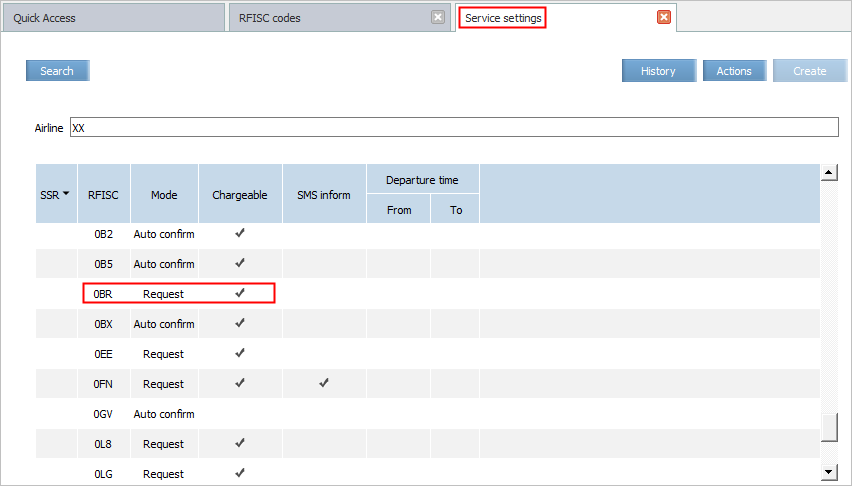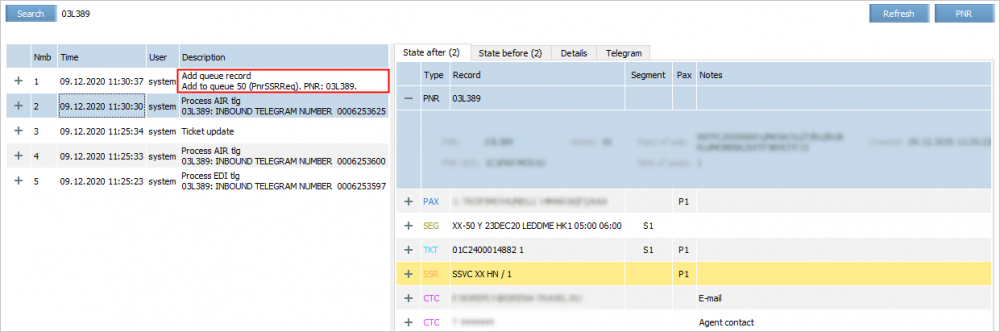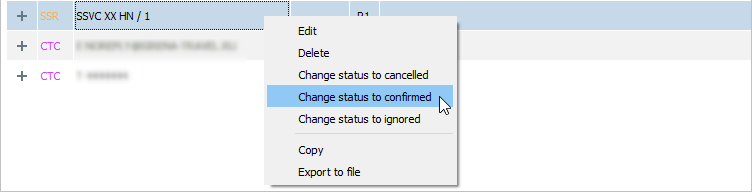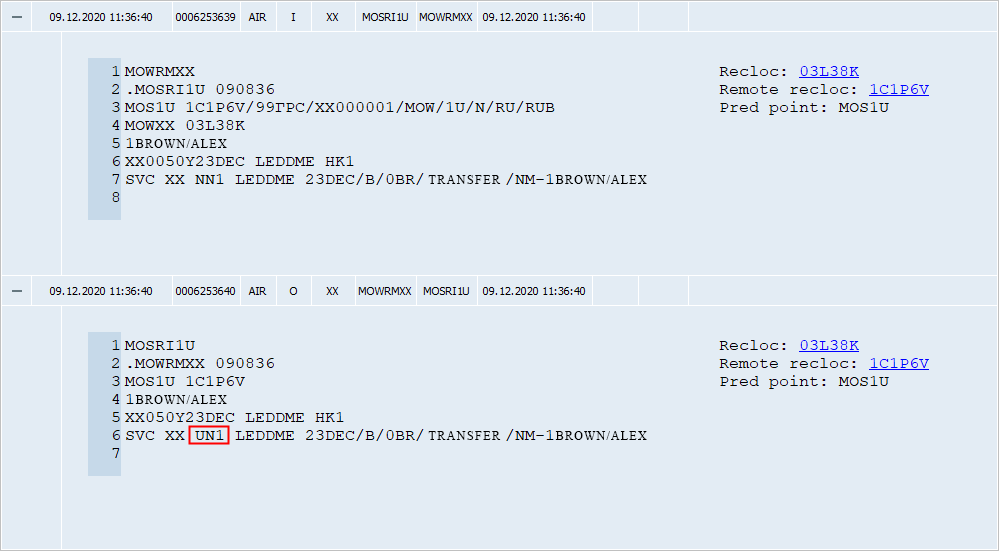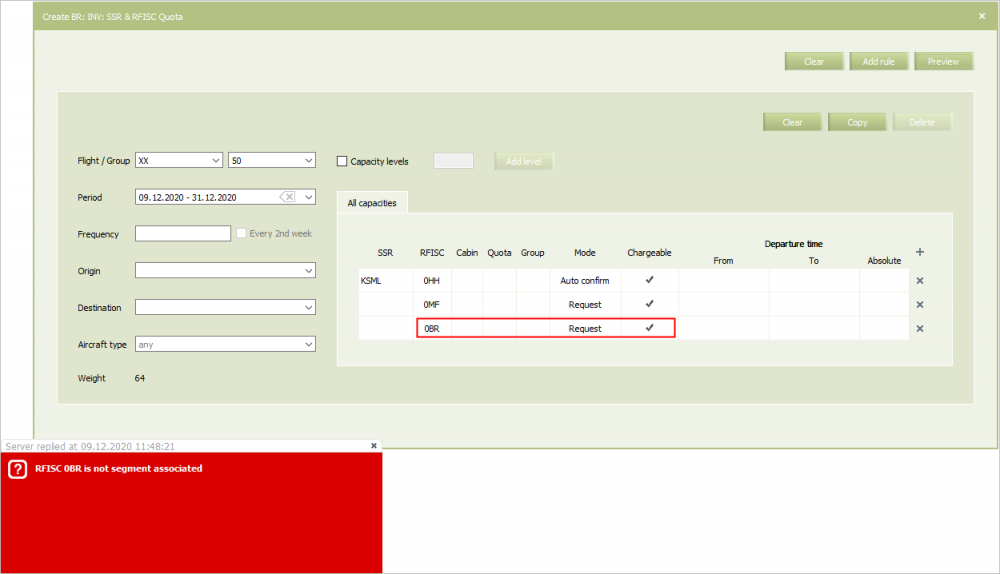Special Services Settings
List of Special Services
The parameter defines a list of special services which may be provided by a carrier. Forming the list is carried out on the basis of the Service Types reference book.
Only codes of SSRs which are defined in the "Special service types" reference book with the “Confirmation needed” mode may be included in the list of the provided SSRs.
Automatic refusal with the UN status is made on request for SSRs which are not included in the list of the provided SSRs.
A mode of providing a SSR is assigned for each code of a SSR when adding it to the table and presents a default value.
Requests for providing SSRs within the created list of the provided SSRs are processed as follows:
- If a SSR is specified in the list of the provided SSRs but conditions of the “Quota” business rule are not specified, then by default the request is processed in accordance with a mode of providing which is specified in the list of the provided SSRs.
- If a SSR is specified in the list of the provided SSRs and conditions of the “Quota” business rule are specified, then a quota (if it is assigned) and a mode of providing which is assigned according to the conditions of the business rule are applied.
Mode of Providing a Special Service
The parameter defines a mode of providing for each SSR in the list.
The following modes of providing SSRs are presented:
- Auto confirm: when receiving a request, a SSR is confirmed automatically without limitations in this mode.
- Quote request: when receiving a request, a SSR is confirmed automatically within a specified quota in this mode. The manual confirmation is required for requests over the selected quota. If the SSR quota according to the conditions of the business rule equals zero or is not specified, then the SSR is provided on request.
- Quota cancel: when receiving a request, a SSR is confirmed automatically within a specified quota in this mode. Automatic refusal is made on requests over the selected quota. If the SSR quota according to the conditions of the business rule equals zero or is not specified, then automatic refusal is made.
A name of one of the listed modes is used as a value of the parameter.
Viewing Settings of Carrier Special Services
To view and manage parameter settings of provided special services:
1. Select the menu section Business rules → Settings → Service settings. The search form of an airline will be presented.
2. In the list, select an airline whose SSR settings should be managed and click Search. The list of SSRs provided by the selected airline will be presented.
The list contains the following data:
- SSR and RFISC codes
- Auto confirm mode status
- Paid seat flag (on/off).
The right window side contains request processing modes for SSR confirmation according to the flight departure time. The parameters are specified in the time range for the SSR request processing. In this range, the SSR is processed using the specified confirmation mode. The SSR request out of this range are cancelled. The default values are not specified, so SSR request processing is not limited by time.
There are two modes of entry list view in the History subsection. To select the mode, use the drop-down list that is opened by clicking the View button:
|
Changing Values of Parameters of Provided Special Services
Proceed to the Form of Changing Parameters
To change values of parameters, click Actions in the top right part of the window and select Change. The change form of SSR parameter settings of a carrier will be presented.
Adding a Special Service to the List
To add a SSR to the list of provided special services:
1. Proceed to the change form of SSR parameter settings.
2. Click “+” in the right part of the heading of the SSR list. The field to fill in will be presented in the bottom part of the list.
3. Double-click a blank cell in the SSR type column. The drop-down list with available SSRs will be presented.
4. Select a SSR from the list. Specify RFISC if needed.
5. Double-click a blank cell in the SSR book mode column. The drop-down list with available SSR confirmation modes will be presented.
6. Select a SSR confirmation mode.
7. Specify the paid seat flag: to add RFISC or SSR+RFISC, set the mark on the Chargeable field.
8. Click OK. The list of SSRs provided by an airline will be presented. The added SSR will be displayed in this list.
Exclusion of a Special Service from the List
To exclude a SSR from the list of provided SSRs:
- Proceed to the change form of SSR parameter settings.
- Click
 in the right part of the row with a description of the SSR which should be excluded from the list of provided SSRs. The record about the SSR will be excluded from the list.
in the right part of the row with a description of the SSR which should be excluded from the list of provided SSRs. The record about the SSR will be excluded from the list. - Click OK. The list of SSRs provided by an airline will be presented. The selected SSR will be excluded from the list.
Time Range for Request Processing
To set the time range (according to the flight departure) for the service request processing, specify the Departure time (From DHM, To DHM). The service requests out of this range are cancelled.
Changing a Mode of Providing a Special Service
To change a mode of providing a SSR:
- Proceed to the change form of SSR parameter settings.
- In the SSR book mode column, double-click a cell in the row which contains a description of the SSR and select a SSR confirmation mode from the list.
- Click OK. The list of SSRs provided by an airline will be presented. The mode of providing the selected SSR will be changed.
Clearing the List of Provided Special Services
To clear a list of SSRs provided by a carrier, click Actions in the top right part of the window and select Delete. The list of provided SSRs will be cleared.
Work with Services Independent of Flight Segments
It is possible to manage special services (RFISC) that are not linked to flight segments.
To process the telegrams with such service data successfully, it is required to specify all their RFISC in the Service settings table described above. For every RFISC, specify the Service book mode value (auto confirm/request/cancel) and the Chargeable marker.
If a service is specified with the Request value of the Service book mode parameter, then the PNR data with this service will be sent in the 50 (51) queue to be processed manually by an airline employee.
The example of PNR with requested service:
For example, the 0BO RFISC is specified in the RFISC codes table but it is absent in the Service settings table. When the telegram with issued EMD-S number is received, the System replies with the denial:
It is not allowed to add services that are not linked to flight segments in the SSR & RFISC Quota business rule. When such attempt is made, the System does not save the business rule data and informs the user by the following error message: «RFISC … is not segment assosiated»:
See also:
- General Carrier Settings
- PNL Settings
- Service List Configuration
- APIS Configuration
- PAL/CAL: Lists of Passengers with Reduced Mobility
- Booking Access Configuration
- Minimum Connection Time
Learn more about special services:
- Ancillaries Settings
- SSR & RFISC Quota
- SSR Dictionary
- RFISC Dictionary
- Special Services and Ancillaries Information