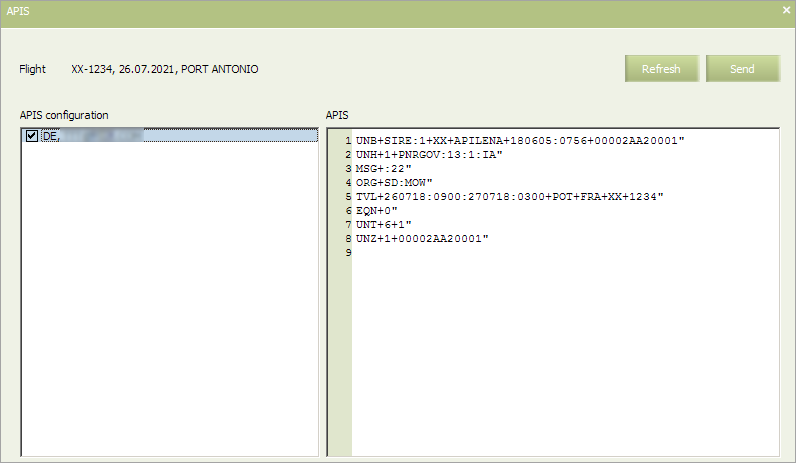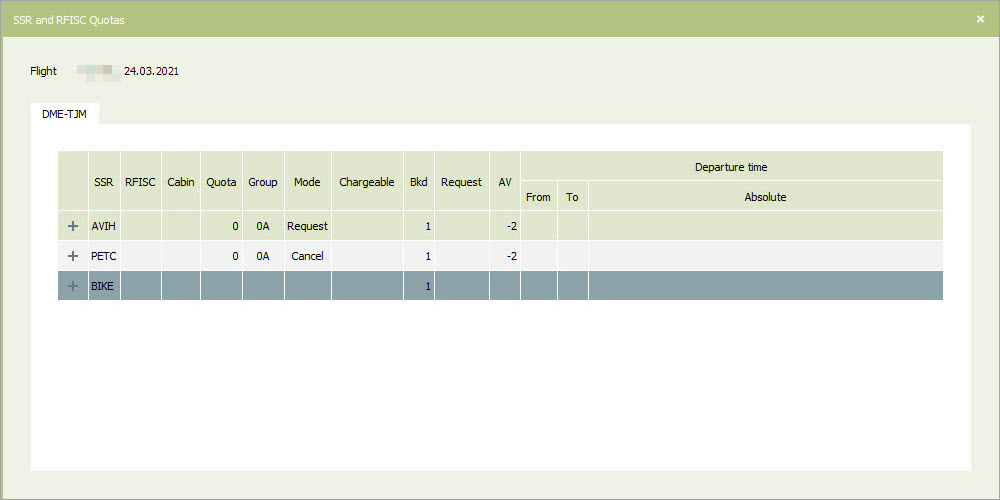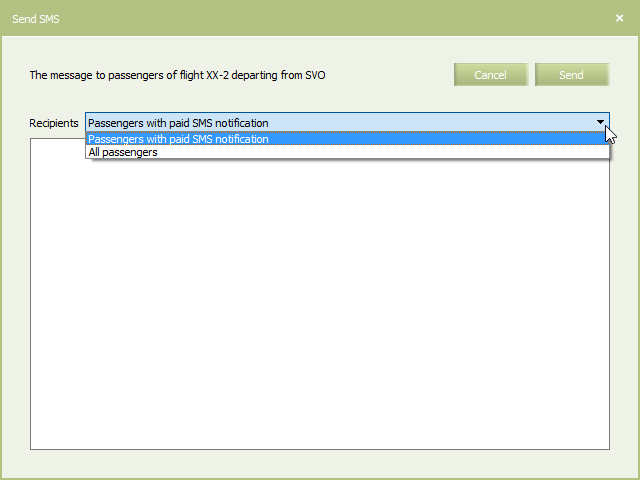Inventory Screen Options
Creation of New Passenger Re-accommodation Task
To enter the passengers re-accommodation section from the inventory screen of the flight:
- press the Actions button and choose Create Re Accommodation task in a drop-down list;
- select the sales space, for which passengers the re-accommodation task will be formed:
- a. All – all passengers of all sales spaces (free sale passengers, passengers of all SSPs, marketing passengers of all partners) will be included in the task;
- b. Free (free sale space) – only passengers from the free sale space will be included into the task;
- c. SSP (special space) – only passengers from the chosen special space will be included into the task;
- d. a flight number and a type of agreement – only marketing passengers of the specified flight will be included in the task.
As a result, the re-accommodation management screen will be displayed with the task generated according to the selected parameters.
PNRGOV Sending
Manual sending of PNRGOV is available from Actions → Send APIS.
The APIS configuration for the corresponding country, configured on the carrier level, must be pre-set in advance. The content of the message is displayed in the right part of the window after selecting the addressee in the left part.
SSR & RFISC Quotas
To view SSR & RFISC quotas, click Actions → SSR & RFISC Quotas on the Inventory screen.
The following rows are marked with grey color:
- SSR not mentioned in Service Settings but added to PNR
- SSRs which were provided before, but now purged from Service settings and SSR&RFISC Quotas business rule, or from settings only, in case a business rule is not configured.
SMS Notifications for Passengers
The function allows to send SMS notifications with free text to the passengers of a flight. The settings are done for a particular point of departure. When configuring notifications for passengers of multi-leg flight, you may configure different text for each point of departure.
SMS length requirements: one SMS contains up to 160 symbols. If the text is longer, it will be divided into two or more SMS messages, each up to 152-153 symbols long (depending on the format). E.g., text of 310 symbols will be divided into 3 SMS messages.
Access to this function is granted to all users who have access to viewing flight inventory. On codeshare flights both operator and marketing partners may send SMS notifications.
To send SMS to passengers of a flight:
- On the Inventory screen click Actions → Send SMS and select a point of departure. An SMS configuration window will be displayed.
- Enter the text and press Send. A notification on the operation results will be displayed.
Operation history contains date and details of the performed operation on SMS sending.
It is possible to send SMS only to passengers that paid for this special service.
Thus, for the SMS with free text, a user can select the recipients in the Recipients field: all passengers or only passengers with paid SMS notification. If the special service is not installed, then this field will be inactive with the “All passengers” value.
To install the service, perform the following settings:
| If an airline does not plan to use the paid SMS notification, then the settings presented below are not required. |
- The airline registers the special RFISC without association to a segment and a ticket.
- By the airline request, the RFISC and its fare is added to GDS.
- By the airline request, the RFISC is added to the Amber Inventory System in the following dictionaries: «RFISC codes» and «Company settings».
- The airline employee adds the RFISC to the «Service settings» table with the «
Auto confirm» mode and the “Chargeable” mark.
After all these settings are performed, an agent can include the paid SMS notification service (the mentioned RFISC) in a booking and perform the EMD issue.
When the service is installed, SMS of all flight events (schedule changes, service status changes, notifications with free text) will be sent only to passengers that paid for this service (when mobile phone number is specified in the ticketed PNR). The service is issued once for a booking regardless of the segment amount.
See also:
- Service List Configuration
- APIS Configuration
- Forming a Re-accommodation Task
- Leg and Segment Information on the Inventory Screen
- Navigation by Flight Departure Date