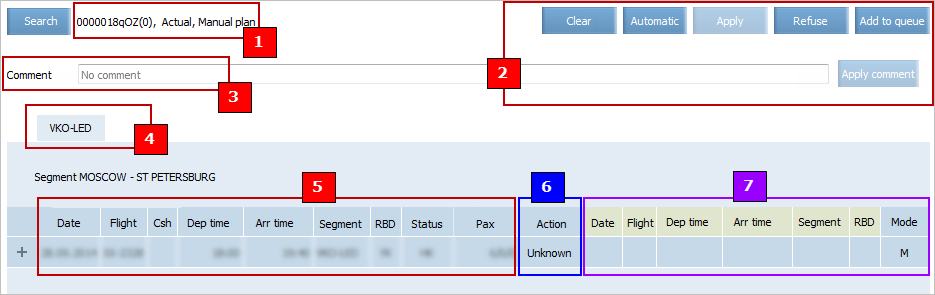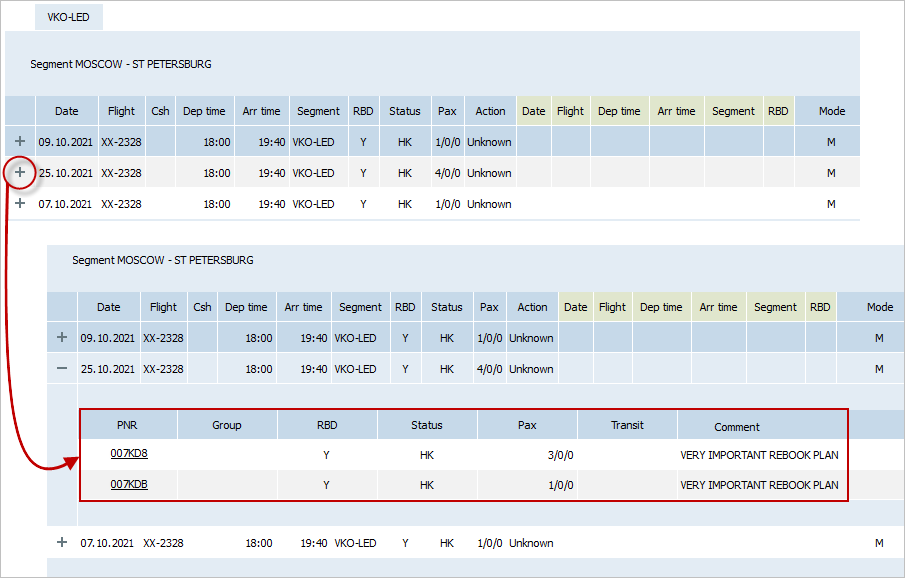Forming a Re-accommodation Plan
Re-accommodation Plan Screen
General Information about Re-accommodation Plan
Information is presented for each segment of a modified flight separately in the re-accommodation plan. The plan is presented in Figure. Functional areas are numbered.
Explanation of the conventional symbols - assignment of the functional areas of the plan of re-accommodation is presented in Table.
| Area designation in the figure | Area assignment |
|---|---|
| General information about a plan of re-accommodation: a number, a status and a mode of forming (manual or automatic) | |
| Control Panel of Re-accommodation Plan | |
| Comment field | |
| Segments of a modified flight. If there are passengers of the marketing flight, then there are separate tabs for them, on the tab name it is represented in the XX/*YY format, where XX is for the flight operator, YY is for the marketing carrier | |
| Modified Flight Parameters | |
| Re-accommodation Actions | |
| Alternate Flight Parameters |
Control Panel of Re-accommodation Plan
Designation of buttons located on the control panel of a plan of re-accommodation is presented in the Buttons of managing a plan of re-accommodation their designations table.
| Button | Designation |
|---|---|
| Form Clearing of re-accommodation plan | |
| Automatic Assignation of an Alternate Flight for all PNRs on a segment | |
| Approval of re-accommodation plan | |
| Re-accommodation Plan Deleting | |
| Re-accommodation Plan Message Sending into a System Queue |
Form Clearing
To clear the parameter area of an alternate flight or remove values from it, click Clear. The parameters of the alternate flights will not be specified and the Action parameter will take on the value Unknown.
Modified Flight Parameters
The parameters of a modified flight:
- Date: a date of departure from an origin point of a corresponding segment
- Flight: a flight number
- Csh: indication of a codeshare flight (an operating or marketing carrier)
- Dep Time: departure time
- Arr Time: arrival time
- Segment: a flight segment
- RBD: a booking class (classes) from which passengers are re-accommodated
- Status: a status of PNRs. Passengers of these PNRs should be re-accommodated:
- * (default value) — PNRs on the alternate flight will be set in the same status as they were on the modified flight
- If the re-accommodation plan provides re-accommodation without booking annulment, statuses HN (re-accommodation with “on request” status), HK (re-accommodation with confirmation), and HL (re-accommodation to the waitlist) status options are available to choose
- If the re-accommodation plan provides booking annulment, XX and UN status options are available to choose
- Pax: a number of passengers who are subject to re-accommodation. ADL/CHD/INF format is used.
Alternate Flight Parameters
The parameters of an alternate flight (initially, values of the parameters are not filled for a new task on re-accommodation created manually):
- Date: a date of departure from an origin point of a corresponding segment of an alternate flight
- Flight: a number of an alternate flight
- Dep Time: departure time
- Arr Time: arrival time
- Segment: a segment of an alternate flight
- RBD: a booking class of an alternate flight
- Mode: a mode in which a solution for re-accommodation was formed (value
А– automatic, valueМ– manual).
Re-accommodation Actions
An action which will be performed with PNRs issued on a modified flight is defined by a value of the Action parameter.
The possible values of the parameter:
- Rebook: to re-accommodate passengers on an alternate flight (see chapter Assignment of an Alternate Flight)
- Cancel: to cancel PNRs
- Unknown: the given value is specified if an action on re-accommodation is not defined
- Delete: to delete a plan of re-accommodation. As a result of this action, the plan of re-accommodation will be switched to the “Performed” status. The PNRs will not be changed and will remain issued on the modified flight (see chapter Form Clearing).
Receiving flight parameters
Parameters of the receiving flight (initially, for the newly created manual transfer task, the parameters have the values not filled in):
- Date – a date of the departure from the departure point of the relevant segment of the receiving flight
- Flight – receiving fight number
- Dep Time – departure time
- Arr Time – arrival time
- Segment – segment of the receiving flight
- RBD – booking class on the receiving flight
- Status – orders status in the receiving flight
- * (default) - orders on the receiving flight will have the same status as in the modified flight
- if the transfer plan provides for the transfer of passengers without orders cancellation, the HK status (transfer with confirmation), HL – transfer to the waitlist, HN – transfer to the status “on request” are available for selection
- if the transfer plan provides for orders cancellation, it is possible to choose the XX and UN statuses
- Mode - the mode in which the transfer solution was formed (value A — automatic, value M — manual).
Comment to Re-accommodation Plan
It is possible to specify a comment to the plan.
Comment format is validated in accordance with the AIRIMP requirements. Length is up to 100 symbols (numbers and latin/cyrillic letters). The comment should not contain ! @ « # № $ ; % : ^ ? & * ( ) ? , \ | ё ` ~ symbols. If you try to save a comment with invalid format, an error message will be presented: «Invalid comment for pnr …».
To save a comment, click Apply comment. The comment will be saved and displayed in the corresponding row:
To change this comment, edit the text and click Apply comment.
Viewing Information about PNRs
| Information about PNRs is presented in the "Passenger name record management" chapter. |
To view detailed information about a PNR, click ![]() in the left part of the row. The area with the detailed information about the PNR will presented:
in the left part of the row. The area with the detailed information about the PNR will presented:
This area is intended for viewing information about PNRs on route segments of a modified flight and forming an individual solution for re-accommodation for each of PNRs or for a list of PNRs. It is possible to form different solutions for re-accommodation for PNRs of one segment of one flight or cancel individual PNRs manually.
The following information is displayed:
- PNR: a PNR number
- Group: a name of a group (for a group PNR)
- RBD: a booking class for seats specified in a PNR
- Status: a status of a PNR
- Pax: a number of passengers of a PNR. ADL/CHD/INF format is used
- Transit: indication of availability of transit flights in a PNR
- Comment: a comment field.
Re-accommodation Plan Deleting
| The operation of deleting a plan of re-accommodation is available only if a task on re-accommodation was formed manually. |
To delete a plan of re-accommodation, click Refuse. The plan will be switched to the “Performed” status. The value Delete will be set as the action on re-accommodation.
PNRs will not be changed and will remain issued on the modified flight.
Cancellation of a plan of re-accommodation is equivalent to setting a value of the Action parameter in the Delete status and saving a plan of re-accommodation.
To delete an individual PNR from a plan of re-accommodation:
- Click the right mouse button the row containing information about a PNR. The context menu will be presented.
- Select Delete in the context menu. The selected PNR will be deleted from the plan of re-accommodation. No changes will be made into the PNR and passenger seats will remain issued on the modified flight.
See also:
- Re-accommodation Settings
- Forming a Re-accommodation Task
- Forming a Re-accommodation Solution
- Viewing Re-accommodation Tasks and Reports
- Business Rules for Re-accommodation Management
- Additional Options