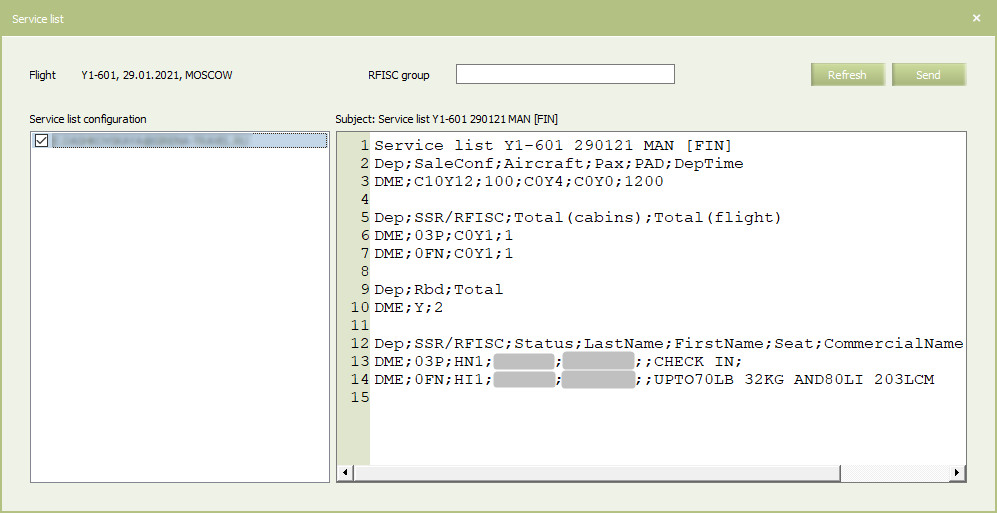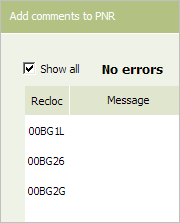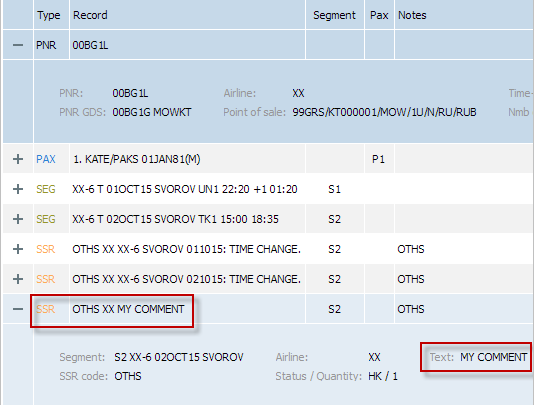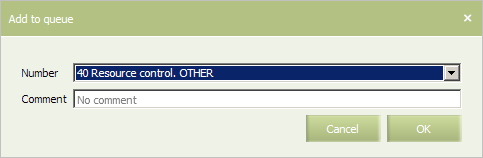Other Functions
Updating Information
Booking Counters Refresh
Updating information about a inventory allows to view the actual current value of the parameter of a booking number on the inventory screen of a flight (Bkd). To update information about a number of bookings, click Refresh. The information about the value of the Bkd parameter will be updated.
Parameters Value Recalculation
Recalculation of values of parameters is applied for viewing values of seat availability parameters after changing cabin capacity parameters or booking class quoting. Changing values of the parameters affecting a level of sales on a flight, brings changing values of the parameters which depend on them:
- Sale capacity on a leg, a segment or a booking class (the AU parameter)
- Level of available seats (the AV parameter).
To recalculate values of these parameters, click Recalculate in the top right part of the screen. The values of the specified parameters, refreshed in accordance with the specified values of the operating parameters, will be displayed on the inventory screen.
Sending Service List
Service lists can be generated and sent as automatically (by schedule) using the corresponding settings, as manually.
To send the list manually, use the Actions → Send service list command on the flight inventory screen and select the departure point. The list sending form will be presented. To view the list content, click on the e-mail address on the form's left part.
To send SL, select e-mail(-s) by selecting corresponding flags and click Send.
If several configurations are created for the flight (e.g., one without specified RFISC group, another – with the BG RFISC group), then it is possible to filter e-mails by specifying the group in the RFISC group field and clicking Refresh. After that, the form's left part will contain only e-mails for the corresponding SL configuration. Thus, by clicking Send, the list will be sent with the data of passengers with assigned service from the BG RFISC group. |
The content of the manually generated SL with the «MAN» tag is defined by the time stages of automatic SL generation with the following conditions:
- if SL is generated before the
INIlist is sent, then theMANlist has the content of theINIone - if SL is generated after the
INIlist is sent but before theFINlist is sent, then theMANlist has the content of theMIDone according to the specified time stages - if SL is generated after the
FINlist is sent, then theMANlist has the content of theFINone.
Manual SL sending does not affect the schedule sending. In the MAN tag heading, the flight departure date is placed at every flight segment data even in case when the segments are with date shift.
| The weight function does not apply to SL configuration, and all appropriate SL configurations are used for a flight. For example, there can be two SL configurations: the one is based on the flight number and the another – on the departure point. In this case, 2 service lists will be sent: every one is generated according to its configuration and it is sent to the e-mails specified there. |
Custom Comment to Flight Inventory
A custom comment may be added to a flight configuration while inventory management. The following system information is automatically added to a comment:
- time of comment creation,
- count of sold seats.
Such comment is not published to external systems — it's only available for those viewing Inventory screen of a flight.
Example:
- for non-stop Flight:
C0 Y0 (24OCT11 02:00 PM) - for multi-leg flight:
C0/0/0 Y0/0/0 (24OCT11 02:00 PM).
The comment is added via "INV Internal Comments" business rule.
Adding a Comment to PNRs
You may add a comment (SSR OTHS) to PNR on a flight.
The opportunity to select whether to add a comment on RBD or segment level is provided.
To add a comment (SSR OTHS) to PNRs on a flight:
1. press Actions→Add comments to PNR on the Inventory screen.
2. Specify flight number and date of departure.
3. If you need to add the comment to PNRs confirmed in special spaces, check the SSP field:
- If the field is not marked, then the comment will be added to PNRs in free sale space only.
- If the field is marked, then the comment will be added to PNRs in all sale spaces. If this action is performed from the special space inventory screen, then the comment will be added to PNRs in this special space only.
4. Specify segment in the Segment field.
5. Select one of the values in the Segment statuses list:
- All - segments in any status
- Active only segments in active statuses only
- Choose statuses segments in specific statuses
6. Specify Rbds the same way — all or specific ones (up to three classes with no delimiters, only class names)
7. Specify comment text in the Comment field.
8. Press Apply comment. A report on operation results will be presented - a list of PNRs to which the comment was added. If an error occurred, then the reason of it will be stated. To view information about PNR, double-click in its number in the report.Report
Operation Archive on Inventory Management
To view operation archive on flight inventory management, press Actions→History. A list of user operations will be presented. This feature is also available for cancelled flights.
The operation list includes:
- time of operation
- user login or System value - for system operations
- type of operation (creation, modification, quota etc.).
Flight state in the right part of the screen is equal to information on the Inventory screen except that booking and availability counters are not displayed.
You may also view detailed operation archive (Archive → Operation archive) in a special system section.
Inventory Change Notifications
Flight Inventory Management Notification Queues. Sending a Telegram to a Queue
The following events connected with changes of the parameters of a flight inventory are added to system queue:
- Business rules are not applied to a flight
- Negative seat availability on a flight
- There are errors when forming SSP
- There are errors when forming a Codeshare area
- Overflow of waitlist quota
- Overflow of SSR quota
- Scheduled tasks are not carried out
- Seats are blocked by expired edifact sessions
- The “Notification” business rule worked out
- Others.
You may also manually send a telegram about a flight inventory to a queue by pressing Actions → Add to queue:
Select a queue in the Number field and specify text comment in the Comment field.
Detailed information about organizing system queues is presented in the Queue management section.
Informing about Reaching the Level of Seat Availability
On reaching the certain level of seat availability in a cabin, a message may be generated. Informing conditions are upper and lower levels of booked seats. Informing level may be set for a leg, one or several booking classes on a route segment.
Managing levels of informing is carried out by modifying informing levels on the Inventory screen:
- BIL — lower informing level for a cabin
- TIL — upper informing level for a cabin.
As a condition of a rule is triggered or the stated informing levels are reached, a message is sent to the 39th system queue.
Notification management
The function of notification management allows to specify a date and time of informing about the necessity of viewing of flight inventory condition. When the specified time is coming, a message is generated in the System. The System manages two ways of specifying a date:
- A number of days relatively the current date
- A number of days before a flight departure (the given way is applied by default).