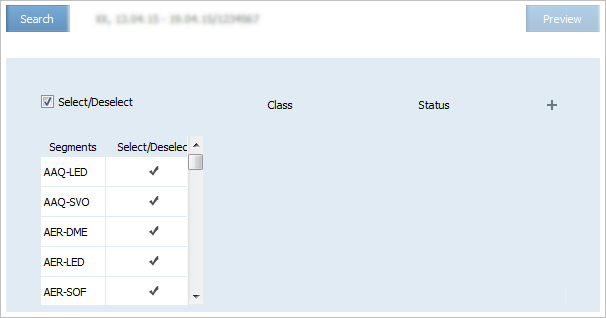Difference between revisions of "Class Status Operation"
(Created page with "The operation allows to change status of a booking class. The screen of setting the parameters of the '''Class statuses''' mass operation is presented in Figure: File:...") |
|||
| (3 intermediate revisions by one other user not shown) | |||
| Line 1: | Line 1: | ||
| − | The operation allows to change [[status of a booking class]]. | + | The operation allows to change [[Sale Statuses Management|status of a booking class]]. |
The screen of setting the parameters of the '''Class statuses''' mass operation is presented in Figure: | The screen of setting the parameters of the '''Class statuses''' mass operation is presented in Figure: | ||
| Line 69: | Line 69: | ||
*[[Seat Availability Parameters]] | *[[Seat Availability Parameters]] | ||
*[[Operational Flight Inventory Management]] | *[[Operational Flight Inventory Management]] | ||
| − | *[[Business Rules | + | *[[Business Rules for Inventory Management]] |
*[[Special Spaces Management]] | *[[Special Spaces Management]] | ||
*[[Flight Reports]] | *[[Flight Reports]] | ||
| − | *[[ | + | *[[Ancillaries Settings]] |
*[[Publishing Flight Inventory Data to External Systems]] | *[[Publishing Flight Inventory Data to External Systems]] | ||
*[[PFS Data Management]] | *[[PFS Data Management]] | ||
| − | [[Category: | + | [[Category:Inventory]] |
Latest revision as of 12:43, 2 September 2021
The operation allows to change status of a booking class.
The screen of setting the parameters of the Class statuses mass operation is presented in Figure:
The operation is carried out on a segment. To select segments to which changing a value of the booking class parameters should be applied, click the row containing the description of a segment. The row will be selected ![]() . The operation will be applied to the selected segments.
. The operation will be applied to the selected segments.
To select all the segments or clear all the segments, select or clear the Select/Deselect check box.
To specify a value of the reminder parameters, click ![]() . The fields for specifying values will be presented:
. The fields for specifying values will be presented:
To specify a value of the parameters, click the column cell and input the value from the keyboard.
Select a name of a booking class from the list in the Class field. The operation will be applied to this class.
Select status for the selected booking class from the list in the Status field.
| Status code | Description |
|---|---|
| LA | Open for sale |
| LC | Sale limited in the class, wait list is closed |
| LL | Class closed for sale, wait list is permitted |
| LR | Class closed for sale, wait list is closed,
reservations are allowed with the status “on request” |
Upon selection of the Reset manual adjustments” option in the Status field, earlier entered manual adjustments will be reverted.
To apply the operation and proceed to the report on mass operation, click Preview
See also:
- Close/Open Flight/Segment/Cabin/Class Operation
- Set/Delete Open/Closed Values
- Apply Business Rules Operation
- Synchronize SSP Operation
- Synchronize CSHR-flights
- Overbooking Operation
- Limit Capacity Segment
- Combined Seats Operations
- Seats Adjustment Operation
- Seats Borrowing Operation
- Broken Seats
- Areas
- Update Waitlist Operation
- Cancel Waitlist Operation
- Booking Class Quoting Operation
- Create SSP Operation
- SSP Move Operation
- SSP Params Operation
- SSP Quota Operation
- Delete SSP Quota Operation