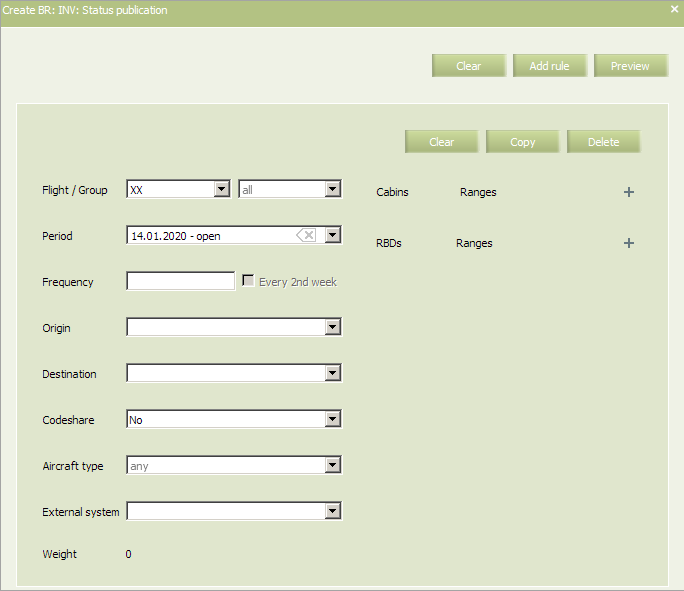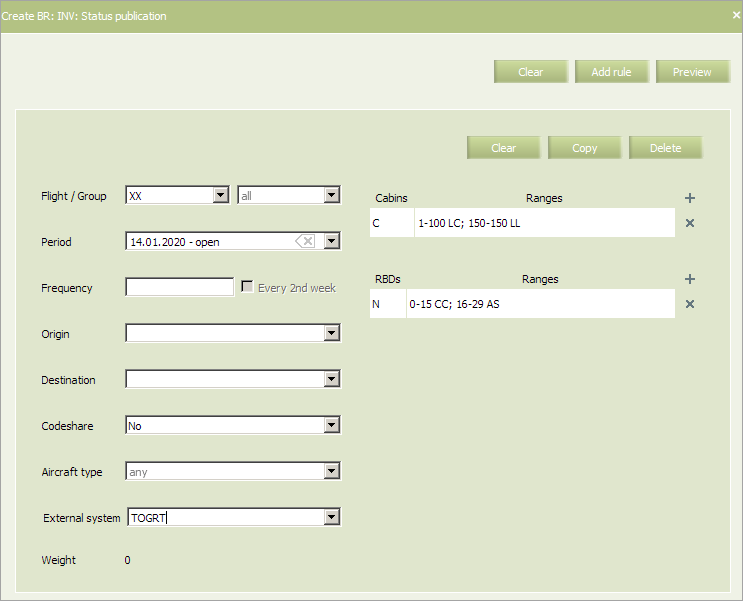Difference between revisions of "Status Publication"
(Created page with "Threshold value of “available” seats is defined by this rule. Upon reaching this value, opening or closing sale by booking class and sending telegrams about available seat...") |
|||
| (2 intermediate revisions by one other user not shown) | |||
| Line 45: | Line 45: | ||
|- | |- | ||
|'''Ranges''' | |'''Ranges''' | ||
| − | |Value range of a number of available seats ('''AV''') at | + | |Value range of a number of available seats ('''AV''') at which the LA status is published |
| − | which the LA status is published | ||
|[[File: Status_Publication-4.png]] | |[[File: Status_Publication-4.png]] | ||
To view a popup with acceptable formats, point the cursor to the corresponding field | To view a popup with acceptable formats, point the cursor to the corresponding field | ||
| Line 91: | Line 90: | ||
*[[Special Spaces Management]] | *[[Special Spaces Management]] | ||
*[[Flight Reports]] | *[[Flight Reports]] | ||
| − | *[[ | + | *[[Ancillaries Settings]] |
*[[Publishing Flight Inventory Data to External Systems]] | *[[Publishing Flight Inventory Data to External Systems]] | ||
*[[PFS Data Management]] | *[[PFS Data Management]] | ||
| − | [[Category: | + | [[Category:Inventory]] |
Latest revision as of 14:26, 2 September 2021
Threshold value of “available” seats is defined by this rule. Upon reaching this value, opening or closing sale by booking class and sending telegrams about available seats into external systems are taken place.
If the business rule is not applied, then the status of a booking class for external systems will be open (the LA status), even there are no available seats in the given class.
Checking is carried out by number of seats, not by status.
In main menu select Business rules → Business rules → Inventory. As a result, a business rule selection form will appear. Select Status publication rule. To view already created business rules of this type, enter the search parameters and click OK. Search results will be presented as a list of business rules.
To create a new business rule, press the Create button. As a result, a business rule creation form will appear.
The following criteria of the rule are mandatory:
- Carrier code
- Starting and ending dates of rule validity.
| It is allowed to set the period that begins from yesterday. For the period editing, the System sets yesterday as the period beginning by default. |
The following criteria of the rule are optional:
- Origin and destination points
- Flight or group of flights
- External system
- Codeshare
- Frequency
- Aircraft type.
Content of the rule (all the parameters are mandatory for filling):
Fill in the information in the form and click the Preview button. A form for viewing the created business rule Statuses publication will be displayed.
| To add a new business rule press the button Add rule. As a result, another business rule creation form will appear. |
An example of filled in form is presented below.
Fill in the form and click Preview. Check all the parameters and changes which are going to be applied to flight configurations in case this rule is saved and applied. If everything is correct, click Save to proceed.
Note, that Inventory business rules will not be automatically applied to already configured flights. You can apply the Inventory group's business rule to operational flights using a mass operation or by selecting Actions → Apply BR on the inventory screen. Conditions of business rules that match the criteria, created in the system (flight number, route, period, etc.), will be applied to the flight.
See also:
- AV Calculation
- Segment Limit Rule
- Overbooking
- Nesting
- Booking Class Quota
- SSR & RFISC Quota
- Waitlist Rule
- Comments During Sale
- INV Internal comments
- Flight Close/Open
- Segment Close/Open
- Cabin Close/Open
- Class Close/Open