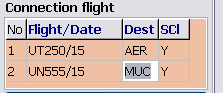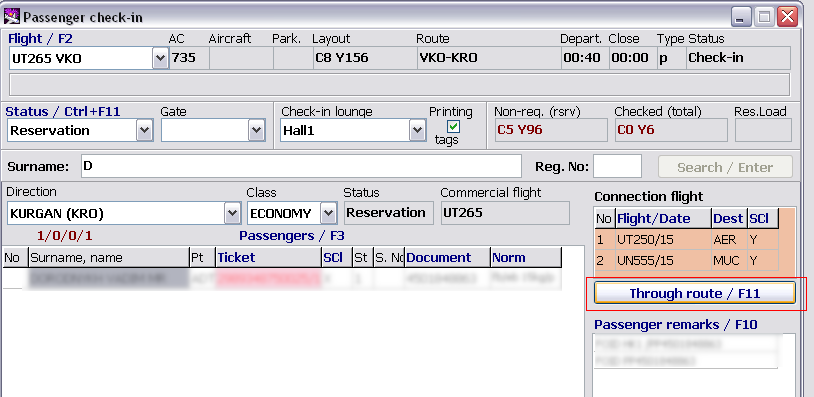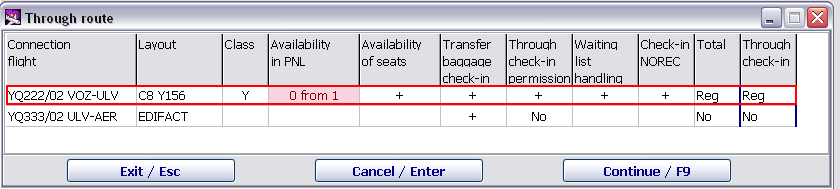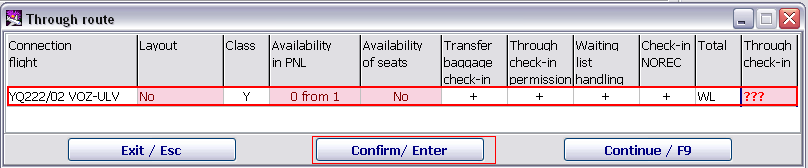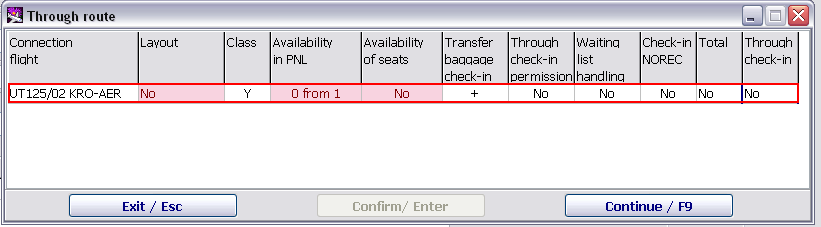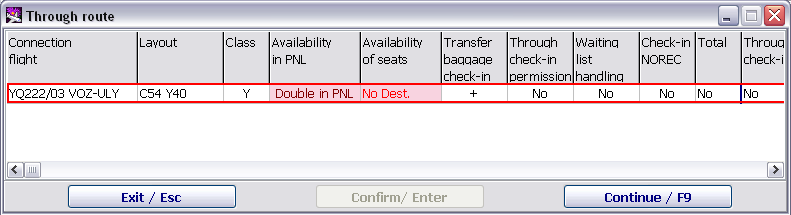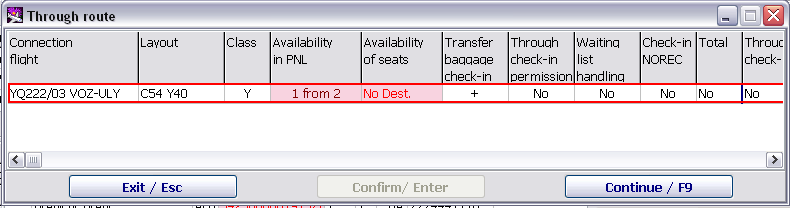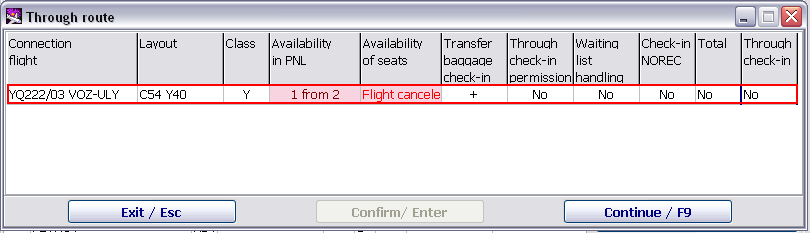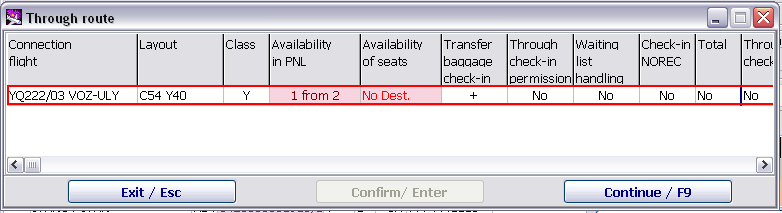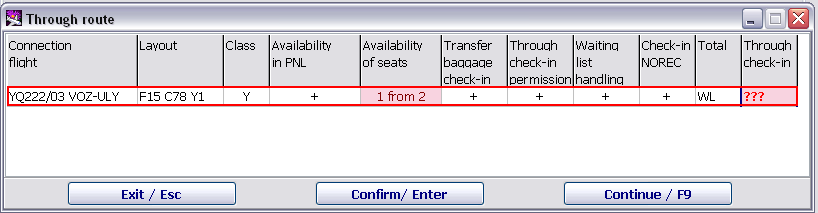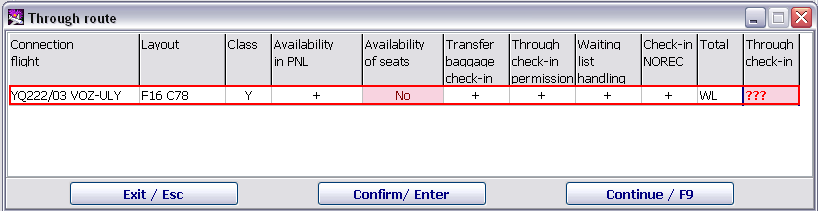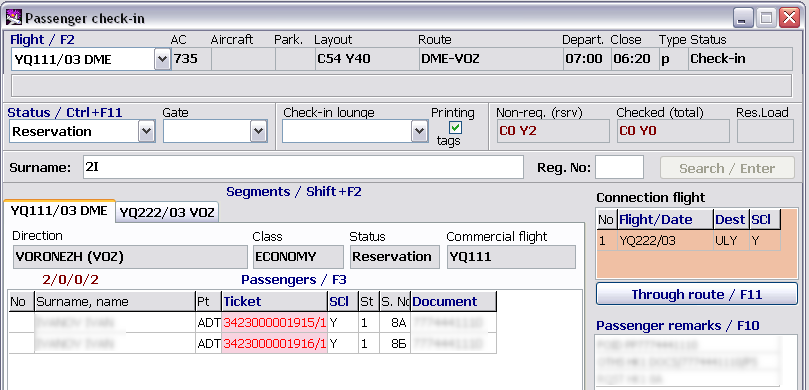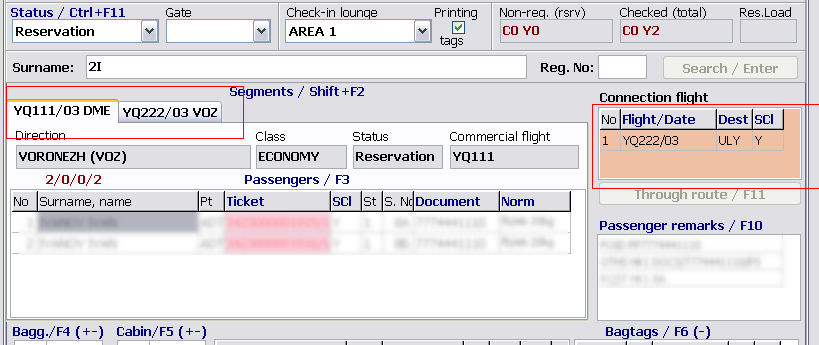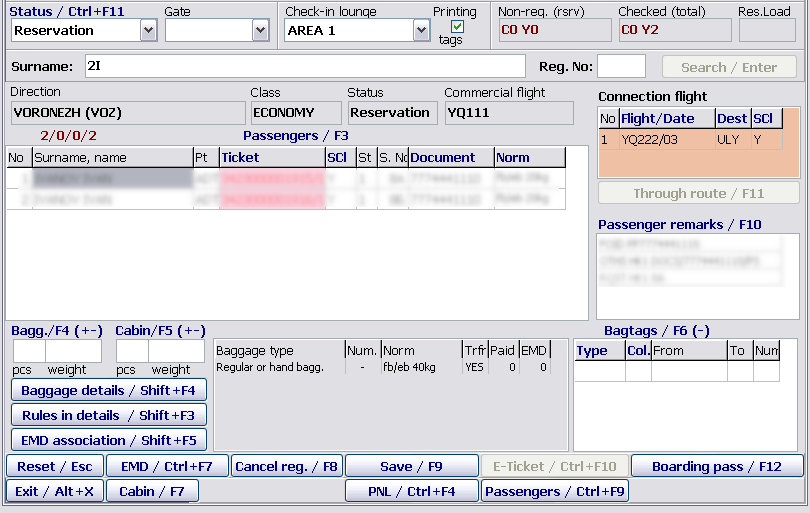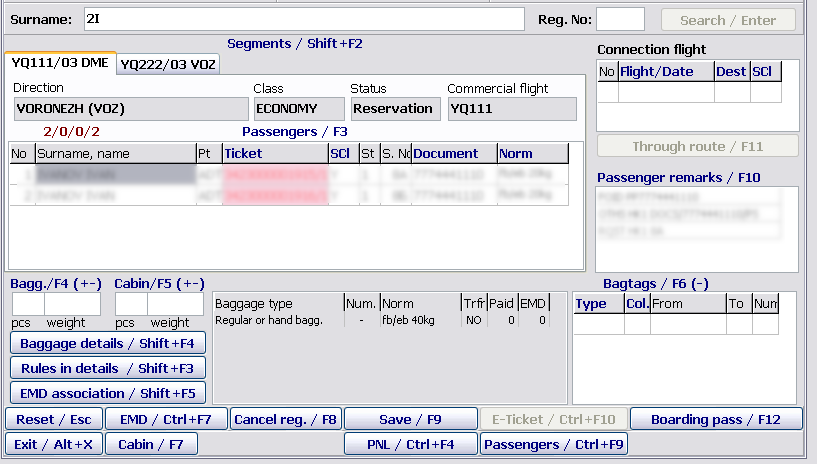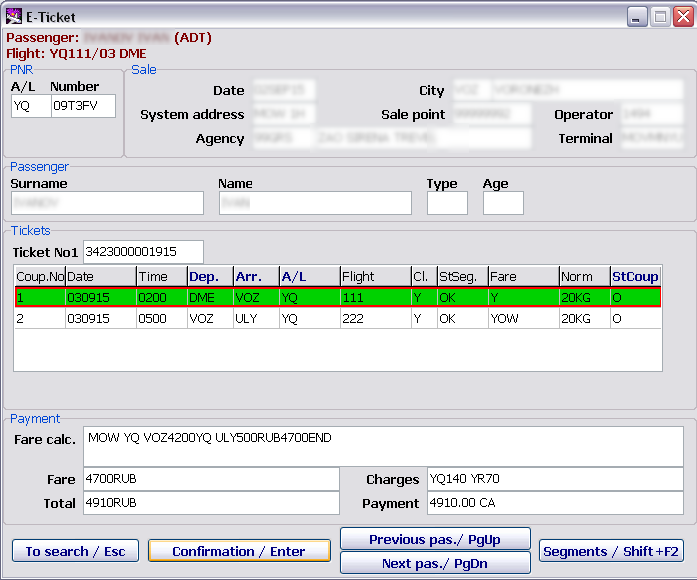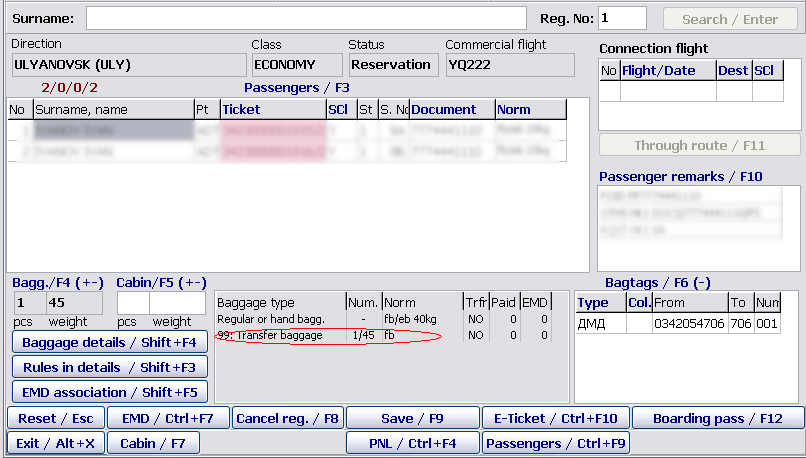Difference between revisions of "Through check-in"
(Created page with "==Through check-in order implementation== Through check-in is carried out in several stages: *Search for a passenger or a group of passengers *Through route compilation *Thro...") |
|||
| (3 intermediate revisions by one other user not shown) | |||
| Line 44: | Line 44: | ||
*'''Availability in PNL:''' availability of passengers in PNL/ADL telegrams on each flight with the following value options is specified in this column: | *'''Availability in PNL:''' availability of passengers in PNL/ADL telegrams on each flight with the following value options is specified in this column: | ||
**'''Double in PNL''' – at least 2 passengers corresponding to data of the passenger (a type, a number of seats, a surname, a name) from the initial transportation segment and data on the connection segment (a destination point, a subclass) are found in PNL. Through check-in is possible in this case. | **'''Double in PNL''' – at least 2 passengers corresponding to data of the passenger (a type, a number of seats, a surname, a name) from the initial transportation segment and data on the connection segment (a destination point, a subclass) are found in PNL. Through check-in is possible in this case. | ||
| − | **'''n from m''' – n from m number of requested passengers is found in PNL. Through check-in is not possible in this case if NOREC check-in prohibition | + | **'''n from m''' – n from m number of requested passengers is found in PNL. Through check-in is not possible in this case if NOREC check-in prohibition is set on the flight. |
| − | is set on the flight. | ||
*'''Availability of seats:''' availability of seats for passengers or a group of passengers on a flight with the following value options is displayed: | *'''Availability of seats:''' availability of seats for passengers or a group of passengers on a flight with the following value options is displayed: | ||
**'''Flight cancelled''' – a flight which corresponds to a segment is cancelled in DFP. Through check-in is not possible. | **'''Flight cancelled''' – a flight which corresponds to a segment is cancelled in DFP. Through check-in is not possible. | ||
| Line 74: | Line 73: | ||
[[File: Check-in_module-36.png|center|Figure 36]] | [[File: Check-in_module-36.png|center|Figure 36]] | ||
| + | Possible values in the columns when displaying the '''Through route''' table: | ||
| + | *'''Layout''' | ||
| + | **'''No in DFP''' – a flight corresponding to a connection segment is not found in daily flight plan. Through check-in is not possible in this case. | ||
| + | '''Example:''' if '''No in DFP''' is specified in the '''Layout''' column, then the connection flight ПО333/18 SGC-AER in the daily flight plan on 18th day is not found, data on the flight is not available and check-in is prohibited. | ||
| + | :*'''No''' – a layout is not associated with a flight. Through check-in is not possible in this case if the waitlist operation mode is supported on this flight. | ||
| + | [[File: Check-in_module-37.png|center|Figure 37]] | ||
| + | '''Example:''' the layout on the flight UT461/12 VKO-TJM is not available, seat assigning for a passenger/group of passengers is not possible. Check-in is possible only for waiting list. | ||
| + | *'''Availability in PNL''' | ||
| + | **'''Double in PNL''' – at least 2 passengers corresponding to data of the passenger (a type, a number of seats, a surname, a name) from the initial transportation segment and data on the connection segment (a destination point, a subclass) are found in PNL. | ||
| + | [[File: Check-in_module-38.png|center|Figure 38]] | ||
| + | '''Example:''' if doubles are found on passenger lists on connections flights (coincidence of type, a number of seats, surnames, names of passengers), then the '''Double in PNL''' notification is displayed in the "Class" column. Check-in is possible but further it is necessary to select a required passenger from the double group in the main check-in window. | ||
| + | :*'''n from m''' – <code>n</code> from <code>m</code> number of requested passengers is found in PNL. Through check-in is not possible in this case if NOREC check-in is prohibited. | ||
| + | [[File: Check-in_module-39.png|center|Figure 39]] | ||
| + | '''Example:''' when check-in of a passenger is carried out not on the NOREC list (the passenger is not presented in inbound PNL/ADL telegrams on the flight), through check-in is possible only if the '''Check-in NOREC''' setting is active on the flight. | ||
| + | *'''Availability of seats''' | ||
| + | **'''Flight cancelled''' – a flight which corresponds to a connection segment is cancelled in DFP. | ||
| + | [[File: Check-in_module-40.png|center|Figure 40]] | ||
| + | '''Example:''' flights included in the through route were cancelled. Through check-in is not possible. | ||
| + | :*'''No Dest.''' – a destination point of a passenger on a connection segment is not found on the route of a corresponding flight segment in DFP. Through check-in is not possible in this case. | ||
| + | [[File: Check-in_module-41.png|center|Figure 41]] | ||
| + | '''Example:''' when gathering information, the connection flight with the specified destination point was not found in DFP. Through check-in is not possible. | ||
| + | :*'''n from m''' – <code>n</code> available seats from <code>m</code> required ones are left. Through checkin is not possible in this case if the support of waiting list handling is not | ||
| + | defined on the flight. | ||
| + | [[File: Check-in_module-42.png|center|Figure 42]] | ||
| + | '''Example:''' when checking in a group of passengers or a passenger, a necessary number of available seats may not correspond to a number of requested seats. In this case, the system distributes the number of available seats from the requested seat number. Check-in is possible only if waiting list handling is set on the flight. To check in for waiting list, it is necessary to confirm the consent by clicking '''Enter'''. | ||
| + | :*'''No''' – there are no available seats. Through check-in is possible in this case if waiting list handling is set on the flight. | ||
| + | [[File: Check-in_module-43.png|center|Figure 43]] | ||
| + | '''Example:''' if there are no available seats on a connection flight, then check-in is possible only for waiting list. If waiting list handling is not supported on the flight, then through check-in is prohibited. | ||
| + | ===Correction or addition of passenger data on through route parts=== | ||
| + | |||
| + | After the confirmation of through check-in, all parts of a through route (on which the through check-in was confirmed) are displayed in the main window of the '''Passenger check-in''' module (they are marked with red colour in the figure). | ||
| + | |||
| + | [[File: Check-in_module-44.png|center|Figure 44]] | ||
| + | |||
| + | ===Baggage check-in and check-in of a passenger/ passenger group=== | ||
| + | |||
| + | After the confirmation of a through route, the check-in agent proceeds to baggage/hand luggage check-in. | ||
| + | |||
| + | To enter information about baggage/ hand luggage is carried out in the following way: | ||
| + | *Rest the pointer in the '''Bagg./F4''' (or '''Cabin/F5''') field – '''pcs''' (by mouse clicking or pressing the '''F4''' or '''F5''' keys correspondingly) | ||
| + | *Enter a number of baggage pieces put on scales | ||
| + | *Press the '''Enter''' key (the pointer will be moved to the next filed – '''weight''') | ||
| + | *Enter weight of the baggage put on scales | ||
| + | *Press the '''F9''' key (to check in or save changes). | ||
| + | |||
| + | By default, when through check-in is carried out, baggage is checked in to the final point of a through route of a passenger. | ||
| + | |||
| + | ====Transfer baggage check-in in DCS Amber==== | ||
| + | |||
| + | Multiple ways of transfer baggage check-in are presented in DCS Amber: | ||
| + | |||
| + | 1. Check-in of baggage and a passenger to a destination point of this passenger | ||
| + | |||
| + | To check in baggage and a passenger throughout the entire route, it is necessary: to confirm a through route by clicking '''Through route/F11''', to check in the passenger and to enter information on his/her baggage. As a result, the passenger receives two boarding passes and a bag tag to the destination point. | ||
| + | |||
| + | [[File: Check-in_module-45.png|center|Figure 45]] | ||
| + | |||
| + | 2. Check-in of baggage to a destination point but a passenger to a point of transfer. | ||
| + | |||
| + | To check in only baggage to a destination point, the check-in agent should not confirm a through route. The agent may check in the passenger straight away and add his/her baggage. As a result, the passenger receives one boarding pass and a bag tag to the destination point. | ||
| + | |||
| + | [[File: Check-in_module-46.png|center|Figure 46]] | ||
| + | |||
| + | 3. Check-in of baggage to a point of transfer and a passenger to a destination point. | ||
| + | |||
| + | To check in baggage to a point of transfer and a passenger to a destination point, it is necessary to confirm a through route of the passenger by clicking '''Through route/F11'''. After returning to the main check-in screen, it is necessary to remove a connection in the '''Connection flight''' window. As a result, the passenger receives two boarding passes and a bag tag only to the point of transfer. | ||
| + | |||
| + | [[File: Check-in_module-47.png|center|Figure 47]] | ||
| + | |||
| + | 4. A passenger and baggage are checked in to a point of transfer. | ||
| + | |||
| + | If it is required to check in a passenger and baggage to a point of transfer, it is necessary to remove a connection before starting check-in of the passenger in the '''Connection flight''' window. After that, it is required to check in the passenger and add his/her baggage. As a result, the passenger receives one boarding pass and a bag tag to the point of transfer. | ||
| + | |||
| + | ====Checking in a passenger with an electronic ticket in the postponed confirmation mode==== | ||
| + | |||
| + | When through check-in of a passenger/passengers with e-tickets is carried out, the check-in agent should confirm all tickets on the entire route of the passenger by clicking '''E-Ticket/Ctrl+F10'''. | ||
| + | |||
| + | [[File: Check-in_module-48.png|center|Figure 48]] | ||
| + | |||
| + | All tickets/coupons on all parts of the route are displayed in the '''E-Ticket''' window. | ||
| + | |||
| + | [[File: Check-in_module-49.png|center|Figure 49]] | ||
| + | |||
| + | The description of the function keys: | ||
| + | *'''To search/Esc:''' to return to the search window | ||
| + | *'''Confirmation/Enter:''' to confirm e-ticket | ||
| + | *'''Segments/Shift+F2:''' to proceed to segments (when through check-in is carried out) | ||
| + | *'''Previous pas./PgUp / Next pas./PgDn:''' to proceed to passengers (when confirming tickets of a group) | ||
| + | |||
| + | Confirmed tickets/ coupons are marked with green colour. | ||
| + | |||
| + | After the confirmation of e-tickets by pressing the '''Enter''' key, the agent returns to the '''Passenger check-in''' main window by pressing the '''Esc''' key and completes the passenger check-in. | ||
| + | |||
| + | Check-in is not possible until all the tickets are confirmed. | ||
| + | |||
| + | ===Printing of boarding pass set for all parts of a through route=== | ||
| + | |||
| + | After check-in is complete (a passenger has a registration number assigned automatically), the agent prints a set of boarding passes for all parts of the through route by pressing the '''F12''' key. | ||
| + | |||
| + | To print a boarding pass once again for a separate segment, the agent should select a required flight on the tabs and click '''Boarding pass/F12'''. | ||
| + | |||
| + | ===Displaying information about passengers checked for a through route in an intermediate point=== | ||
| + | |||
| + | After through check-in is carried out in an origin point of a route, information about a passenger is displayed in all next flights which take part in the through route. | ||
| + | |||
| + | [[File: Check-in_module-50.png|center|Figure 50]] | ||
| + | |||
| + | It is possible to display information about the passenger by a registration number in the "Passenger check-in" module and to view which baggage was checked in the origin point and which bag tag number is associated with the given baggage. | ||
| + | |||
| + | {{Note|The given baggage type is not entered by agents in the baggage types 99 "Transfer baggage" and serves as informational one for the correct display of the baggage in intermediate points of a through route.}} | ||
==See also:== | ==See also:== | ||
| Line 125: | Line 234: | ||
*[[Administration module]] | *[[Administration module]] | ||
| − | [[Category: DCS | + | [[Category: DCS]] |
Latest revision as of 14:15, 30 August 2021
Through check-in order implementation
Through check-in is carried out in several stages:
- Search for a passenger or a group of passengers
- Through route compilation
- Through route verification and confirmation
- Correction or addition of passenger data on through route parts
- Check-in of baggage and passengers or a group of passenger
- Printing of boarding pass set for all parts of a through route.
Through check-in stages
Search for passengers or a group of passengers
The request for searching is entered in the same way as it is entered during standard passenger check-in.
Through route compilation
Flights which take part in a through route of a passenger are specified in the Connection flights table. Data comes from the reservation system in the form of PNL/ADL telegrams or are entered by the check-in agent manually.
To enter data manually, it is required to specify a sequential number of a connection, an airline code, a number of a connection flight, a date of performing, a destination point and a service subclass on a given flight.
After entering all required data or correcting current data, the creation and verification of a through check-in route by data from through check-in tables is carried out by clicking Through route.
Through route verification and confirmation
Before performing through check-in, it is necessary to consider the entire route: if there is a possibility to carry out check-in of a passenger to the final destination. The agent receives the overview of the route by clicking Through route. Data is presented in the Through route table form:
All connection flights of passengers as well as all parameters required for the control of through check-in implementation are displayed in the table.
The description of the Through route table:
- Connection flight: flights on a route of a passenger are specified in this column. Data comes from the reservation system in the form of PNL/ADL telegrams and are entered in the Connection flights window by the check-in agent manually.
- Layout: AC layout on each connection segment with the following value options is specified in this column:
- No in DFP – a flight corresponding to a connection segment is not found in daily flight plan. Through check-in is not possible in this case.
- No – a layout is not associated with a flight. Through check-in is possible only if the waitlist operation mode is supported on this flight.
- EDIFACT – through check-in for a given segment is carried out by the exchange of telegrams with another check-in system. Through check-in depends on the affirmative response from another DCS. To carry out the interaction with another DCS, the availability of corresponding records in the Addresses of check-in systems table is required.
- Class: passenger service class on each segment is specified in this column
- Availability in PNL: availability of passengers in PNL/ADL telegrams on each flight with the following value options is specified in this column:
- Double in PNL – at least 2 passengers corresponding to data of the passenger (a type, a number of seats, a surname, a name) from the initial transportation segment and data on the connection segment (a destination point, a subclass) are found in PNL. Through check-in is possible in this case.
- n from m – n from m number of requested passengers is found in PNL. Through check-in is not possible in this case if NOREC check-in prohibition is set on the flight.
- Availability of seats: availability of seats for passengers or a group of passengers on a flight with the following value options is displayed:
- Flight cancelled – a flight which corresponds to a segment is cancelled in DFP. Through check-in is not possible.
- No Dest. – a destination point of a passenger on a connection segment is not found on a flight route. Through check-in is not possible in this case.
- Undef. cl. – a basic class of passengers from PNL is unknown or different basic classes for passengers of a group in PNL. Through check-in is not possible in this case.
- No – there are no available seats. Through check-in is not possible in this case.
- Transfer baggage check-in: possibility of transfer baggage check-in (data is taken from the Transfer baggage check-in table) with the following value options:
- "+" – baggage check-in is allowed
- "-" – baggage check-in is prohibited
- Through check-in permission: possibility of through check-in (data is taken from the Through check-in table) with the following value options:
- "+" – through check-in is allowed
- "-" – through check-in is prohibited
- Waiting list handling: possibility to work with waiting list (data is taken from the Through check-in table) with the following value options:
- "+" – waiting list handling on a flight is allowed
- "-" – waiting list handling on a flight is prohibited
- Check-in NOREC: possibility of NOREC check-in (data is taken from the Through check-in table) with the following value options:
- "+" –NOREC check-in on a flight is allowed
- "-" – NOREC check-in on a flight is prohibited
- Total: total result for a possibility of through check-in on the basis of data on a flight with the following value options:
- No – through check-in is not possible
- Reg. – through check-in is possible
- WL – passenger/group of passengers is added to waiting list
- Through check-in: confirmation of through check-in with the following value options:
- Reg. – through check-in is possible
- No – through check-in is not possible
- ??? – check-in is for waiting list, the confirmation of the consent of passengers for check-in is required (the confirmation is carried out through a selection of a required option by clicking Confirm).
Possible values in the columns when displaying the Through route table:
- Layout
- No in DFP – a flight corresponding to a connection segment is not found in daily flight plan. Through check-in is not possible in this case.
Example: if No in DFP is specified in the Layout column, then the connection flight ПО333/18 SGC-AER in the daily flight plan on 18th day is not found, data on the flight is not available and check-in is prohibited.
- No – a layout is not associated with a flight. Through check-in is not possible in this case if the waitlist operation mode is supported on this flight.
Example: the layout on the flight UT461/12 VKO-TJM is not available, seat assigning for a passenger/group of passengers is not possible. Check-in is possible only for waiting list.
- Availability in PNL
- Double in PNL – at least 2 passengers corresponding to data of the passenger (a type, a number of seats, a surname, a name) from the initial transportation segment and data on the connection segment (a destination point, a subclass) are found in PNL.
Example: if doubles are found on passenger lists on connections flights (coincidence of type, a number of seats, surnames, names of passengers), then the Double in PNL notification is displayed in the "Class" column. Check-in is possible but further it is necessary to select a required passenger from the double group in the main check-in window.
- n from m –
nfrommnumber of requested passengers is found in PNL. Through check-in is not possible in this case if NOREC check-in is prohibited.
- n from m –
Example: when check-in of a passenger is carried out not on the NOREC list (the passenger is not presented in inbound PNL/ADL telegrams on the flight), through check-in is possible only if the Check-in NOREC setting is active on the flight.
- Availability of seats
- Flight cancelled – a flight which corresponds to a connection segment is cancelled in DFP.
Example: flights included in the through route were cancelled. Through check-in is not possible.
- No Dest. – a destination point of a passenger on a connection segment is not found on the route of a corresponding flight segment in DFP. Through check-in is not possible in this case.
Example: when gathering information, the connection flight with the specified destination point was not found in DFP. Through check-in is not possible.
- n from m –
navailable seats frommrequired ones are left. Through checkin is not possible in this case if the support of waiting list handling is not
- n from m –
defined on the flight.
Example: when checking in a group of passengers or a passenger, a necessary number of available seats may not correspond to a number of requested seats. In this case, the system distributes the number of available seats from the requested seat number. Check-in is possible only if waiting list handling is set on the flight. To check in for waiting list, it is necessary to confirm the consent by clicking Enter.
- No – there are no available seats. Through check-in is possible in this case if waiting list handling is set on the flight.
Example: if there are no available seats on a connection flight, then check-in is possible only for waiting list. If waiting list handling is not supported on the flight, then through check-in is prohibited.
Correction or addition of passenger data on through route parts
After the confirmation of through check-in, all parts of a through route (on which the through check-in was confirmed) are displayed in the main window of the Passenger check-in module (they are marked with red colour in the figure).
Baggage check-in and check-in of a passenger/ passenger group
After the confirmation of a through route, the check-in agent proceeds to baggage/hand luggage check-in.
To enter information about baggage/ hand luggage is carried out in the following way:
- Rest the pointer in the Bagg./F4 (or Cabin/F5) field – pcs (by mouse clicking or pressing the F4 or F5 keys correspondingly)
- Enter a number of baggage pieces put on scales
- Press the Enter key (the pointer will be moved to the next filed – weight)
- Enter weight of the baggage put on scales
- Press the F9 key (to check in or save changes).
By default, when through check-in is carried out, baggage is checked in to the final point of a through route of a passenger.
Transfer baggage check-in in DCS Amber
Multiple ways of transfer baggage check-in are presented in DCS Amber:
1. Check-in of baggage and a passenger to a destination point of this passenger
To check in baggage and a passenger throughout the entire route, it is necessary: to confirm a through route by clicking Through route/F11, to check in the passenger and to enter information on his/her baggage. As a result, the passenger receives two boarding passes and a bag tag to the destination point.
2. Check-in of baggage to a destination point but a passenger to a point of transfer.
To check in only baggage to a destination point, the check-in agent should not confirm a through route. The agent may check in the passenger straight away and add his/her baggage. As a result, the passenger receives one boarding pass and a bag tag to the destination point.
3. Check-in of baggage to a point of transfer and a passenger to a destination point.
To check in baggage to a point of transfer and a passenger to a destination point, it is necessary to confirm a through route of the passenger by clicking Through route/F11. After returning to the main check-in screen, it is necessary to remove a connection in the Connection flight window. As a result, the passenger receives two boarding passes and a bag tag only to the point of transfer.
4. A passenger and baggage are checked in to a point of transfer.
If it is required to check in a passenger and baggage to a point of transfer, it is necessary to remove a connection before starting check-in of the passenger in the Connection flight window. After that, it is required to check in the passenger and add his/her baggage. As a result, the passenger receives one boarding pass and a bag tag to the point of transfer.
Checking in a passenger with an electronic ticket in the postponed confirmation mode
When through check-in of a passenger/passengers with e-tickets is carried out, the check-in agent should confirm all tickets on the entire route of the passenger by clicking E-Ticket/Ctrl+F10.
All tickets/coupons on all parts of the route are displayed in the E-Ticket window.
The description of the function keys:
- To search/Esc: to return to the search window
- Confirmation/Enter: to confirm e-ticket
- Segments/Shift+F2: to proceed to segments (when through check-in is carried out)
- Previous pas./PgUp / Next pas./PgDn: to proceed to passengers (when confirming tickets of a group)
Confirmed tickets/ coupons are marked with green colour.
After the confirmation of e-tickets by pressing the Enter key, the agent returns to the Passenger check-in main window by pressing the Esc key and completes the passenger check-in.
Check-in is not possible until all the tickets are confirmed.
Printing of boarding pass set for all parts of a through route
After check-in is complete (a passenger has a registration number assigned automatically), the agent prints a set of boarding passes for all parts of the through route by pressing the F12 key.
To print a boarding pass once again for a separate segment, the agent should select a required flight on the tabs and click Boarding pass/F12.
Displaying information about passengers checked for a through route in an intermediate point
After through check-in is carried out in an origin point of a route, information about a passenger is displayed in all next flights which take part in the through route.
It is possible to display information about the passenger by a registration number in the "Passenger check-in" module and to view which baggage was checked in the origin point and which bag tag number is associated with the given baggage.
See also:
- Working with the module
- Monitoring of passenger check-in. List of checked in passengers
- Unaccompanied baggage
- Check-in closing and flight documentation printing
- Check-in of passengers with PNR ID1/2, RG1/2,DG1/2, WL statuses
- Check-in for codeshare flights in DCS Amber
- Input of passport data to form APIS telegram
- Automatic association of transfer baggage on connection segments
- Working with EMD in the "passenger Check-in" module
- Check-in of a crew in the "passenger Check-in" module
- Appendix 1. Ways of describing baggage NORMS
- Appendix 2. Check-in request format
Other sections:
- Boarding module
- Seasonal Schedule Management Module
- Check-in Preparation Module
- Documentation module
- Statistics module
- History module
- EMDA Module
- Messages Module
- Access Module
- Baggage Payment Module
- Transportation Module
- Weight and Balance Module
- Web Check-in at a Cost Service
- Alarms Designations
- Self Check-in Kiosk Software
- Administration module