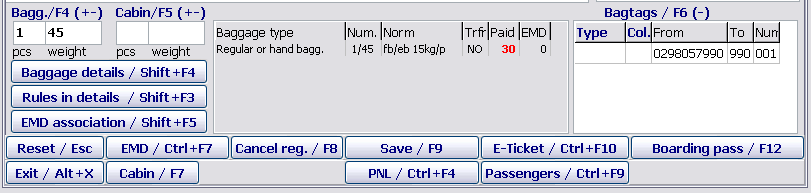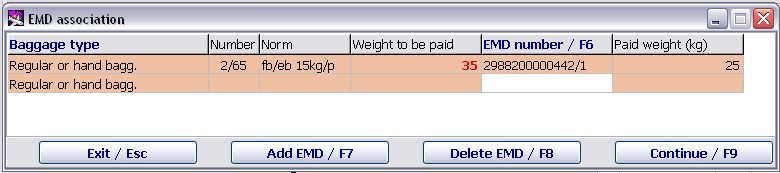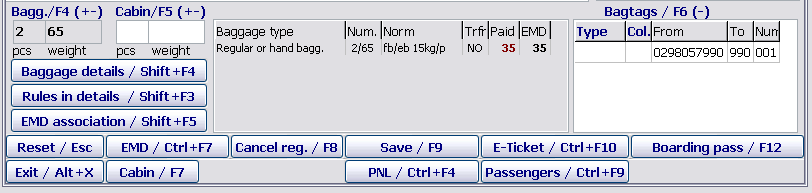Working with EMD in the "passenger Check-in" module
If a passenger has an issued EMD, then information about the availability of chargeable services or baggage payment is marked with colour in the Passenger remarks/F10 window of the Passenger check-in module.
Association of EMD with baggage
If a passenger has some prepaid baggage, then after entering information on the baggage in DCS Amber, the check-in agent should associate a number of the EMD receipt with the baggage.
The receipt association is carried out in the EMD association table:
The description of the table:
- Baggage type: type of chargeable baggage
- Number: total number of baggage for the given type
- Norm: baggage norm
- Weight to be paid: number of chargeable kilos
- EMD number/F6: number of the associated EMD.
- The selection or manual entry of the required receipt number is carried out by pressing the F6 key.
- Only receipts associated with baggage payment are displayed in the EMD association table.
- Paid weight: number of kilos paid according to the EMD receipt.
The given form is opened automatically if a passenger has some chargeable baggage, when saving baggage data (Save/F9), and also if any changes to the baggage were made.
Association of EMD with a checked in passenger
If a passenger has some chargeable baggage and an EMD is issued at an airport cash-desk, the check-in agent should associate the EMD with the chargeable baggage of the passenger.
It is required to click EMD association/Shift+F5 and the EMD association table will be presented.
If data on the EMD did not come in the check-in system, then the check-in agent should enter a EMD number on the basis of the printed receipt manually. The association and manual entry of the EMD should be controlled in the activity log of a flight (the given option is assigned to Manual EMD entry with separate rights).
Association of multiple EMDs with the same baggage type
When associating multiple EMDs with the same baggage type, a receipt number is added by clicking Add EMD/F7.
A number of chargeable kilos is displayed in the Paid column in the main window (the bottom part of the screen) of the Passenger check-in module and a number of paid kilos according to the EMD is displayed in the EMD column.
EMD screen
To view all electronic receipts of a passenger is possible by clicking EMD/Ctrl+F7. When clicking this button, all EMDs of the passenger are displayed in text format.
The description of the EMD screen:
- EMD number
- Full name of a passenger
- EMD type and RFIC
- Service assignment (text description)
- EMD status
- Number of an ET with which this EMD is associated
The given screen is presented only for viewing all passenger EMDs.
Notification on unused EMDs
If a passenger has an issued baggage EMD, then when checking in, the receipt is not associated with any baggage type. Before printing a boarding pass (Boarding pass/F12), the notification on the availability of a paid service will be presented. The given notification is the informational one both for the agent and the passenger. After clicking ОК, the printing of the boarding pass will be continued.
See also:
- Working with the module
- Monitoring of passenger check-in. List of checked in passengers
- Unaccompanied baggage
- Check-in closing and flight documentation printing
- Through check-in
- Check-in of passengers with PNR ID1/2, RG1/2,DG1/2, WL statuses
- Check-in for codeshare flights in DCS Amber
- Input of passport data to form APIS telegram
- Automatic association of transfer baggage on connection segments
- Check-in of a crew in the "passenger Check-in" module
- Appendix 1. Ways of describing baggage NORMS
- Appendix 2. Check-in request format
Other sections:
- Boarding module
- Seasonal Schedule Management Module
- Check-in Preparation Module
- Documentation module
- Statistics module
- History module
- EMDA Module
- Messages Module
- Access Module
- Baggage Payment Module
- Transportation Module
- Weight and Balance Module
- Web Check-in at a Cost Service
- Alarms Designations
- Self Check-in Kiosk Software
- Administration module