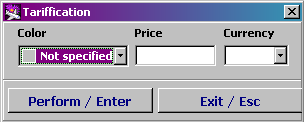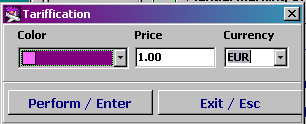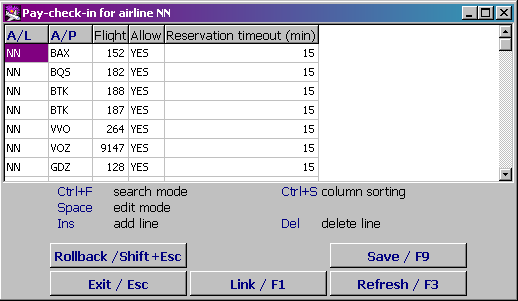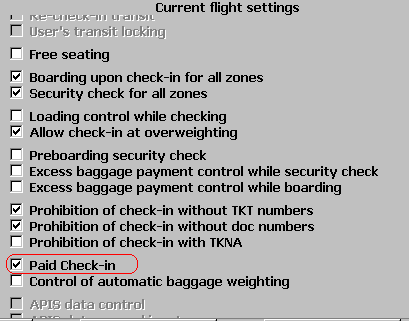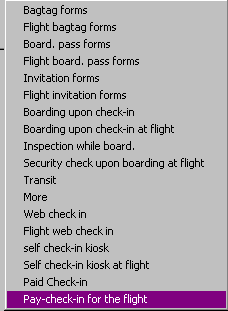Web Check-in at a Cost Service
When working in the "Web check-in at a cost service" mode, information about a seat selection price for checking in is displayed in the seating plan.
In the "Web check-in at a cost service" mode, if a passenger has already checked in for a flight, then the user has an opportunity to change the seat of the passenger in the aircraft cabin only into a seat with the same price. Seats with different prices are displayed as occupied ones in the seating plan.
Seat price management in the aircraft cabin is carried out in Amber DCS.
Web fare assignment to check in on the web site of an airline
Web fare assignment in the A/C configuration is carried out in the "Weight and balance” module.
Web fare may be assigned both to the basic configuration (fare is applied to all flights to which the given configuration is assigned) and to the flight configuration directly.
To assign Web fare, it is necessary to select / mark a seat / block of seats. Click the right mouse button, proceed to the "Web pricing" menu and select "Change".
"Web pricing" table
The "Web pricing" table may be adjusted. As a result of filling in the table, an indication of seat payment (when checking-in) is displayed in the configuration and a fare value and a fare currency are assigned to the seats.
The price and currency of the payment are transferred to the web site of the airline.
Table description:
- Color: the user selects a fare display color in the seating plan by using the space bar key
- Price: a fare value is entered from the keyboard
- Currency: a fare currency is entered by using the space bar key
- Enter: confirmation of actions
- Esc: cancellation of actions.
Conditions of displaying the "Seat fare" table:
- When marking a seat or a block of seats without the assigned fare in the configuration, the blank fields are displayed in the table.
- When marking seats with the same value of the fare, the corresponding characteristics of the given fare are displayed in the table.
Activation of the "Web check-in at a cost service" mode for a flight
To display fares in the seating plan, it is necessary to activate the "Web check-in at a cost service" mode for a flight. For this purpose it is required to fill in the "Web check-in at a cost service" table which is presented in the "Administration" module.
Table description:
- A/C: enter an airline code (by using the space bar key or the function key F1)
- А/P: enter an airport code (by using the space bar key or the function key F1)
- Flight: enter a flight number for which the settings will be active
- Allow: selection of permission or prohibition of Web check-in at a cost service by using the space bar key
- Reservation timeout setting a number of minutes within which payment is expected.
Also the "Web check-in at a cost service" check box may be selected / cleared directly on a flight in the "Web check-in Preparation" module:
or it may be done by using the "Settings/F4" option:
Other sections:
- Boarding module
- Seasonal Schedule Management Module
- Check-in Preparation Module
- Check-in module
- Documentation module
- Statistics module
- History module
- EMDA Module
- Messages Module
- Access Module
- Baggage Payment Module
- Transportation Module
- Weight and Balance Module
- Alarms Designations
- Self Check-in Kiosk Software
- Administration module