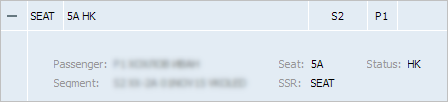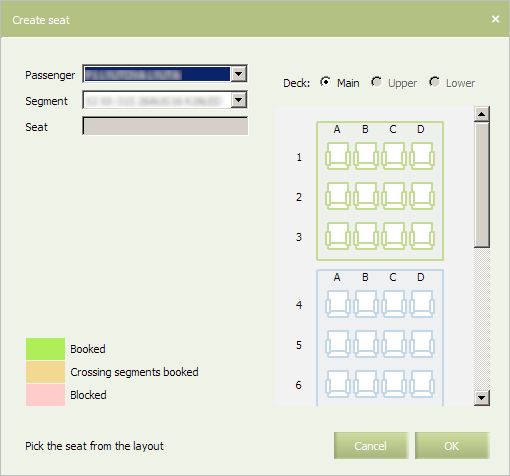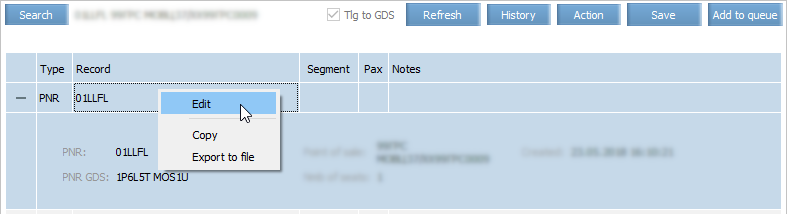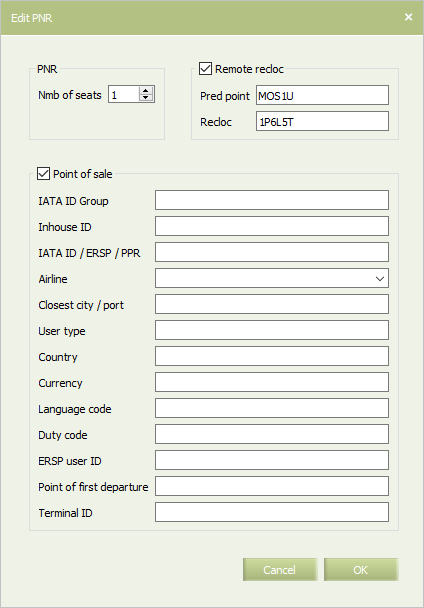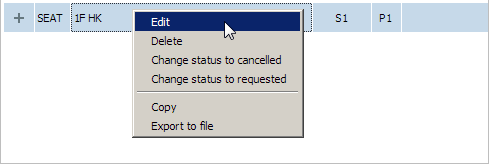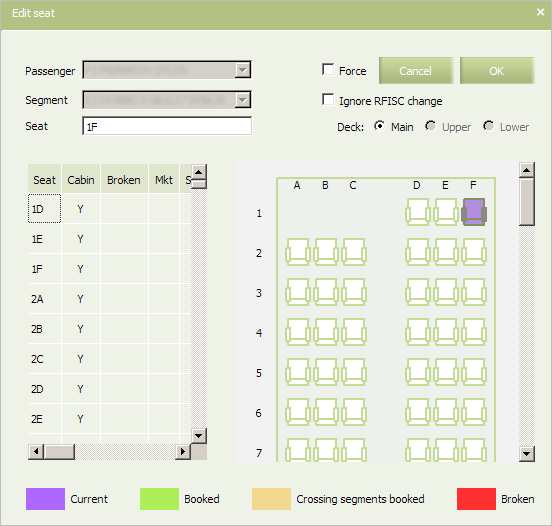Seat Information
Seat information is presented in the Seat section:
The following data are presented:
- Passenger — system passenger identification. surname and name
- Segment — route segment identification
- Seat: seat number on the seat map
- SSR name
- Status of the seat booking.
| For the SSR linked with RFISC, the passenger seat data is moved from the SEAT section to the SSR section. |
Seat Adding
If the seat map is created for a flight, then it is possible to add a special seat to a PNR.
To add a seat:
1. Press Action button in the upper-right part of the screen and select Add seat option.
A seat adding window will be presented:
2. Use the Deck radio button to choose a deck, on which the seat is located.
3. Click on a seat on the layout. The selected seat number will be shown in the Seat field.
4. Press OK. Seat will be added to the PNR.
In order for the changes take effect, save the changes in the PNR.
Seat Amount Changing
To change the amount of seats in PNR:
1. Right-click to the right of the order number symbol in the PNR parameters window and select Edit in the context menu.
PNR parameters changes window will be displayed.
2. In the Number of seats field, specify the amount of seats in the order.
3. Click OK button. The number of seats for the order will be set. The corresponding values will be displayed in the Number of seats field in the general order information view area.
4. To enter the point of sale information, check the box in the Point of sale field and specify the required parameters.
In order for the changes take effect, save the changes in the PNR.
Seat Editing
You may edit a seat record using context menu on right-click in a Seat informaion row.
A seat editing window will be presented:
To edit a seat, specify new seat number in the Seat field or select it on a seat map.
Use Ignore RFISC change to set a connection type between a new seat and RFISC:
- If the mark is not set, then a new seat will be associated with a new RFISC and ASVC element with
HDstatus. - If the mark is set, then a new seat will be associated with the “old” RFISC (if PNR contains issued EMD, then EMD will not be re-issued after such re-association).
Use Force mark to force seat change the new seat is on request or belongs to another space.
Press ОК. The window will be closed, and information about new seat will be shown in the Seat row.
See also:
- PNR General Information
- Information about Passengers
- Segment Information
- Contact Information
- OSI
- Special Services and Ancillaries Information
- Ticket Information
- Actions with PNR
Other sections:
- Schedule Management
- Inventory Management
- Passenger Re-accommodation
- Carrier Settings
- Seatmaps and Sale with Seat Numbers
- Commercial Agreements Management
- System Queue Management
- Reports
- Dictionaries
- User Rights and Roles
- Viewing Operation Archive
- Messages Searching and Viewing
- Charter Flight Creation