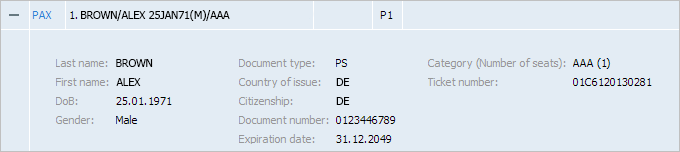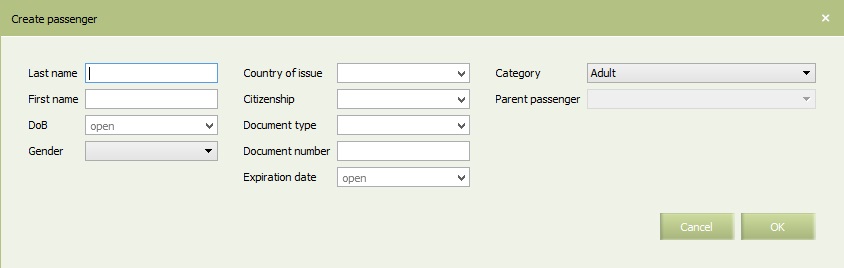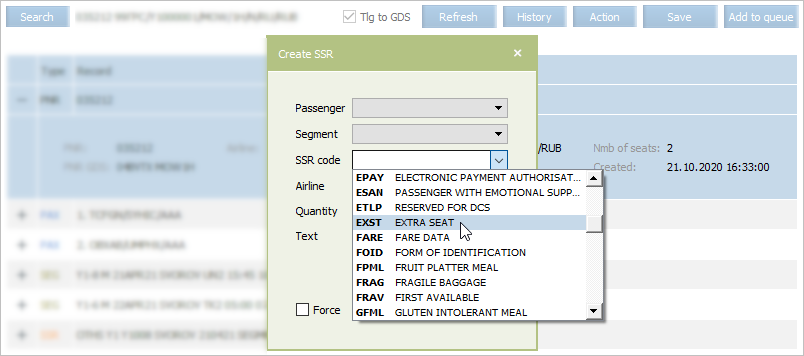Information about Passengers
The information about an adult passenger is presented in the PAX section:
The following data are presented in the window:
- Last name: last name of a passenger
- First name: first name of a passenger
- DoB: a date of birth of a passenger in the DD.ММ. YYYY format
- Gender: gender of a passenger
- Parent passenger: person in charge (specified for infants and child passengers only
- Document type: a document type: Country of the document issuance/Document number/Nationality/Date of birth/Sex/Expiry date of the document /Name/Surname
- Country of issue: a country
- Citizenship: a citizenship
- Document number: a document number
- Expiration date: an expiration date of a document
- Category (Number of seats): a passenger category (a number of occupied seats). Passenger category is presented in the form of a code:
- AAA: an adult
- CLD: a child (from 2 till 12 years old)
- INF: an infant (from 0 till 2 years old. For an infant, a passenger responsible for him/her must be specified, ticketed within the same order)
- Ticket: ticket number.
Information about types of documents is stored in the System in the form of reference book.
Information about infants is provided in the INFANT section and similar to the information about an adult passenger except for the Parent passenger field in which a responsible person is specified.
Modifying Passengers Data
To modify passenger data:
1. Right-click on the row containing information about a passenger in The PNR parameters screen. Select Change in the context menu. The window of editing information about a passenger will be presented.
2. Specify a last name of a passenger in the Last name field.
3. Specify a first name of a passenger in the First name field.
4. Specify a date of birth of a passenger in the DoB field.
5. Specify a gender of a passenger in the Gender field.
6. Specify passenger documents data:
- specify country of document issue in the Country of issue field
- specify passenger citizenship in the Citizenship field
- specify document type in the Document type field
- specify document number in the Document number field
- specify date of document expiration in the Expiration date field.
7. Specify a passenger category in the Category field.
8. In the Parent passenger field, select the passenger responsible for the infant.
If necessary, check the box next to the Infant Document box.
9. Click OK. The data will be corrected according to the specified changes.
In order for the changes take effect, save the changes in the PNR.
Managing Passenger Records
Adding Adult Passenger Record
For successful saving results of the given operation, seats for a passenger should be added to a PNR. A number of the seats in the PNR should correspond to a number of the passengers. No matter in what order these operations are carried out before saving the PNR.
To add a record about an adult passenger to a PNR:
1. Click Action in the top right part of the screen and select Add passenger. The window of adding a passenger will be presented:
2. Specify a last name of a passenger in the Last name field.
3. Specify a first name of a passenger in the First name field.
4. Specify a date of birth of a passenger in the DoB field.
5. Specify a gender of a passenger in the Gender field.
6. Specify a passenger category in the Category field.
7. Specify passenger document data:
- specify country of document issue in the Country of issue field
- specify passenger citizenship in the Citizenship field
- specify document type in the Document type field
- specify document number in the Document number field
- specify date of document expiration in the Expiration date field.
8. Click OK. The record about the passenger with the specified parameters will be added to the PNR. The corresponding row will be marked with color.
In order for the changes take effect, save the changes in the PNR.
Adding Child Entry
The procedure of adding an entry about a child to a PNR is similar to the procedure of adding an adult passenger entry except that a passenger accompanying a child must be specified in a PNR. Select a responsible person from passengers of a PNR in the Parent passenger drop-down list.
Deleting Passenger Record
| For successful saving results of the given operation, a number of seats in a PNR should be reduced preliminarily by a value corresponding to a number of passengers who are being removed. A number of the seats in the PNR should correspond to a number of the passengers. |
To delete a record about a passenger from a PNR:
- Select a corresponding record about a passenger in the SSR section.
- Right-click on the row and select Delete in the context menu. The corresponding row will be marked with color.
- Click Save in the top right part of the screen. The record about the passenger will be deleted from the PNR.
In order for the changes take effect, save the changes in the PNR.
Editing Passenger Seat Amount
It is possible to edit passenger seat amount by assigning the following special services to a PNR:
- EXST − extra seat
- CBBG − baggage in cabin
- STCR − passenger on a stretcher.
To do it, click Action in the upper right screen part and select the Add SSR option. The Create SSR window will be presented. For example, the EXST service can be selected in the SSR code drop-down list of values.
In order for the changes take effect, save the changes in the PNR.
PNR Division
The operation of dividing a PNR implies transferring one or several passengers to another PNR with saving the initial parameters. If SSRs were issued for the passenger in the initial PNR or there is a record containing the information that the given passenger is responsible for one or several infants specified in the PNR, then the given information and the corresponding records are transferred to a new PNR.
| The operation is available only for PNRs containing two or more records about passengers, otherwise the given item of the menu is not active. |
To divide a PNR into two separate PNRs:
1. Click Action in the top right part of the screen and select Divide PNR.
2. Select passengers for whom a new separate PNR will be created and click OK. The new PNR for the selected passengers will be created. The parameters of this PNR will remain identical. The notification of the created PNR will be presented.
See also:
- PNR General Information
- Segment Information
- Contact Information
- OSI
- Special Services and Ancillaries Information
- Ticket Information
- Seat Information
- Actions with PNR
Other sections:
- Schedule Management
- Inventory Management
- Passenger Re-accommodation
- Carrier Settings
- Seatmaps and Sale with Seat Numbers
- Commercial Agreements Management
- System Queue Management
- Reports
- Dictionaries
- User Rights and Roles
- Viewing Operation Archive
- Messages Searching and Viewing
- Charter Flight Creation