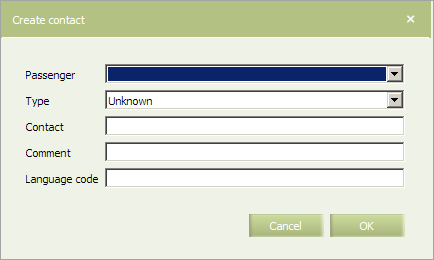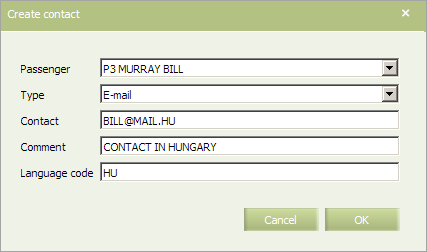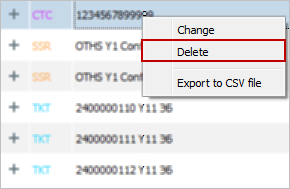Contact Information
Contact information is presented in the CTC section.
The following data are presented in the window:
- Passenger: passenger contact information
- Agent contact: a contact of an agent
- Comment: a comment of a free form text.
There are different types of contact data:
- home phone
- office phone
- fax
- agent contact
- hotel phone
- mobile phone
- e-mail address.
Contact Information Managing
Contact Information Adding
To add contact information about a passenger or an agent to a PNR:
1. Click Action in the top right part of the screen and select Add contact.
The adding contact information window will be presented:
2. Select a passenger whom the added information refer in the drop-down list in the Passenger field.
3. Specify a contact information type in the Type field. It is required to specify Agent contact in this field (for sales agents).
4. Specify contact information in the Contact field (a phone number, an e-mail address and so forth).
5. Specify a comment of a free form text in the Comment field if necessary.
6. Speciry 2-symbol language code in the Language code field if necessary.
7. Press OK. The specified information will be saved in the System and displayed on the view screen of the PNR parameters in the СТС section.
In order for the changes take effect, save the changes in the PNR.
Contact Information Edit
To edit contact information:
1. Select a corresponding record in the CTC section.
2. Right-click on the row and select Change in the context menu. The window of editing contact information will be presented.
3. Specify or change a contact type in the Type field.
4. Specify or change contact information in the Contact field (a phone number, an e-mail address and so forth).
5. Specify a comment of a free form text in the Comment field if necessary.
6. Specify the language code used by the contact in the format of two Latin characters in the Language code field.
7. Press OK. The contact information of the passenger will be changed.
In order for the changes take effect, save the changes in the PNR.
Contact Information Deleting
To delete contact information from a PNR, select a corresponding record in the CTC section. Rightclick on the row and select Delete in the context menu. The contact information will be deleted from the System.
In order for the changes take effect, save the changes in the PNR.
See also:
- PNR General Information
- Information about Passengers
- Segment Information
- OSI
- Special Services and Ancillaries Information
- Ticket Information
- Seat Information
- Actions with PNR
Other sections:
- Schedule Management
- Inventory Management
- Passenger Re-accommodation
- Carrier Settings
- Seatmaps and Sale with Seat Numbers
- Commercial Agreements Management
- System Queue Management
- Reports
- Dictionaries
- User Rights and Roles
- Viewing Operation Archive
- Messages Searching and Viewing
- Charter Flight Creation