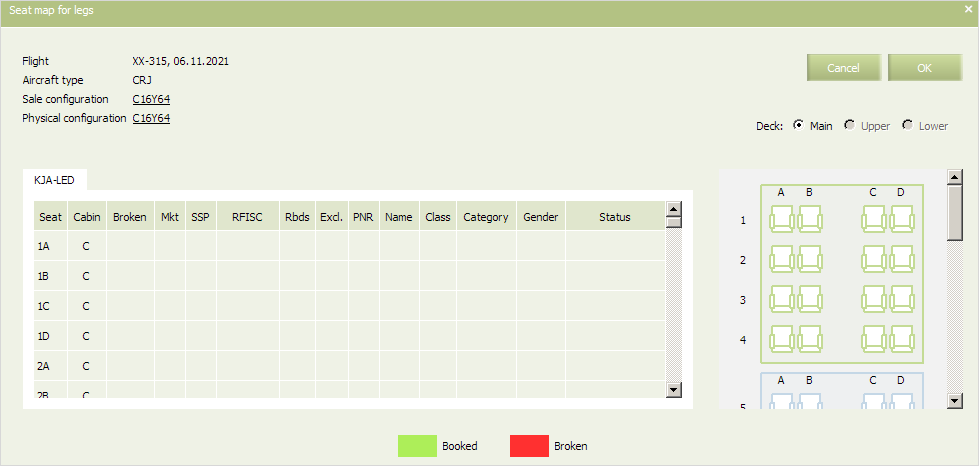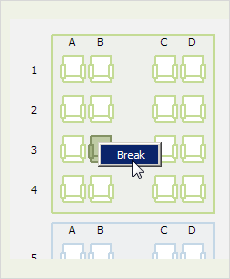Difference between revisions of "Working with Seat Maps"
(Created page with "Seat map is a schema containing seats on an aircraft, It is applied to a flight leg and provides a possibility for an agent to purchase a special chosen seat on an aircraft (e...") |
|||
| (3 intermediate revisions by one other user not shown) | |||
| Line 35: | Line 35: | ||
To block a seat: | To block a seat: | ||
| − | + | ::1. Right-click on a seat on a seat map and select '''Block''' option. The seat will be marked on a map with pink color.Blocking a seat | |
[[File: Working_with_Seat_Maps-2.png|center]] | [[File: Working_with_Seat_Maps-2.png|center]] | ||
| − | + | ::2. Click '''OK''' in the seat map window and then press '''Save''' on the [[Inventory Screen|Inventory screen]] to save the changes. | |
A seat on a flight will be blocked and unavailable for booking, the '''DW''' (''deadweight'') counter will increase by the number of booked seats. You can see the counter in the upper part of the [[Inventory Screen|Inventory screen]]. | A seat on a flight will be blocked and unavailable for booking, the '''DW''' (''deadweight'') counter will increase by the number of booked seats. You can see the counter in the upper part of the [[Inventory Screen|Inventory screen]]. | ||
| Line 66: | Line 66: | ||
*[[Inventory Screen]] | *[[Inventory Screen]] | ||
*[[Seat Availability Parameters]] | *[[Seat Availability Parameters]] | ||
| − | *[[Business Rules | + | *[[Business Rules for Inventory Management]] |
*[[Mass Operations]] | *[[Mass Operations]] | ||
*[[Special Spaces Management]] | *[[Special Spaces Management]] | ||
*[[Flight Reports]] | *[[Flight Reports]] | ||
| − | *[[ | + | *[[Ancillaries Settings]] |
*[[Publishing Flight Inventory Data to External Systems]] | *[[Publishing Flight Inventory Data to External Systems]] | ||
*[[PFS Data Management]] | *[[PFS Data Management]] | ||
| − | [[Category: | + | [[Category:Inventory]] |
Latest revision as of 14:30, 2 September 2021
Seat map is a schema containing seats on an aircraft, It is applied to a flight leg and provides a possibility for an agent to purchase a special chosen seat on an aircraft (e.g., seat by the window or by the aisle) on the corresponding segments.
From the Inventory screen (Actions→Seat map→Legs) you may block a seat on a seat map, so that this seat is no longer available for booking.
In the upper part of the window flight an AC physical and sale configurations details is presented. To view information on a configuration, click on the link with its name. Configuration details will be presented in a new tab.
The form displays the following parameters:
- Seat - seat number
- Cabin - cabin code
- Broken - a marker set in case of a seat break
- Mkt - the marketing carrier code, these seats are available only to codeshare partners passengers
- SSP - special space seats
- RFISC - paid seats
- Seat characteristics - characteristics of a seat
- RBDs - booking classes in which it is possible to book this seat
- Excl. - guaranteed seats for passengers of the selected booking class
- PNR - passenger data;
- Name
- Class
- Category
- Sex
- Status.
In the right part a seat map with a legend is presented:
- seats in the different cabins are colored differently
- blocked seats are red-colored
- booked seats are green-colored.
In the left part of the screen seats list is shown, for each seat a cabin and seat characteristic is presented.
To block a seat:
- 1. Right-click on a seat on a seat map and select Block option. The seat will be marked on a map with pink color.Blocking a seat
- 2. Click OK in the seat map window and then press Save on the Inventory screen to save the changes.
A seat on a flight will be blocked and unavailable for booking, the DW (deadweight) counter will increase by the number of booked seats. You can see the counter in the upper part of the Inventory screen.
Along with this way of blocking seats, you may also set the DW counter value via “Blocked seats” business rule, which belongs to the Seats business-rule group. For more information see the “AC configuration and seat maps management” chapter.
To restore a blocked seat, right-click on a seat on a seat map and select Repair option. A seat will be restored to default status.