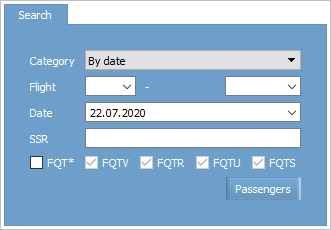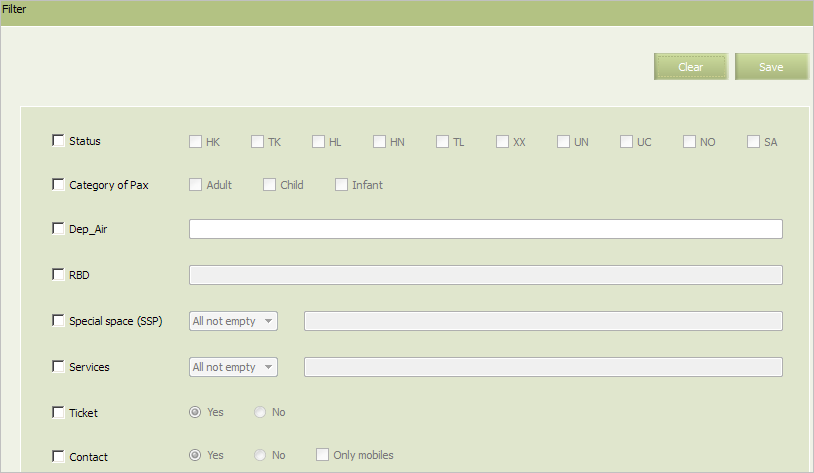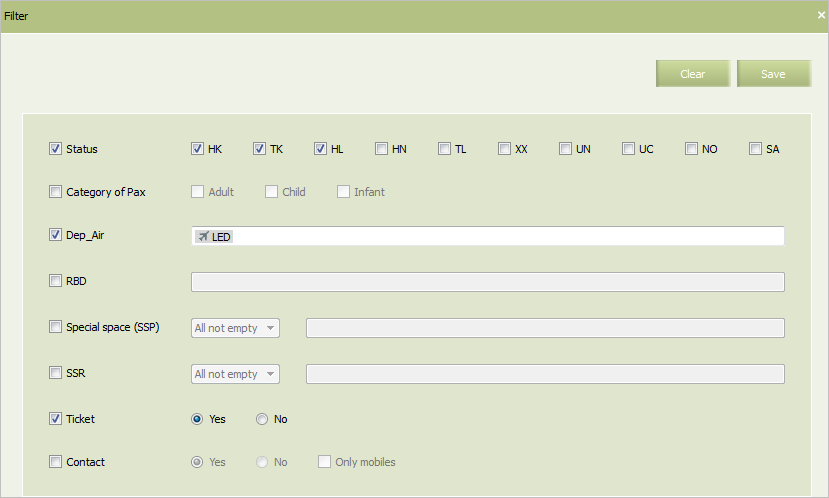Transfer Pax List
The report contains information about passengers transferred to the requested flight and from this flight to another (travelling further).
A transfer pax is a passenger who is travelling to the destination point by several flights connected one to another. Such flight may be performed by one or several carriers. Stopover time duration (connection time) at the airport should be less than 48 hours (between landing time at the airport and the time of the next departure).
| If the by period category is selected, then a report will be formed as a *.csv file and it will be available for downloading from the Requested reports section. If a user personal settings don't contain the default path to save files, then while forming such report specify downloading directory by checking the Always ask where to save a report box. For more information see Quick Start. |
Report Forming
To view the “Transfer pax” report:
1. Select Reports → Transfer pax list. The window of the selection parameters of the “Flight information” report will be presented.
2. Fill in the search criteria form. The Flight and Date parameters are required.
Additional search parameters:
- SSR — SSR or RFISC codes (separated by commas)
- FQT* checkbox — select and include in the search request the following SSRs:
FQTV,FQTR,FQTU,FQTS(they are all selected by default when the FQT* checkbox is on).
3. Click the Passengers button.The report by the specified selection parameters will be presented with the following information:
- Dep_air — airport of departure
- Order unit— information on the PNR:
- PNR — PNR number
- Mkt — airline that is marketing partner for a flight carried out by agreement. This item is displayed if a shared flight with Mkt partner's passengers is included into the report
- Group — group booking name
- a PNR status: “Confirmed” (
HK,TK), “Refusal” / “Removed from waitlist” (XX) or “Waitlist” (HL,TL), “Not Confirmed” (UN,UC,NO) - Nmb of seats — number of seats in the PNR
- Nmb of occupied seats - the number of occupied seats in the PNR;
- Date/Time book — date and time of booking
- RBD — booking class
- Inbound — information on the flight, from which passengers are transferring to a requested flight
- Flight —flight number
- Route — route
- Status — booking status on this flight
- Date — departure date
- Outbound — information on the flight, which passengers are transferring to after travelling by the requested flight:
- Flight —flight number
- Route — route
- Status — booking status on this flight
- Date — departure date
- Passenger — information on the passenger:
- Category — category (an infant / child / adult)
- Last name — last name
- First name — first name
- Sex — gender
- Birthdate — date of birth
- Ticket — ticket number
- Document — information about passenger documents:
- Nationality
- Type
- Country
- Number
- Expiration
- Agent phone agent contact
- Passenger phone — work/home phone, hotel, cell phone or uncategorized phone number (in specified)
- Fax — fax number
- E-mail — e-mail address
- SSP — name of a SSP in which booking is issued
- Services — type of the confirmed service (including RFISC). Possible values:
- SSR without RFISC as SSR code (e.g.,
CBBG) - SSR with RFISC as an SSR code and RFISC code from SSR ASVC (e.g.,
EXST (01A)) - RFISC (SSR ASVC) code only, e.g.,
02B, without SSR code.
- SSR without RFISC as SSR code (e.g.,
To proceed to view PNR information, click on the PNR number. Information on the selected PNR will be shown in a new tab.
Filter Setting
To set filtration, click Filter button in the top right part of the screen. The filter window will be presented.
The following parameters are presented in the window:
- Status — PNR status
- Category of Pax — passenger category in a PNR
- Dep_Air — departure port
- RBD — list of booking classes
- Special space (SSP) — an indication of PNR belonging to a SSP:
- All not empty — all PNRs issued in any SSP
- All empty — only PNRs not issued in a SSP
- Specific — PNRs issued in a certain SSP or a list of SSPs
- Services — indication of provided SSRs:
- All not empty — only PNRs with any SSR
- All empty — only PNRs without providing SSRs
- Specific — PNRs for which a certain SSR is provided (one or several). Possible values: SSR without RFISC as SSR code (e.g.,
CBBG), SSR with RFISC as an SSR code and RFISC code from SSR ASVC (e.g.,EXST (01A)), RFISC (SSR ASVC) code only, e.g.,02B, without SSR code.
- Ticket — availability of an issued ticket
- Contact — PNRs in which contact information is specified.
To set a filter by any parameter, select a corresponding check box in the list and specify a value of the parameter on the right. Variants of parameter setting are presented in the table.
Setting filtration parameters
The example of the adjusted filter is shown in the figure.
To apply filter conditions when creating a report, select the Use filter check box in the top right part of the screen.
As a result of the application of filter conditions, only PNRs which match the filter conditions will be displayed in the list.
To cancel the application of the filter conditions, clear the Use filter check box. All the PNRs which match the initial search conditions will be displayed in the list.
See also:
- List of Flights
- Closed Flights
- Flight Information
- Passengers
- Passengers for Period
- Money Report
- Search Passenger
- Flights Avail Leg
- Flights Avail Segment
- Availability Display
- Airport Pax
- Arrival Airport Pax
- Flights Booking
- SSP Sales
Other sections:
- Schedule Management
- Inventory Management
- PNR Management
- Passenger Re-accommodation
- Carrier Settings
- Seatmaps and Sale with Seat Numbers
- Commercial Agreements Management
- System Queue Management
- Dictionaries
- User Rights and Roles
- Viewing Operation Archive
- Messages Searching and Viewing
- Charter Flight Creation