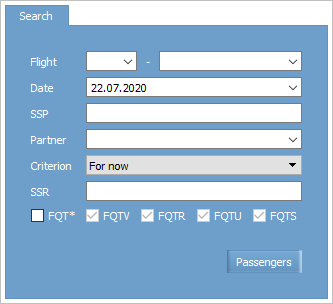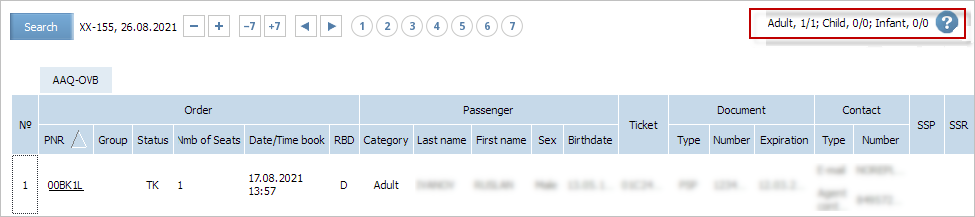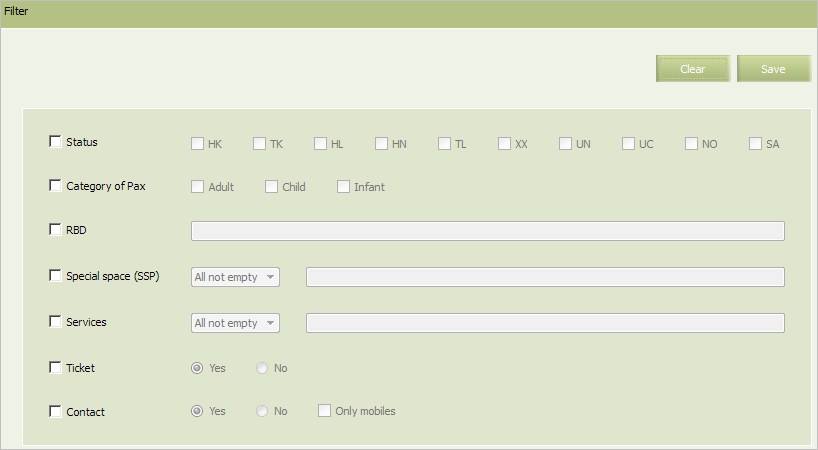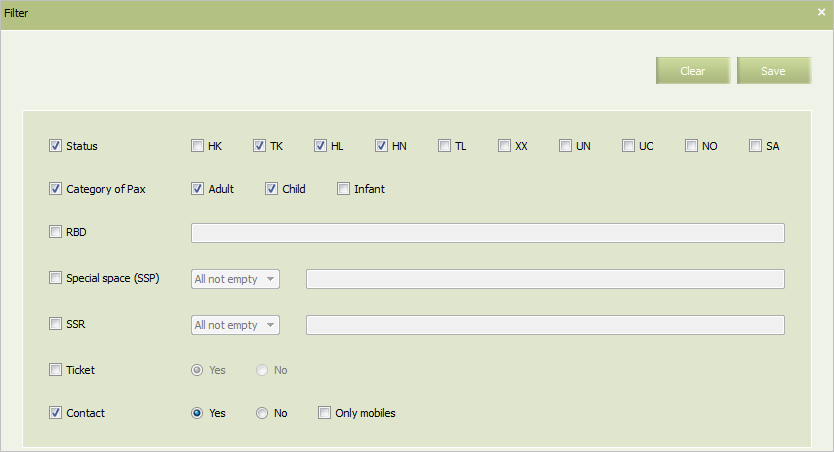Passengers
The “Passengers” report contains information about passengers who have booked seats on the fight.
Report Forming
To view the Passengers report:
1. Select Reports → Passengers. The window of the selection parameters of the “List of passengers” report will be presented.
2. Specify the following data:
- Specify a carrier code and a flight number in the Flight field (required).
- Specify a departure date of a flight in the DD.MM.YYYY format or by the calendar widget in the Date field (required).
- Specify a name of a SSP in the SSP field.
- Specify the partner flight and the type of interaction (“BlockSpace”, “FreeSale”, “ CapFreeSale») in the Partner field.
- Specify the report submission time (“for now” or “at date and time”, when the field for date selection will be additionally displayed) in the Criterion field.
- Specify SSR or RFISC codes (separated by commas) in the SSR field.
- Set the FQT* flag to select and include in the search request the following SSRs:
FQTV,FQTR,FQTU,FQTS(they are all selected by default when the FQT* flag is on).
3. Click Passengers. The report by the specified selection parameters will be presented.
Group orders are presented in the collapsed view.
Infants with seats and passengers with infants are marked with a different color.
The following information is provided on each passenger:
- Order — unit: information about a PNR:
- PNR — a number of a PNR
- Mkt — airline that is marketing partner for a flight carried out by agreement. This item is displayed if a shared flight with Mkt partner's passengers is included into the report
- Agency - a code of the Agency that issued the order
- Group — group booking name
- Status — a PNR status: “Confirmed” (
HK,TK), “Refusal” / “Removed from waitlist” (XX) or “Waitlist” (HL,TL), “Not Confirmed” (UN,UC,NO) - Nmb of seats — number of seats in the PNR
- Date/Time book — date and time of booking
- RBD — booking class
- Passenger — information about a passenger:
- Category — category (an infant / child / adult)
- Last name — last name
- First name — first name
- Sex — gender of a passenger
- Birthdate — date of birth
- Ticket — ticket number
- Document — unit: information about documents of a passenger:
- Nationality
- Type
- Country
- Number
- Expiration — expiration date
- Agent phone agent contact
- Passenger phone — work/home phone, hotel, cell phone or uncategorized phone number (in specified)
- Fax — fax number
- E-mail — e-mail address
- SSP — name of a SSP in which booking is issued
- Services — type of the confirmed service (including RFISC). Possible values:
- SSR without RFISC as SSR code (e.g.,
CBBG) - SSR with RFISC as an SSR code and RFISC code from SSR ASVC (e.g.,
EXST (01A)) - RFISC (SSR ASVC) code only, e.g.,
02B, without SSR code.
- SSR without RFISC as SSR code (e.g.,
- Seat.
In the top of the screen information about seats distribution by passenger category is presented as category name, number of passengers /number of booked seats. Click ![]() to see a hint.
to see a hint.
Filter Setting
To set filtration, click Filter button in the top right part of the screen. The filter window will be presented.
The following parameters are presented in the window:
- Status — PNR status
- Category of Pax — passenger category in a PNR
- RBD — list of booking classes
- Special space (SSP) — an indication of PNR belonging to a SSP:
- All not empty — all PNRs issued in any SSP
- All empty — only PNRs not issued in a SSP
- Specific — PNRs issued in a certain SSP or a list of SSPs
- Services — indication of provided SSRs:
- All not empty — only PNRs with any SSR
- All empty — only PNRs without providing SSRs
- Specific — PNRs for which a certain SSR is provided (one or several). Possible values: SSR without RFISC as SSR code (e.g.,
CBBG), SSR with RFISC as an SSR code and RFISC code from SSR ASVC (e.g.,EXST (01A)), RFISC (SSR ASVC) code only, e.g.,02B, without SSR code.
- Ticket — availability of an issued ticket
- Contact — PNRs in which contact information is specified.
To set a filter by any parameter, select a corresponding check box in the list and specify a value of the parameter on the right. Variants of parameter setting are presented in the table.
Setting filtration parameters
The example of the adjusted filter is shown in the figure.
To apply filter conditions when creating a report, select the Use filter check box in the top right part of the screen.
As a result of the application of filter conditions, only PNRs which match the filter conditions will be displayed in the list.
To cancel the application of the filter conditions, clear the Use filter check box. All the PNRs which match the initial search conditions will be displayed in the list.
See also:
- List of Flights
- Closed Flights
- Flight Information
- Passengers for Period
- Money Report
- Search Passenger
- Transfer Pax List
- Flights Avail Leg
- Flights Avail Segment
- Availability Display
- Airport Pax
- Arrival Airport Pax
- Flights Booking
- SSP Sales
Other sections:
- Schedule Management
- Inventory Management
- PNR Management
- Passenger Re-accommodation
- Carrier Settings
- Seatmaps and Sale with Seat Numbers
- Commercial Agreements Management
- System Queue Management
- Dictionaries
- User Rights and Roles
- Viewing Operation Archive
- Messages Searching and Viewing
- Charter Flight Creation