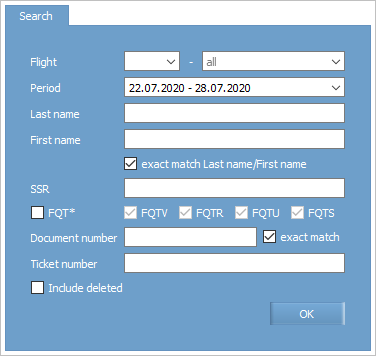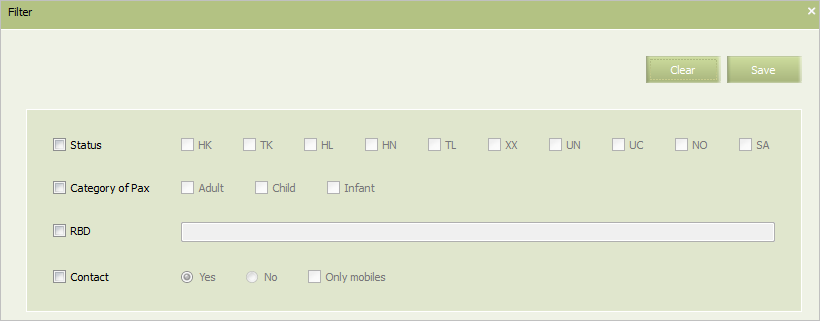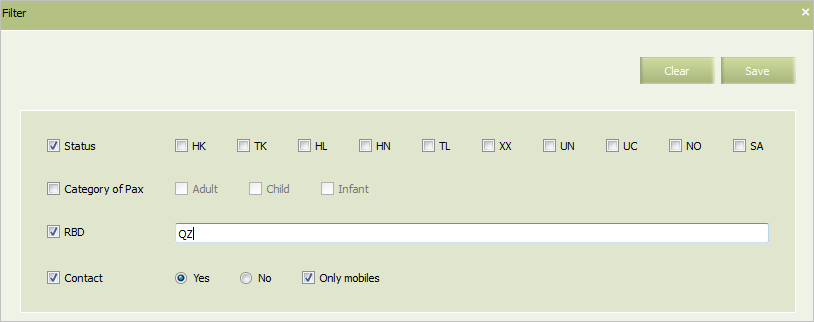Search Passenger
You may search for a passenger entry by the following search parameters:
- surname
- name
- document number
- ticket number.
Data presented in the report is similar to data in the “Passengers” report. You may also search through archive. Archive search results include data about passengers deleted from PNRs. Store depth is 2 years from the current date (by the date of the last segment departure).
Passenger Searching
To search a passenger:
1. Select Reports → Search passenger. A passenger search window will be presented.
2. Specify search parameters. Mandatory fields are Flight and Period, and at least one of the following (partial or exact match):
- Last name
- First name
- Document number — full or partially, 5 symbols or more
- Ticket number — full number. Specify coupon number without brakes, e.g.:
01C2400011576C1. If ticket number is entered, other fields except for the Period field become inactive. In the flight departure date on the stated ticket does not belong to the stated period of time, a notification that no passenger was found will be displayed.
Additional search parameters:
- SSR — SSR or RFISC codes (separated by commas)
- FQT* checkbox — select and include in the search request the following SSRs:
FQTV,FQTR,FQTU,FQTS(they are all selected by default when the FQT* checkbox is on).
3. An Include deleted checkbox allows to search through archive by Last name, Name, and Document fields. Data about passengers, whose entries were deleted form the PNR, will be included into the search results. When proceeding to the PNR management screen of such PNR, information from the PNR history with the latest passenger data matching the search criteria will be displayed.
4. Press OK. A window with a list of passengers entries corresponding to the specified values will be presented.
Filter Setting
To set filtration, click Filter in the top right part of the screen. The filter window will be presented.
The following parameters are presented in the window:
- Status: a PNR status
- Category of Pax: a passenger category in a PNR
- RBD: a list of booking classes
- Contact: PNRs in which contact information is specified.
To set a filter by any parameter, select a corresponding check box in the list and specify a value of the parameter on the right. Variants of parameter setting are presented in the Table.
Setting filtration parameters
The example of an adjusted filter is shown in the figure.
To apply filter conditions when creating a report, select the Use filter check box in the top right part of the screen.
As a result of the application of filter conditions, only PNRs which match the filter conditions will be displayed in the list.
To cancel the application of the filter conditions, clear the Use filter check box. All the PNRs which match the initial search conditions will be displayed in the list.
See also:
- List of Flights
- Closed Flights
- Flight Information
- Passengers
- Passengers for Period
- Money Report
- Transfer Pax List
- Flights Avail Leg
- Flights Avail Segment
- Availability Display
- Airport Pax
- Arrival Airport Pax
- Flights Booking
- SSP Sales
Other sections:
- Schedule Management
- Inventory Management
- PNR Management
- Passenger Re-accommodation
- Carrier Settings
- Seatmaps and Sale with Seat Numbers
- Commercial Agreements Management
- System Queue Management
- Dictionaries
- User Rights and Roles
- Viewing Operation Archive
- Messages Searching and Viewing
- Charter Flight Creation