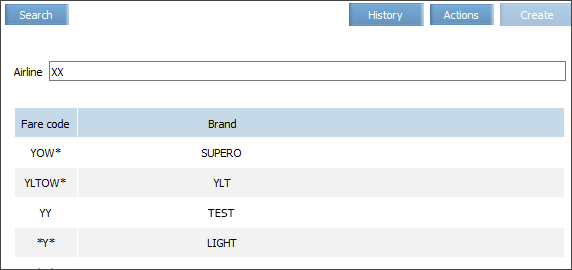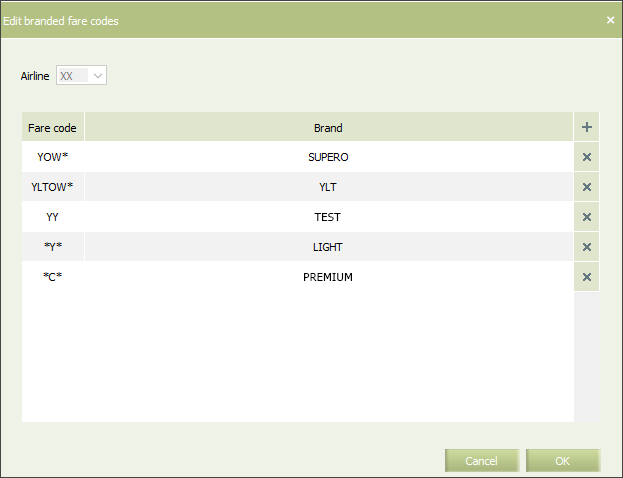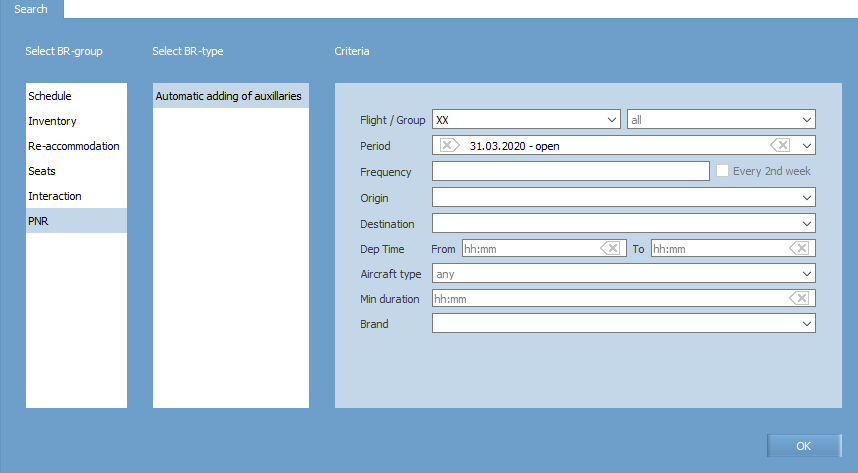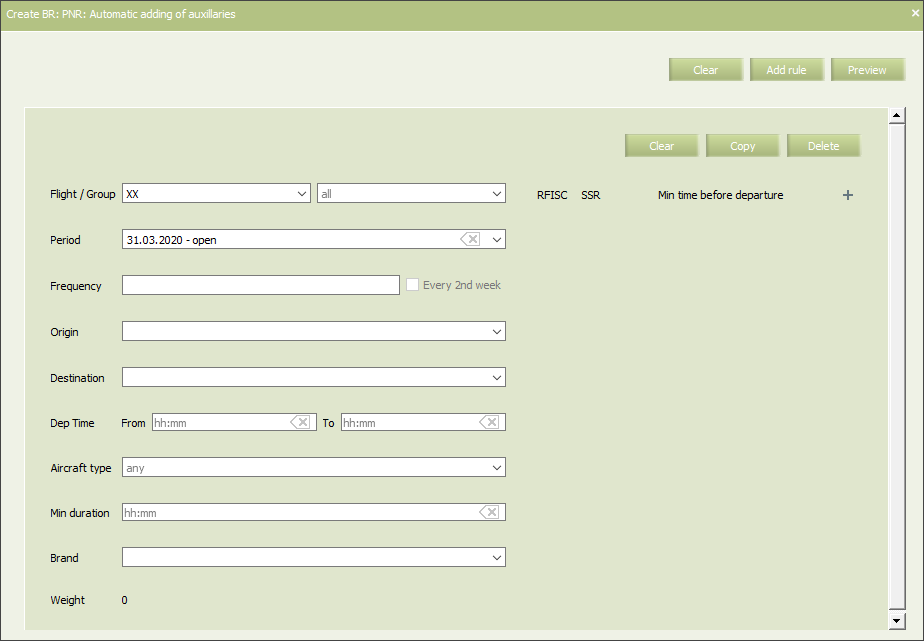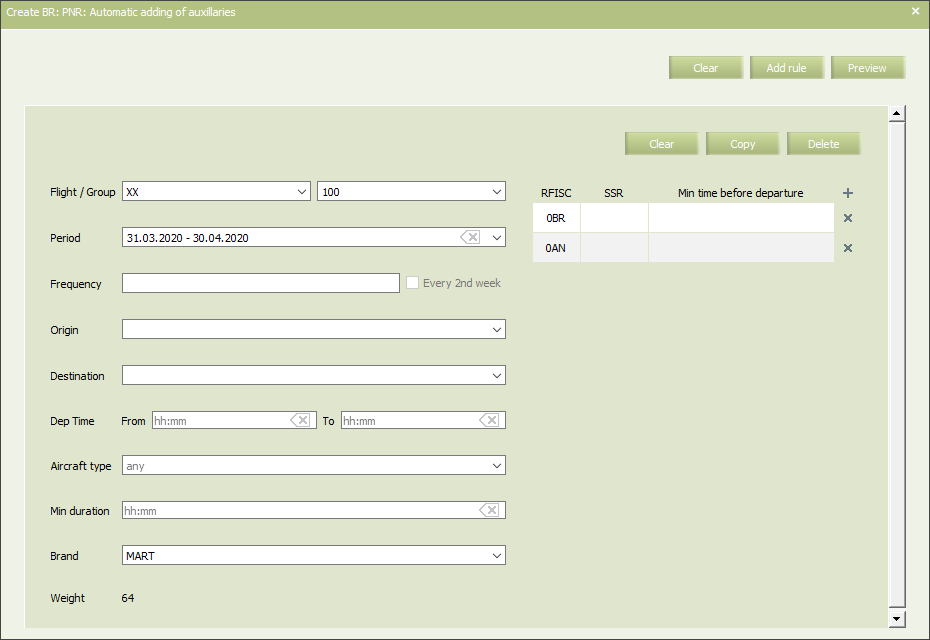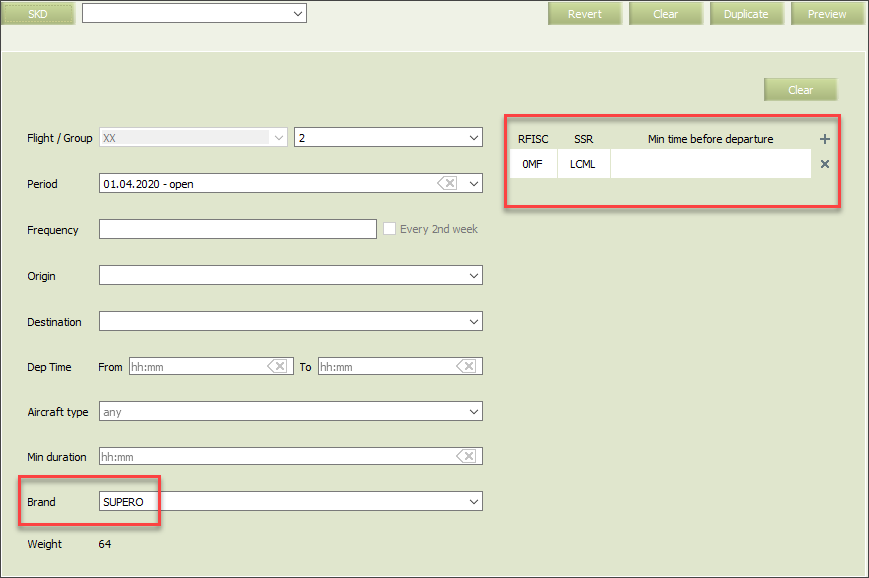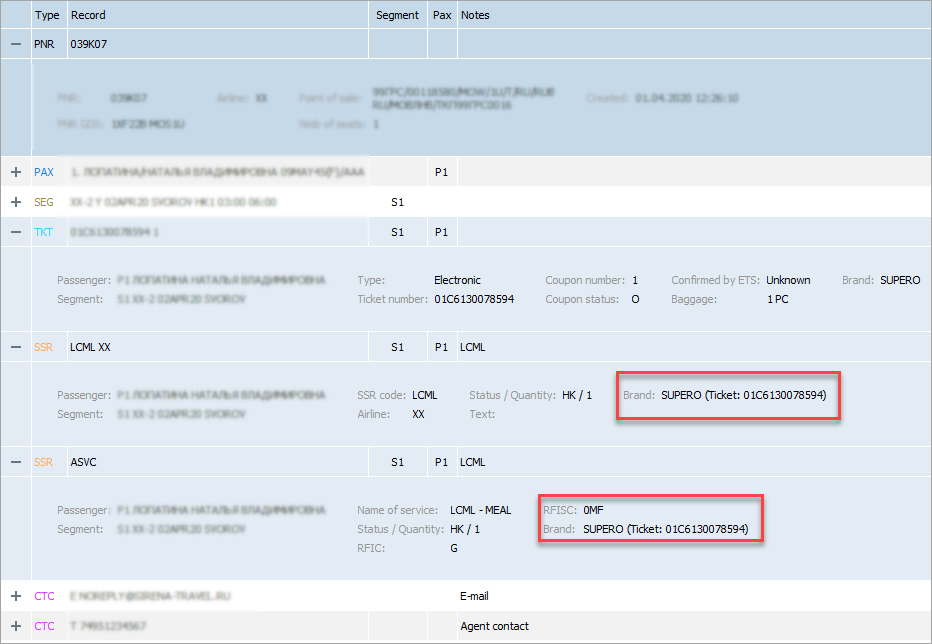Automatic Adding SSR to PNR based on Fare Data
Ancillaries data may automatically be added to PNR upon issuing a ticket priced by a branded fare.
Matching of services and specific brands is set by Automatic adding of ancillaries business rule.
For reservations via GDS Amber, brand is defined by pricing data.
For reservations via other GDSs, brand is defined by a table of fares and brands, which is configured in the Inventory system. In this case, fare code is defined by ETS data.
Configuring the Table of Fares and Brands
In the Branded fare codes you may set a matching between fare codes and brands used by an airline. This table is used for defining a brand which contains a fare code received from ETS1). This brand is subsequently used for defining ancillaries that correspond to this brand, and adding these ancillaries to PNR.
To view and edit this table, proceed to the Business rules → Dictionaries → Branded fare codes. The table is configured for an airline.
How it works: upon receiving from ETS a fare code specified in the ticket, the Inventory system matches this code with a mask in the Fare code column. The * symbol is a substitute for one or several symbols and is used for flexible search. For example:
| Fare code value | Interpretation |
|---|---|
| FARE | Strict match: FARE without any other symbols in the beginning or in the end |
| *ARE | All fares with the code ending with ARE |
| FAR* | All fares with the code beginning with FAR |
| *AR* | All fares with the code containing AR in the middle |
The brand is defined upon the first match of the fare code from the ticket with the mask in the table. The table is searched through in the descending (top-down) order. Keep this in mind when editing the table and set the correct line order.
Fir initiate creation of the table, press Create. If the table already exists, then for adding/deleting lines, press Actions→ Edit. The edition window is shown on the picture:
To add a line, click “+” (plus) button in the upper right corner of the window. A line will be added to the bottom of the table. For entering data into the field, double-click on them.
The Fare code field may only contain latin symbols and *. Field length is 12 symbols. Within a table one fare code can not be stated more than once. Each line should contain a unique fare code and a corresponding brand. One brand may correspond to several fare codes.
The Brand field contains brand name, length is up to 10 symbols.
To set the lines in the correct order, which defines the order of searching the match, drag lines into the correct space.
To edit a line, double click on it and enter new values. It will be saved as you lick on other place in the screen.
To delete a line, click “x” in the right part of a line.
To save the table, click ОК.
Configuring Business Rule
The “Automatic adding of ancillaries” business rule defines which ancillaries are added to PNR if a ticket was priced with a corresponding branded fare.
Business rules differ by weight. The more parameters are set in the rule (the more specifically the rule defines to which flights and on which conditions it is applied) — the more it weights. For example, there are two business rules: the first one is applied to all flights of a carrier, the second one is applied to the flights which depart from DME airport on Thursdays. When searching a rule for a flight that departs from the DME airport on Thursday, the second rule will be applied, as it is more specific. So there may be several rules configured for a brand; these rules should only differ by weight, so that the system can define which one to apply in each case.
Notice, that this method is only applicable for adding ancillaries which are described as SSR+RFISC or just RFISC.
If the ancillaries were added with this business rule, then as the rule is deleted, the added ancillaries will be saved in PNR. The may be deleted manually when editing PNR or via SSR and RFISC Quota business rule.
Business rule in contained in the “PNR” group:
To add a new rule, press Create. creation form will be displayed:
In the left part of the form the business rule criteria are configured. They define, to which flight the rule is applied. Notice that the Brand field should be filled in mandatorily, as it defines for which brand the ancillaries specified in the right part of the form will be added.The Brand drop-down list contains values from the Branded fare codes table, configured beforehand (see above).
In the right part of the window click “plus”(+) button to add new lines. Each line describes a single ancillary and contains the following data:
- RFISC — RFISC subcode. Mandatory filed;
- SSR — SSR code. Optional field;
- Min. time before departure — optional field. If set, then the specified ancillary will be added to PNR if there is a period of time before departure mort or queal to the value of this field. The parameter is applicable, for example, for meals on board ancillary, which should be ordered by an airline in a specific time before departure.
An example of a filled in form is shown below:
The example shows how to configure for MART brand fares adding ancillaries with RFISC 0BR and 0AN to PNR. No time before departure limit is configured.
Results
If the ancillaries may be added successfully (no conflicting setting, void SSR Quota or other obstacles wew found), it is saved in the PNR history.
Otherwise, a error event (BrandErr) is sent to the 74 system queue.
| Error text | Reason |
|---|---|
Failed to add service [ancillary code] for ticket [ticket number] with tariff brand code [код бренда]: book service [ancillary code] failed.
|
Ancillaries of the brand are on request due to void quota |
Failed to add service [ancillary code] for ticket [ticket number] with tariff brand code [код бренда]: service [ancillary code] is already present.
|
Ancillaries of the brand had been added to PNR by a travel agent before ticket was issued, so there is no need to add these ancillaries after issuing the ticket |
ETS brand request for ticket [ticket number] failed with error: [error text]
|
An error was received in the reply for the fare code request to ETS2) |
Failed to receive brand from ETS for ticket [ticket number]
|
No fare code data has beed received from ETS3) |
Failed to receive brand from 1H for ticket [ticket number]
|
No brand data has been received from GDS Amber pricing |
1H: Ticket [ticket number] not found
|
Ticket not found in GDS Amber |
Examples
Reservation via GDS Amber
Here is an example of how ancillaries are added to PNR.
Travel agent booked via GDS Amber a ticket with fare code YFLOW. According to pricing data, SUPERO brand name matches this fare code.
When adding ancillaries to PNR business rules settings for SUPERO brand will be applied. Let's check which settings are configured in the business rule for this brand of this airline.
Here is a PNR, which matches the criteria of this business rule, with a ticket priced by a fare of the SUPERO brand. The ancillaries have been added to PNR, name of the brand is also displayed in the PNR data:
Two operations are saved in the PNR history:
- Brand update — brand has been identified from the pricing results (ТКТ element contains e-ticket coupon number with no status, as pricing is performed before ticket is issued)
- Ticket update — the ticket contains status received from ETS.
Reservation via Other GDS
There is a fare code received from ETS. This fare code corresponds to the brand YLT.
Here is a business rule which matches this flight and this brand:
Ancillaries were added to PNR. The history contains Ticket update entry, as coupon status has been received from ETS along with the fare code.
See also:
- Special Services and Ancillaries Information
- Special Services Settings
- SSR & RFISC Quota
- SSR Dictionary
- RFISC Dictionary