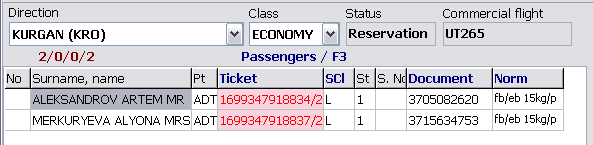Check-in of a passenger with e-ticket
Jump to navigation
Jump to search
A passenger with an electronic ticket has the TKNE remark in the Passenger check-in window. This passenger is marked with pink colour on the list of passengers (Fig. 26).
If a ticket number is marked with red colour in the Ticket field, then it means that this electronic ticket is not confirmed.
Working with an e-ticket is carried out in three ways:
- Postponed confirmation of ET: to confirm ET, it is required to proceed to the E-Ticket screen by clicking E-Ticket/Ctrl+F9 and carry out its confirmation.
- Not postponed confirmation of ET: ET confirmation is carried out when clicking Save/F9.
- Interactivity prohibition, the ETL mode: ET confirmation is carried out by ETL telegram.
The postponed confirmation and not postponed confirmation modes are set in the Terminal settings table of the Administration module. The setting is assigned for a group of terminals.
The setting for the ETL mode is assigned in the Different flight settings table of the Administration module.
Next:
Other modules:
- Monitoring of passenger check-in. List of checked in passengers
- Unaccompanied baggage
- Check-in closing and flight documentation printing
- Through check-in
- Check-in of passengers with PNR ID1/2, RG1/2,DG1/2, WL statuses
- Check-in for codeshare flights in DCS Amber
- Input of passport data to form APIS telegram
- Automatic association of transfer baggage on connection segments
- Working with EMD in the "passenger Check-in" module
- Check-in of a crew in the "passenger Check-in" module
- Appendix 1. Ways of describing baggage NORMS
- Appendix 2. Check-in request format