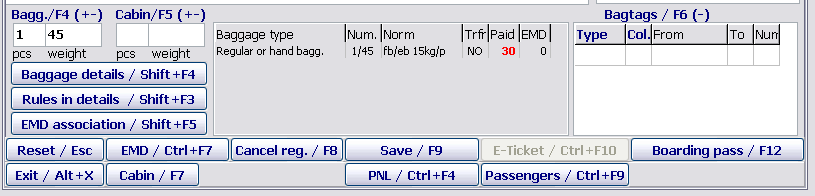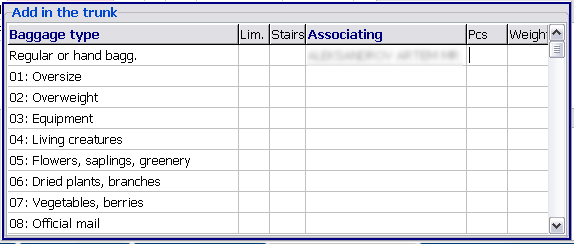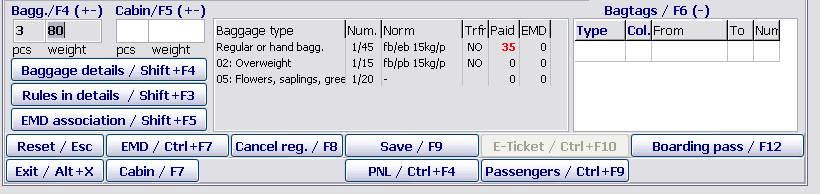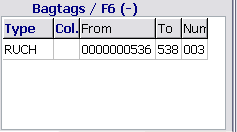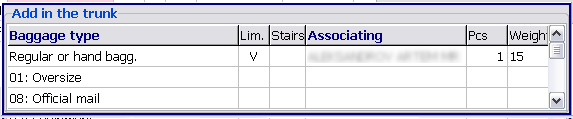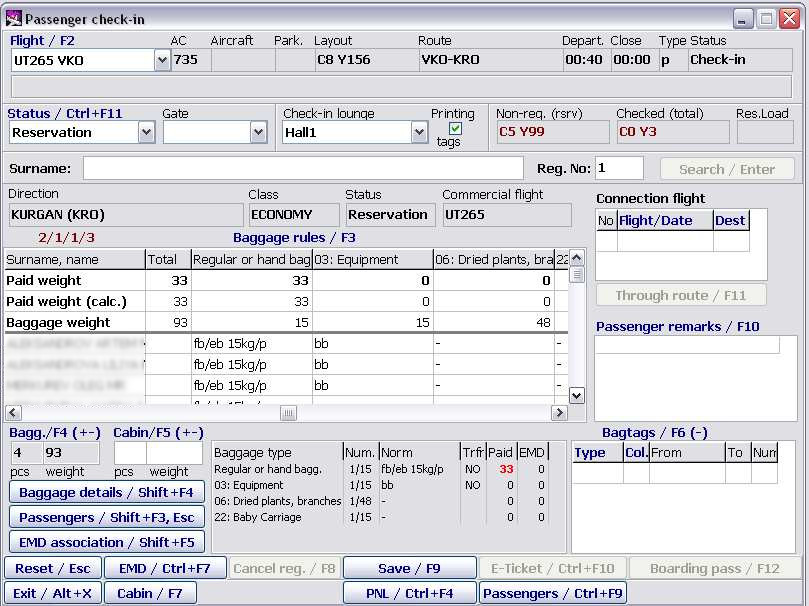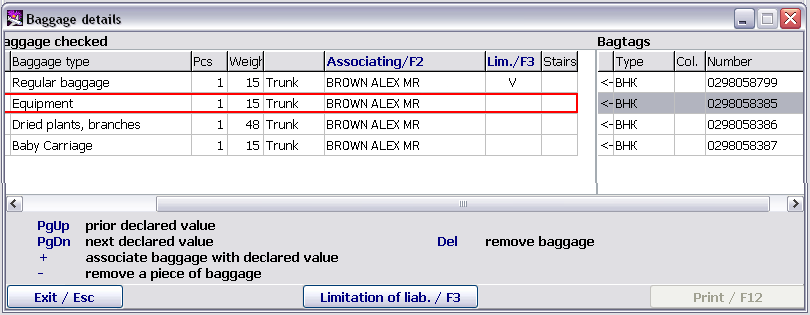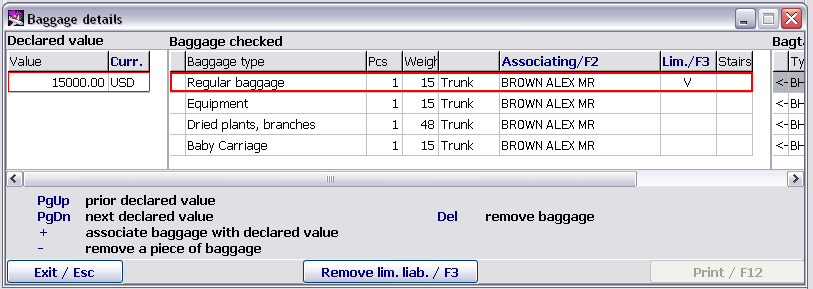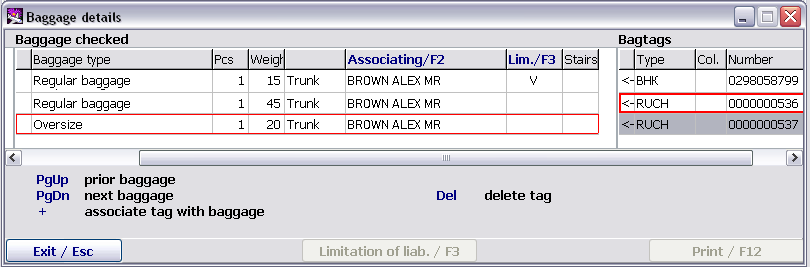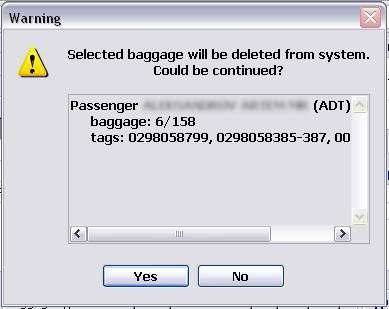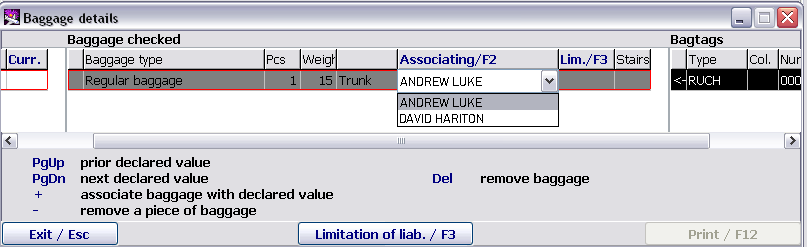Baggage and hand luggage
When a passenger is checked in, a number of baggage pieces and baggage weight are fixed in the system. The system automatically calculates weight of chargeable baggage on the basis of baggage allowance and fares set for the flight. The table of ways of baggage allowance assignment is provided in Appendix.
Basic baggage check-in principles
The piece concept and weight concept notions are set for baggage norms. The piece concept is a norm if during its description, the limitation on a number of baggage pieces or weight of one piece is specified. In other cases, a norm presents weight concept. Baggage norms are set in the Baggage norms table (it is described in the administrator guideline).
If a passenger has excess baggage or chargeable baggage, paid weight is displayed in the Paid column. A total norm of free baggage allowance for a checked number of passengers in accordance with a class and a destination point is displayed in the Norm field.
If the "see in detail" remark is displayed in the Norm field, it means that the system could not calculate a total norm for a group of passengers. It occurs when norms with different description ways are set for passengers within the same baggage category. In this case, the additional Bagg. field should be displayed. After that, required information is entered in this field.
If "?" is displayed in the Paid column, it means that the system could not automatically calculate paid weight for the given baggage category. In this case, the additional Bagg. field (Fig. 16) should be displayed. After that, required information is entered in this field.
It may occur in two cases:
- If norms described by different ways are assigned to different passengers within the same baggage type
- If piece concept is used and at the same time each baggage piece was not entered separately.
When checking in a passenger, a bag tag is assigned to each baggage piece. It is possible to assign a bag tag to each baggage piece as well as a corresponding number of bag tags to a sum of baggage pieces.
Bag tags may be typographical. In this case, packs of bag tags have their own type, colour and number. Combination of these components in the system are unique. Besides, bag tags may be printed on specific printing device.
Input of information on baggage / hand luggage (regular baggage)
Inputting information on baggage is carried out in the following way:
- Rest the pointer on the Bagg./F4 field (or Cabin/F5) – pcs (by mouse clicking or pressing the F4 or F5 keys correspondingly)
- Enter a number of pieces of baggage put on scales
- Press the Enter key (the pointer will be moved to the next field – weight)
- Enter weight of the baggage put on scales
- Press the F9 key (to check in or save changes)
- If automatic tag printing is set, then a bag tag (tags) for the entered baggage will be printed.
The example of information about baggage with entered data on baggage and hand luggage (Fig. 11).
Input of information on baggage / hand luggage of different types or addition of baggage / hand luggage
Inputting information on baggage of different types or adding information on baggage is carried out through the additional Add in the trunk window in the baggage information area.
To add a baggage/hand luggage piece, it is required:
- To rest the pointer on the Bagg./F4 or Cabin/F5 window (by pressing the F4 or F5 keys correspondingly)
- To click +
- Names of baggage types in accordance with those ones which set in the Baggage categories table will be listed in the Add in the trunk window
- To select a required baggage type and enter a number of pieces and weight (in the same way as information about regular baggage is entered)
- To press the Enter key (the Add in the trunk window will be closed)
- To press the F9 key (to check in or save changes)
- If automatic tag printing is set, then a bag tag (tags) for the entered baggage will be printed.
- To add information about the baggage if necessary.
The window of the baggage entry "F4+":
The description of the window:
- Baggage type: baggage types are listed
- Lim.: printing of a bag tag with limited responsibility (the indication is set by using the "Space" key)
- Stairs: check-in of baggage at AC stairs (the indication is set by using the "Space" key)
- Associating: when checking in a group of passengers, associating to a particular passenger is specified
- Pcs: number of baggage pieces
- Weight: baggage weight
When proceeding to the main screen of the "Passenger check-in" module using the ESC key, the calculation of baggage norms is carried out (chargeable kilograms are marked with red colour):
Baggage and hand luggage removal
The baggage removal may be carried out both before and after checking in. When removing a baggage piece, it is necessary to delete the corresponding bag tag from the system. The baggage / hand luggage removal may be carried out in the following ways (using the Baggage details window, Fig. 17):
- Enter information about a passenger on the screen (if the passenger is checked in, it is required to display this passenger information by entering his/her registration number in the Reg. № field)
- Open the "Baggage details" window by clicking Baggage details/Shift+F4 or the corresponding key combination
- Delete a baggage piece and the corresponding bag tag in the Baggage details window
- Save the changes by pressing the F9 key.
Working with bag tags
Bag tags may be printed automatically or filled in manually. The current work mode with bag tags is defined in the Printing tags field of the Passenger check-in window (Fig. 2). If the check box is selected, then tags are printed automatically, if it is not selected, then tags are filled in manually.
Bag tag types with which the system works are described in the Bag tag typographical types table (it is described in detail in the administrator guideline).
A bag tag type for using on a particular flight is assigned in the Preparation for check-in module.
When checking in, information about passenger bag tags is displayed in the Bagtags/F6 area.
This area is filled in automatically at the moment of entering baggage piece information. However, if necessary, all information (bag tag types, colour, numbers, quantity) in this area may be changed manually. How to enter and edit information is described in the "General provisions" instruction.
Bag tag numbers
The assignment of bag tags is carried out to each check-in desk within the system.
A bag tag number (10 symbols) is formed from the accounting code of an airline (symbols from 2 to 4) and a number itself (6 symbols). The 954 accounting code is used for airlines which have no accounting codes registered in IATA. Its own range of used numbers is assigned to each check-in desk by the system; as soon as this number range is used, the automatic assignment of the next range will be carried out.
During the check-in, on clicking Save/F9, the printout of all bag tags for the just checked in baggage is carried out. The bag tag sent to be printed is recorded to the base as the printed one. The number of this tag is considered used. Numbers of printed tags are displayed in the Bagtags/F6 field. If bag tags were not printed for any reason (for example: the roll is over or the printer is disconnected), then the printing may be renewed by repeated pressing the F9 key.
Bag tag removal
The bag tag removal is carried out in different ways depending on whether printed tags or typographical tags are used in the system.
Typographical tags:
- 1 way: to correct information in the From, To, Col. fields (if necessary) in the Bagtags/F6 area.
- 2 way: a bag tag is removed automatically when deleting a baggage piece.
- 3 way: to remove a bag tag in the Baggage details window (Fig. 17).
Printed tags:
- 1 way
- To rest the pointer in the Bagtags/F6 window by pressing the F6 key
- To press the "-" key
- To enter a number of the removed bag tag in the appeared auxiliary window
- To press Enter (the auxiliary window will be closed, the information about bag tags will be modified in accordance with the changes)
- 2 way: a bag tag is removed automatically when the deletion of a baggage piece is carried out
- 3 way: to remove a bag tag in the Baggage details window (Fig. 17).
Bag tag number correction
To correct a bag tag number is necessary when printing is not correct, a tag was spoiled while printing. The correction of numbers of printed tags or typographical tags is carried out in different ways.
Typographical tags:
A number of a typographical tag is corrected manually. For this purpose, it is required: − To correct information in the From, To, Col. fields (if necessary) in the Bagtags/F6 area − To record the changes and print a new bag tag by pressing the F9 key.
Printed tags:
Numbers of printed tags are generated automatically. To change a tag number, it is required: − To remove an unnecessary tag (the tag removal is carried out in the Baggage details window, Fig. 17) − To record the changes by pressing the F9 key. A bag tag with the next number will be assigned to this baggage piece. The bag tag will be printed automatically.
Printing a bag tag with limited responsibility
The limited responsibility indication is assigned to a bag tag in the following way.
When entering baggage using the + key, the baggage type table will be presented. A required baggage type is selected. A number of baggage pieces and baggage weight are entered. The "tick" mark is entered pressing the space key in the Lim. column. This mark presents the indication of the tag with limited responsibility. When printing this tag, Lim. is marked on this tag.
Printing of a bag tag duplicate
A bag tag duplicate may be carried out in different ways depending on whether printed tags or typographical tags are used in the system.
Typographical tags: − To delete a spoiled tag or correct information in the From, To, Col. fields (if necessary) in the Bagtags/F6 area − To record the changes and print a new bag tag with the number from the spoiled tag by pressing the F9 key
Printed tags: − To find the spoiled tag in the Baggage details window (Fig. 17) − To print the tag by clicking Print/F12.
"Baggage rules (Shift+F3)" additional area
When working with the Passenger check-in screen, it is possible to view information about entered baggage in detail and correct it. For this purpose there is the Baggage rules (Shift+F3) area which is displayed by pressing the corresponding key combination. The example of the screen with the Baggage rules (Shift+F3) area is presented in Fig. 16.
Detailed information about baggage is presented in the Baggage rules (Shift+F3) area: baggage allowance for passengers, total and paid baggage weight (by types).
The Paid weight and Baggage norm fields are available for editing. The agent may change free baggage allowance manually or enter weight of paid baggage regardless of the weight which was calculated automatically. The entered changes should be saved by pressing the F9 key.
Detailed work with baggage
To view a total list of added passenger baggage as well as to assign baggage value or associate a baggage piece with certain bag tags, it is required to open the Baggage details additional screen by clicking Baggage details/Shift+F4 in the Passenger check-in main screen (Fig. 7).
The Baggage details screen (Fig. 17) may be opened both during checking in and after checking in to enter changes.
The screen is divided in four areas:
- Declared value
- Baggage checked
- Bagtags
- Help.
The Help field is located in the bottom part of the screen. It contains info tips on using keys when carrying out possible actions. Information in the field may be changed depending on the location of the pointer.
The Baggage checked and Bagtags fields are filled by the system in accordance with data specified on the main screen. The order of filling the fields corresponds to the order of performing actions on baggage check-in. The baggage location in AC is described in a separate column in the Baggage checked field.
The Declared value may be filled by the user.
Assignment of baggage declared value
Declared value may be assigned to baggage carried in the aircraft trunk.
To assign baggage declared value, it is required:
- To enter an amount of declared value in the Declared value area
- To rest the pointer on the row with checked baggage which is subject to evaluation
- In accordance with the info tip, to associate the baggage with the entered amount of the declared value by pressing the + key (repeated pressing the key will lead to the association break).
As a result, a mark indicating the association of this baggage with the entered amount of the declared value is appeared in the far left column of the Baggage checked field (Fig. 18).
To define which baggage is evaluated at one or another amount, it is necessary to rest the pointer on a required row in the Declared value field, at the same time, in Baggage checked field, the associated row (rows) will be marked with colour (Fig. 18).
Declared value may be assigned to one piece of baggage that is, 1 piece should be specified in the Pcs column.
Declared value removal
To remove baggage declared value, in the Declared value area, it is required to delete a row in which an amount of this value is specified.
Association of a bag tag with a piece of baggage
Association of numbers of bag tags may be carried out both with one piece of baggage and pieces of baggage checked together.
It should be noted that a list of checked baggage includes all baggage of a passenger, among them hand luggage. Bag tags are assigned only to baggage loaded to the aircraft trunk.
To associate a bag tag to baggage, it is necessary:
- To rest the pointer on a required row in the Baggage checked field
- To rest the pointer on a bag tag in the Bagtags field
- To press the + key for performing association.
As a result, a mark indicating the association of this tag number with the baggage piece is appeared in the far left column of the Bagtags field (Fig. 19). The repeated pressing the + key will lead to the association break.
If several pieces of baggage are checked at the same time, then for associating other numbers of bag tags, it is required to carry out the association of the numbers with the selected baggage by the + key when moving the pointer over the Bagtags field.
To define which tags are associated with a particular baggage, it is necessary to rest the pointer on a required row in the Baggage checked field, at the same time, in Bagtags field, the associated row (rows) will be marked with colour (Fig. 19).
Baggage removal
If necessary, baggage may be removed from the list of checked baggage on the Baggage details screen in whole or in part if several pieces of the baggage are checked at the same time.
If baggage is removed in whole, then it is necessary to rest the pointer on a required row with this baggage and press the Delete key. The row will be removed from the Baggage checked field.
If baggage is removed in part, it is necessary to press the "–" key (minus). The additional window will be opened next to the selected baggage. It is required to specify a number of pieces and weight of the removed baggage. After pressing the Enter key, the row in the Baggage checked field will be corrected.
Bag tag removal
To correct a list of bag tags, it is necessary to rest the pointer on a required bag tag number. The info tip on the removal action will be presented in the help field: the row will be removed by using the Delete key.
All changes on the checked baggage and bag tags made on the Baggage details screen will be displayed on the Passenger check-in main screen automatically.
If any changes in baggage data were made during the operating process, then on the main screen, it is required to press the F9 key or click Save/F9 to save the changes.
Baggage check-in (a group of passengers) for each passenger
Input of information on baggage/hand luggage for each passenger of a group
The operating procedure:
- To rest the pointer in the Bagg./F4 field (or Cabin/F5) – pcs (by mouse clicking or pressing the F4 or F5 keys correspondingly).
- To open the additional form for adding baggage by using the "+" key.
When pressing the Space key, a list of surnames (of all passengers of the group) is presented in the Associating column. Select a surname of a passenger by using the mouse pointer or from the keyboard by the keys (up/down arrows). Specify a number of baggage pieces and weight. To save the data, click Save/F9. To add other items of baggage, repeat the actions.
Check-in cancellation for one passenger form a group:
When cancelling check-in for one passenger (who has checked baggage) from a group, the system will present the window with the warning notification:
Two ways of the check-in cancellation are possible:
- Cancel the check-in of a passenger and remove his/her baggage from the system.
- In this case, in the Warning window, click Yes and save the actions by clicking Save/F9.
- It necessary to cancel the passenger check-in, but his/her baggage should be kept checked for the group.
- In this case, it is required to select No in the Warning window and reassociate the baggage with another passenger form the group.
Baggage reassociation
The baggage reassociation with another passenger from a group of checked passengers is carried out in the Baggage details/Shift+F4 window:
It is necessary to rest the pointer on the required baggage in the Associating/F2 column. Select a surname of a passenger with whom the baggage will be reassociated using the F2 key. Exit the window and save the changes.
When associating baggage with another passenger, two rows are recorded in the activity log of a flight.
Application of baggage allowance to a group of passengers and excess baggage payment
When checking in baggage for each passenger of the checked passenger group, the baggage allowance is summed up. The group baggage allowance but not the individual baggage allowance for each passenger is applied. If there is any excess of the total baggage allowance for the group, then a number of chargeable kilograms is specified alongside of the first passenger in the group.
The payment of excess baggage may be issued on any passenger of the group. The cashier may enter a registration number or select a surname of a passenger who addressed to the cash desk. A receipt will be issued on the selected passenger.
If there are multiple pieces of chargeable baggage in the group, then it is possible to issue receipts on different passengers.
Baggage payment verification when boarding
A number of chargeable kilograms will be displayed alongside of all passengers of the checked passenger group in the Boarding module.
If the Baggage payment verification when boarding setting is active on the flight, then all the passengers of the checked passenger group will not be able to pass boarding until the excess baggage is paid.
Next:
Other modules:
- Monitoring of passenger check-in. List of checked in passengers
- Unaccompanied baggage
- Check-in closing and flight documentation printing
- Through check-in
- Check-in of passengers with PNR ID1/2, RG1/2,DG1/2, WL statuses
- Check-in for codeshare flights in DCS Amber
- Input of passport data to form APIS telegram
- Automatic association of transfer baggage on connection segments
- Working with EMD in the "passenger Check-in" module
- Check-in of a crew in the "passenger Check-in" module
- Appendix 1. Ways of describing baggage NORMS
- Appendix 2. Check-in request format