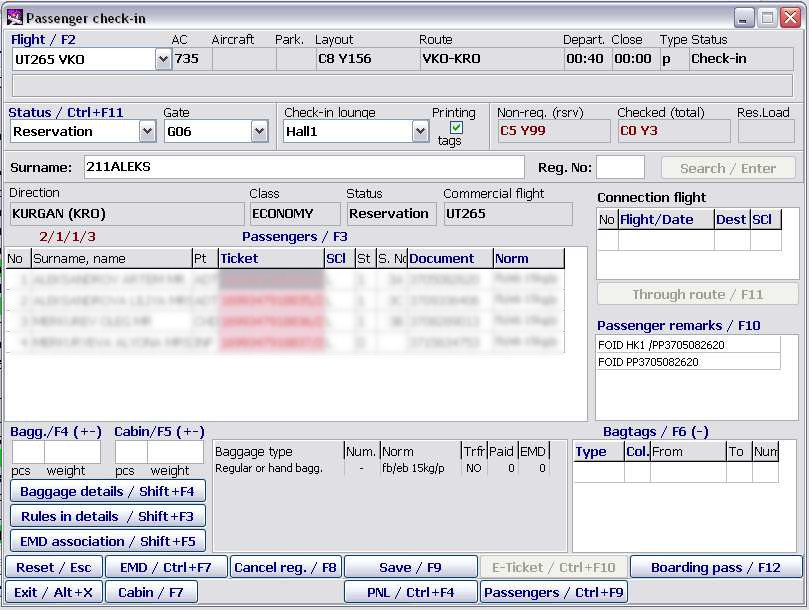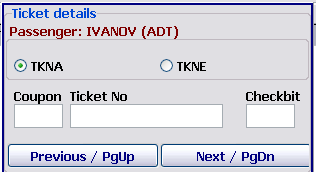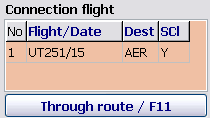Passenger check-in
Passenger check-in consists of the following operations:
1) Preparation for check-in:
- Flight selection
- Check-in mode selection (reservation / space available / transit) − Gate and check-in lounge selection (from the drop-down list of the corresponding fields)
- Selection of baggage tag issue (automatic printing of tags is set when selecting the Printing tags check box; if the check box is not selected, then tags are nor printed but issued manually).
2) Check-in:
- Selection of a passenger from the list (if check-in of passengers from reservation or transit) or entering passenger data (if check-in without reservation or space available lists)
- Search and confirmation of e-ticket (if a passenger has an e-ticket)
- Entering remarks
- Entering data on transit
- Assigning a seat to a passenger manually
- Entering data on baggage / hand luggage and baggage tag printing
- Passenger check-in and boarding pass printing.
3) Other:
- Viewing data on baggage, associating a piece of baggage with a tag number and declared value
- Entering data on unaccompanied baggage
- Cancellation of passenger check-in
- Removal of baggage and deleting a baggage tag
- Printing of a bag tag duplicate.
Basic check-in principles
Two check-in modes are presented in the system:
- Numerical check-in which is carried out according to either quantitative data on sale or to a cabin layout of an aircraft assigned to a flight. This mode should be used only if there are no reservation lists on this flight. In this case, the system tracks only a number of passengers (a number of sold and available seats).
- Check-in of names which assumes the availability of passenger reservation lists. In this case, the system tracks not only a number of passengers but it carries out searching for passengers in these reservation lists. The list of checked in passengers is created. If there are no reservation lists, then it is possible to carry out the check-in of names manually but in this case much more time is required to enter a request for check-in as it is necessary to enter complete data of all passengers.
Passenger check-in request format
The selection of a passenger or a group of passengers from the reservation list is carried out by a request which is entered in the Surname.
The basic format of the request for the numerical check-in: NS/NS/…/NS
The basic format of the request for the check-in of names: NSSurname1/NSSurname2/…/NSSurnameN, where NS is a numerical sequence which presents a number of passengers by types (ADT/CHD/INF); it presents a set of one to four figures:
| 1-2 figures before a surname (2..99) | Number of adult passengers (ADT)
|
| 3 figures before a surname | First figure (0..9) - (ADT)
Second figure (0..9) – a number of children ( Third figure (0..9) – a number of infants ( |
| 4 figures before a surname | First 2 figures (10..99) – ADT
Third figure (0..9) – Fourth figure (0..9) – |
The "ns" absence in the request during the check-in of names means check-in of one adult passenger. During the numerical check-in of one adult passenger, it is mandatory to specify 1 otherwise, the request will not be accepted.
Surname is absent in the numerical check-in. If there are reservation lists, it is possible to enter first 4 characters of a surname of one passenger from the group to search for the whole group in these lists. A numerical sequence and a surname show a number of passengers by types in the group who are reserved or who are checking in under the same surname (family). When checking in a group of passengers with different surnames, if the passengers were reserved in one group, "ns" contains a total number of passengers in the group (or in a part of the group came to check-in) and only one of their surnames is entered to select the whole group from the reservation lists.
There are two request format variants to check in groups which contain passengers of different types (ADT,CHD,INF). Selecting a current variant depends on settings of the system.
Check-in of an adult passenger group (if these passengers are not initially in the group)
The system allows to group passengers when checking in. For this purpose it is required to specify in the Surname field: 1 Surname1 / 1 Surname2 / … / 1 SurnameN.
For example: 1BROWN/1EVANS.
Check-in of an adult passenger group (if these passengers are initially in the group)
It is required to specify in the Surname field:
- NSSurname during the check-in of names
- NS during the numerical check-in
For example:
- 2ТРО 2 ADT (at least one of them with surname Kirova)
- 10 10 ADT
Check-in of groups of passengers of different types (1 variant)
When entering the request in the NSSurname format (or NS during the numerical check-in), the system counts all passengers with seats. To check in children without seats in the Surname field, information is entered in the following format:
- NS-Number during the numerical check-in
- NS-NumberSurname during the check-in of names
For example:
- 211BROWN: 2ADT+1CHD+1INF with a seat with surname BROWN
- 211-1: 2ADT+1CHD+1INF without a seat
- 212-1: 2ADT+1CHD + 1INF with a seat + 1INF without a seat
| A number of children without seats should not exceed a number of adults in the request, otherwise the request will not be accepted by the system. |
Check-in of groups of passengers of different types (2 variant)
When entering the request in the NSSurname format (or NS during the numerical check-in), the system considers that passengers of ADT and CHD types have seats and passengers of INF type do not have. For checking in, the request is entered in the Surname field in the following format:
- NS-Number: during the numerical check-in
- NS-NumberSurname: during the check-in of names, where the Number attribute after the minus sign defines a total number of children with seats (INF or/and CHD).
For example:
- 211 BROWN: 2ADT +1CHD +1INF without a seat with surname BROWN
- 211+1: 2ADT+1CHD+1INF with a seat
- 212+1: 2ADT+1CHD + 1INF without a seat + 1INF with a seat
| A number of children without seats should not exceed a number of adults in the request, otherwise the request will not be accepted by the system. |
Check-in of a large group
To check in the issued passenger group in which the number ADT> 99 and/or CHD/INF > 9, information is entered in the "Surname" field in the following format:
- ADT/CHD/INF/Seats/: during the numerical check-in
- ADT/CHD/INF/Seats/Name_group: during the check-in of names, where the Seats attribute presents a total number of seats occupied by the group. The attribute is specified if there are children without seats in the group. In other cases, it is possible not to specify the attribute.
After processing the request, the list with relevant groups is displayed with data on the group, a number of unchecked passengers and a total number of passengers in the group.
For example:
- /40//SCHOOL: 40CHD with surname SCHOOL
- 5//20/20/KINDERGARTEN: 5ADT+20INF (5INF without a seat)
A table each row of which contains the following information is displayed in the "Passengers /F3" field:
- Group name: name of a group from PNL
- Surname, name: surname of any unchecked passenger of a group
- PNR: PNR number
- Number: number of unchecked passengers / total number of passengers in a group
Check-in of a passenger who is not found in the list (NOREC)
If the system does not display a surname entered in the Passengers field, then the entry format of the Surname field is NSSurname.
NOREC passengers also may be checked in, if you select rows from the selection list suggested by the system under the blue line.
Request input for check-in and the system response to the request
A request for check-in is entered in the Surname field. To move the pointer to this field, it is required to click Esc. After entering the request, click Enter.
If the request for the numerical check-in is sent, then in response, on the main screen in the Passengers field, the system displays a number of rows equal to a number of passengers in the request (by types) with the Х symbol in the surname field.
During the check-in of names, the system response depends on search results in the reservation list.
The screen appearance during the passenger check-in is presented in Fig. 7.
Options of request results:
- One passenger with the surname corresponding to the specified one in the request is found. Data on the found passenger received from the booking system, a class of the passenger, an arrival point, a seat (if it was assigned in advance), connection flights (if any) and remarks (if any) are displayed in a row in the Passengers field of the main window.
- Multiple passengers are found (1 passenger is being searched). The system displays a list of passengers with surnames corresponding to the surname specified in the request (as well as with other surnames but booked in the same PNRs); it is necessary to select the required one from these surnames and click Enter.
- Multiple passengers are found (a group is being searched). The system displays a list of passengers with surnames corresponding to the surname specified in the request (as well as with other surnames but booked in the same PNRs).
- If passengers are in the group initially (booked in the same PNR), then it is required to select the needed group and click Enter.
- If passengers are not in the group initially (the group will be formed during check-in), then it is required to select needed surnames moving the pointer over them and clicking Enter or +.
- Passenger/passenger group is not found. The system displays a row (rows) with the surname entered in the request which should be filled with corresponding data.
Check-in window description
After entering the request for a search of a passenger, the "Passenger check-in" window has the appearance presented in Fig. 7.
The description of the window fields:
1. Flight information
- Flight: flight number
- AC: aircraft type
- Aircraft: aircraft number
- Park.: parking number
- Layout: cabin configuration (in accordance with a layout name set for this flight in the Weight and balance information module)
- Route: route (city/airport codes) after an origin airport
- Depart.: time of flight departure
- Close: time of check-in close
- Type: flight type
- Status: flight status
- Commercial flight: commercial flight number
2. Additional flight information
If changes of schedule parameters on a flight are entered (change of a type of an aircraft or a configuration, flight delay and so on).
3. Check-in information
- Status/F11: check-in status (it is selected from the drop-down list):
- Reservation – check-in of passengers from reservation
- SA check-in – check-in of passengers who are transferred from another flight or who have tickets on space available
- Transit – check-in of transit passengers
- Gate: gate name (it is printed in a boarding pass)
- Check-in lounge: check-in lounge name
- Printing tags: indication of automatic printing of baggage tags (if the check box is selected, then tags are printed automatically after entering baggage information)
- Non-reg.: number of passengers (by classes) who are waiting to be checked in (in accordance with the lists)
- Checked: number of currently checked in passengers (by classes). Only a number of seats is considered (a number of children without seats is not considered)
- Res. Load: amount in kg, the maximum payload minus checked in passengers and baggage is calculated.
4. Search information
- Surname: the field for entering the request for a passenger search
- Reg.№: the field for entering a registration number to search for a checked in passenger
- "Search/Enter": search by entered number or surname
5. Passenger information
- Direction: arrival city/airport (if a passenger is from the reservation list, then a value of this field is set automatically. If a passenger is not from the reservation list and a flight is multi-leg, then a value is entered by the check-in agent)
- Class: passenger class (if a passenger is from the reservation list, then a value of this field is set automatically. If a passenger is not from the reservation list and a flight is multi-leg, then a value is entered by the check-in agent)
- Status: passenger check-in status in accordance with the Status/F11 field:
- Reservation – check-in of passengers from reservation
- SA check-in – check-in of passengers who are transferred from another flight or have tickets on space available
- Transit – check-in of transit passengers
- Passengers/Shift+F3: passenger information:
- № – registration number
- Surname, name – passenger surname, name
- Pt – passenger type (ADT/CHD/INF)
- Ticket – ticket series and number
- Scl – passenger subclass
- St –number of seats occupied by passengers
- S.№ – seat number
- Document – series and number of a passenger document
- Norm – norm of free baggage allowance for a passenger (in accordance with the norm of free baggage set for the given class on the flight)
- Connection flight: information on connection flights (if a passenger is transit one):
- № - connection number
- Flight/Date – number and date of a connection flight
- Dest – code of a destination point (in accordance with the airport card index)
- Scl – subclass
- Passenger remarks/F10: passenger remark list (remark codes in accordance with the passenger remark card index)
6) Baggage information
- Bagg./F4: number of seats and baggage weight
- Cabin/F5: number of seats and hand luggage weight
- Baggage type – baggage type in accordance with the baggage category card index
- Num. – number of seats and baggage weight
- Norm – norm of free baggage allowance (in accordance with the norm of free baggage set for the given class on the flight); when checking in a group, "see details" may be specified in this area. It means that norms of free baggage allowance of passengers of the group do not coincide.
- Paid – weight of chargeable baggage (kg); when checking in a group, "?" may be specified in this area. It means that the system cannot calculate a number of free baggage for the given group automatically.
- Bagtags/ F6: information about bag tags of passengers:
- Type – bag tag name in accordance with the bag tag card index
- Col. – bag tag colour in accordance with the bag tag colour card index
- From – starting number of bag tags of a passenger
- To – final number of bag tags of a passenger
- Num. – number of bag tags of a passenger
7) Functions of window buttons
- Baggage details/Shift+F4: detailed information about baggage of a passenger.
- Rules in details/Shift+F3: detailed information about baggage norms
- Reset/Esc: to remove passenger data from the screen
- Exit/Alt+X: to close the "Passenger check-in" window
- Cabin/F7: to view a cabin layout (the assignment and change of a seat for a passenger if necessary)
- Cancel reg./F8: to cancel check-in
- Save/F9: to check in a passenger or save changes
- E-Ticket/ Ctrl+F10: to search and confirm e-ticket. The ET mandatory confirmation by using this button depends on settings of groups of terminals (Administration).
- Passengers/Ctrl+F9: information about passengers on a flight
- Boarding pass/(Alt)+F12: to print a boarding pass (or to display the Printer settings window;)
System notifications
Depending on check-in settings (they are set in the "Preparation for check-in" module), the system may control the ratio of payload and maximum loading. The following variants are possible:
- The system controls loading and prohibits check-in of passengers when reaching maximum loading. In this case, it is not possible to check in passengers.
- The system controls loading but allows check-in of passengers when reaching maximum loading. In this case, it is possible to check in passengers, but the system generates the notification about exceeding loading.
- The system controls the obligation of entering a ticket number of a passenger and his/her passport data.
Moreover, the system monitors automatic passenger seating. It controls that seats (at the emergency exit) to which the prohibiting remark CHIN is assigned were not occupied by children and ill passengers. The system also controls that while assigning seats to a child and an adult who are checked together, their seats were not in different rows. If it happens, the system generates the notification: PASSENGERS ARE SEATED IN PROHIBITED SEATS.
Input and modification of passenger data
If necessary, it is possible to enter or change data on passengers. It may be done in the Passengers/Shift+F3 area of the "Passenger check-in" window (Fig. 7). How to enter and edit information is described in the "General provisions" instruction.
Before starting the check-in process, it is possible to change the following data:
1. On each passenger:
- Passenger surname (only if a passenger is not presented in the reservation list)
- Passenger type (ADT, CHD, INF); it makes sense only for the passengers selected from reservation lists because while adding new passengers, the types correspond to the request of the agent
- Ticket number
- Number of seats occupied by a passenger
- Seat number; if a passenger wants to occupy a particular seat
- Document number (if necessary)
- Special service remarks
- Subclass; in case of the improvement of service class
- Norm of baggage allowance (it is selected from the Base baggage norm table or the Airline baggage norm table. Working with these tables are described in detail in the administrator guideline).
2. For the whole passenger group:
- Connection flight in case of flight continuation.
| After checking in, it is not allowed to change passenger data except for data on seats, baggage and bag tags. |
Monitoring of ticket number entry
To input ticket data, the check-in agent should use the mode of input/editing information (Space key). The agent should enter all ticket information into the Ticket details form (Fig. 8). A ticket type (TKNE/TKNA), a ticket number and check bit for paper tickets or coupon numbers for e-tickets are specified in this form.
The rules of monitoring the ticket number input:
- Verification is carried out for tickets of all types when entering, changing and checking in: the last 10 characters should be figures.
- When entering, changing and checking in a passenger with an e-ticket (TKNE), a coupon number from 1 to 4 is mandatory to be specified.
- When entering or changing a paper ticket (TKNA), check bit input is carried out. Verification of a number is implemented on the basis of this check bit.
- A type of the checked (TKNA or TKNE) ticket is defined at the moment of checking in a passenger either by a type selected manually or, if the manual selection was not carried out, on the basis of remarks from the reservation.
- It is prohibited to enter, change and delete
TKN*remarks before or after checking in.TKN*remarks came from the reservation are displayed and checked in the system.
The conditions for entering or correcting numbers of tickets of different types:
- Paper ticket – TKNA:
- It is allowed to enter, change and delete a ticket number of a passenger from the reservation or NOREC before checking in.
- It is allowed to change a ticket number of a passenger from the reservation or NOREC after checking in.
- It is not possible to delete a ticket number after checking in. In this case, it is necessary to uncheck and check in a passenger without a ticket number again.
- Electronic ticket – TKNE:
- It is allowed to enter, change and delete a ticket (number+coupon) of a passenger from the reservation and NOREC before checking in.
- It is not possible to change and delete a ticket (number+coupon) after checking in. In this case, it is necessary to uncheck and check in a passenger again.
- All passengers who had tickets of the TKNE type at the moment of checking in are added to ETL and e-ticket documentation.
- Marking a passenger with a pink colour in the passenger check-in module (before and after checking in) is carried out if a type of the ticket is the TKNE type.
Input and change of information on connection flights
Information on connection flights is presented in the Connection flight area:
- №: connection number
- Flight/date: number and date of a connection flight (it is presented in a flight format approved in the system, see the "General provisions" instruction)
- Dest: code of a destination point (in accordance with the airport card index)
- Scl: subclass
If data on flight continuation is transmitted by the booking system, then the Connection flight area will be filled in. Otherwise, this data may be entered during passenger check-in. If a group of passengers are checked in, then this information is related to the whole group. If data of passengers of the group on connections does not coincide, then they should be checked in separately (for the correct forming of a baggage register).
The rules of entering information into the system are described in the "General provisions" instruction.
The example of filling in the Connection flight area:
Input and change of special service remarks
If remarks for a passenger were entered while booking, then it is possible to view them in the Passenger remarks area of the main screen. It is possible to enter, edit and delete remarks before checking in. How to enter and edit information is described in the "General provisions" instruction.
Working with remarks which are described in the Passenger remarks table is carried out in the system. This table is described in the system administrator guideline.
Entering remarks FQTV, FQTR, FQTU, FQTS. The format: [remark code]/[al code]/[passenger ID (2-25 characters)]/[free text (it may be absent)].
Example: FQTV UT 7894561236985214.
Passenger seat assignement
Assigning a particular seat to a passenger is carried out by the system during checking in automatically. The seat may be also assigned by other ways:
- Seat was booked when buying a ticket.
- Seat assigned in advance before starting check-in (when working with the Preparation for check-in or Transportation modules).
- The check-in agent may assign a seat to a passenger by entering a seat number in the S. № passenger information field (it may be done both before and after checking in).
- Check-in agent may assign a seat to a passenger by using a seat map (it may be done both before and after checking in).
The seat assignment by the seat map:
- To rest the pointer on the row with information about a required passenger
- To display the cabin map clicking Cabin/F7
- To select a required seat on the cabin map and click (or double click the seat).
The seat map of an aircraft is described in details in the "Weight and balance information" module.
Boarding pass printing
Boarding passes are printed after finishing check-in. A boarding pass form is assigned when working with the Preparation for check-in module.
To print a boarding pass, it is required to click Boarding pass/(Alt)+F12 or press the corresponding key. If a group is being checked in, then a corresponding number of boarding passes will be printed.
It is possible to print a boarding pass at any moment after checking in.
Check-in cancellation
Check-in cancellation is carried out when removing a passenger from a flight. There are various reasons for removing from a flight as well as for re-checking in if the check-in agent made a mistake.
To cancel check-in, it is required:
- To display information about a passenger on the screen (if the passenger is checked in and there is no information about him/her on the screen, it should be displayed by entering a registration number in the Reg. № field).
- To rest the pointer on the passenger surname and click Cancel reg./F8.
- To select a required reason from the list of reasons for cancelling check-in and press the Enter key.
- To remove baggage and delete bag tags if necessary
- To save changes by pressing the F9 key.
| When removing from the flight an adult passenger checked in together with a child without a seat, the check-in should be cancelled for both the passengers. |
Next:
Other modules:
- Monitoring of passenger check-in. List of checked in passengers
- Unaccompanied baggage
- Check-in closing and flight documentation printing
- Through check-in
- Check-in of passengers with PNR ID1/2, RG1/2,DG1/2, WL statuses
- Check-in for codeshare flights in DCS Amber
- Input of passport data to form APIS telegram
- Automatic association of transfer baggage on connection segments
- Working with EMD in the "passenger Check-in" module
- Check-in of a crew in the "passenger Check-in" module
- Appendix 1. Ways of describing baggage NORMS
- Appendix 2. Check-in request format