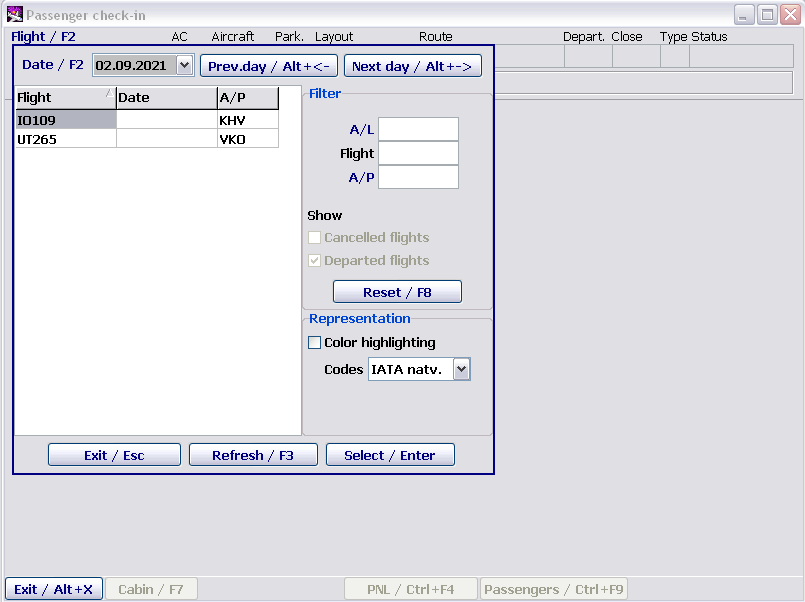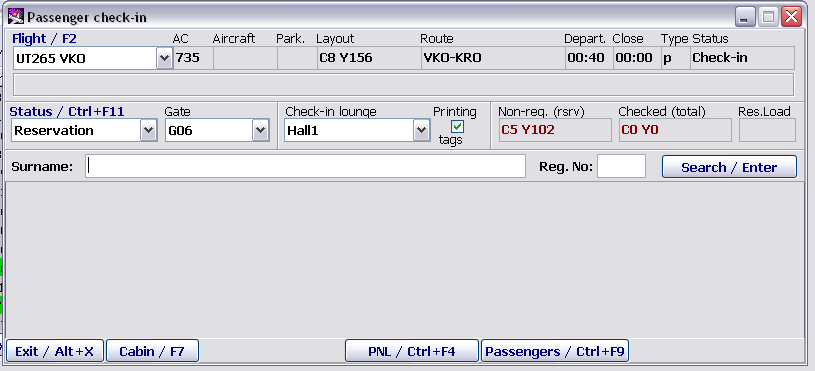Difference between revisions of "Working with the module"
(Created page with "==Getting started== To start working with the module, it is required to click '''Check-in''' in the main module. The '''Passenger check-in''' main screen of the module will b...") |
|||
| Line 36: | Line 36: | ||
**''Transit'' – check-in of transit passengers | **''Transit'' – check-in of transit passengers | ||
*'''Gate:''' gate name (it is printed in a boarding pass) | *'''Gate:''' gate name (it is printed in a boarding pass) | ||
| + | *'''Check-in lounge:''' check-in lounge name | ||
| + | *'''Printing tags:''' indication of automatic printing of baggage tags (if the check box is selected, then a tag is printed automatically after entering baggage information) | ||
| + | *'''Non-reg.:''' number of passengers (by classes) who are waiting to be checked in (in accordance with the lists) | ||
| + | *'''Checked:''' number of currently checked in passengers (by classes). Only a number of seats is considered (a number of children without seats is not considered) | ||
| + | *'''Res. Load:''' amount in kg, the maximum payload minus checked in passengers and baggage is calculated. | ||
| + | |||
| + | 4) Search information | ||
| + | *'''Surname:''' the field for entering a passenger surname who should be checked in | ||
| + | *'''Reg.№:''' the field for entering a registration number to search for a checked in passenger | ||
| + | *'''"Search/Enter":''' search by entered number or surname | ||
| + | |||
| + | 5) Functions of the window buttons | ||
| + | *'''Exit/Alt+X:''' to close the "Passenger check-in" window | ||
| + | *'''Cabin/F7:''' to view a cabin layout (see Fig. 10) | ||
| + | *'''PNL/Ctrl+F4:''' information about rush baggage | ||
| + | *'''Passengers/Ctrl+F9:''' information about passengers on a flight (see Sec. 3) | ||
| + | *'''Close/(Alt)+Ctrl+F12:''' to close check-in and print documentations (see Sec. 5) | ||
Revision as of 08:23, 17 August 2021
Getting started
To start working with the module, it is required to click Check-in in the main module. The Passenger check-in main screen of the module will be presented.
For flight information to be displayed on the screen, it is required to select a corresponding flight in the Flight field. It is possible to set a filter to select a flight by airline, airport or just to enter a flight number (Fig. 1). After setting filter values, it is necessary to click Refresh/F3. After the flight selection, the screen appearance will be changed (Fig. 2).
All flights with the Check-in, Check-in closing or Closed statuses are presented in the flight list.
The description of the screen fields:
1. Flight information
- Flight: flight number
- AC: aircraft type
- Aircraft: aircraft number
- Park.: parking number
- Layout: cabin configuration (in accordance with a layout name set for this flight in the "Weight and balance information" module)
- Route: route (city/airport codes) after an origin airport
- Depart.: time of flight departure
- Close: time of check-in close
- Type: flight type
- Status: flight status
2. Additional flight information
If changes of schedule parameters on a flight are entered (change of a type of an aircraft or a configuration, flight delay and so on)
3. Check-in information
- Status/F11: check-in status (it is selected from the drop-down list):
- Reservation – check-in of passengers from reservation
- SA check-in – check-in of passengers who are transferred from another flight or who have tickets on space available
- Transit – check-in of transit passengers
- Gate: gate name (it is printed in a boarding pass)
- Check-in lounge: check-in lounge name
- Printing tags: indication of automatic printing of baggage tags (if the check box is selected, then a tag is printed automatically after entering baggage information)
- Non-reg.: number of passengers (by classes) who are waiting to be checked in (in accordance with the lists)
- Checked: number of currently checked in passengers (by classes). Only a number of seats is considered (a number of children without seats is not considered)
- Res. Load: amount in kg, the maximum payload minus checked in passengers and baggage is calculated.
4) Search information
- Surname: the field for entering a passenger surname who should be checked in
- Reg.№: the field for entering a registration number to search for a checked in passenger
- "Search/Enter": search by entered number or surname
5) Functions of the window buttons
- Exit/Alt+X: to close the "Passenger check-in" window
- Cabin/F7: to view a cabin layout (see Fig. 10)
- PNL/Ctrl+F4: information about rush baggage
- Passengers/Ctrl+F9: information about passengers on a flight (see Sec. 3)
- Close/(Alt)+Ctrl+F12: to close check-in and print documentations (see Sec. 5)
Next:
Other modules:
- Monitoring of passenger check-in. List of checked in passengers
- Unaccompanied baggage
- Check-in closing and flight documentation printing
- Through check-in
- Check-in of passengers with PNR ID1/2, RG1/2,DG1/2, WL statuses
- Check-in for codeshare flights in DCS Amber
- Input of passport data to form APIS telegram
- Automatic association of transfer baggage on connection segments
- Working with EMD in the "passenger Check-in" module
- Check-in of a crew in the "passenger Check-in" module
- Appendix 1. Ways of describing baggage NORMS
- Appendix 2. Check-in request format