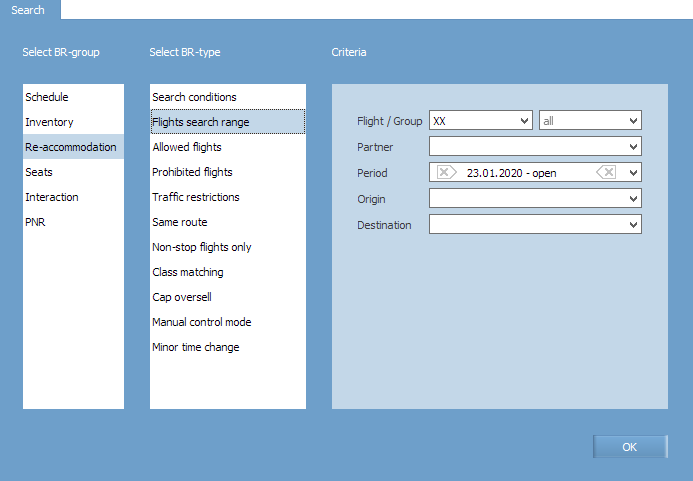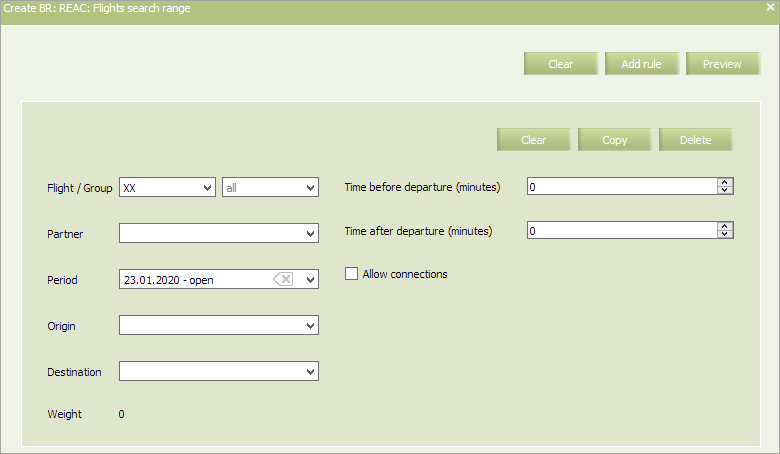Difference between revisions of "Flight Search Range"
| (3 intermediate revisions by 2 users not shown) | |||
| Line 10: | Line 10: | ||
To view already created business rules of this type, enter the search parameters and click '''OK'''. Search results will be presented as a list of business rules. | To view already created business rules of this type, enter the search parameters and click '''OK'''. Search results will be presented as a list of business rules. | ||
| − | |||
| − | |||
To create a new business rule, press the '''Create''' button. As a result, a business rule creation form will appear. | To create a new business rule, press the '''Create''' button. As a result, a business rule creation form will appear. | ||
| Line 70: | Line 68: | ||
==Other business rules:== | ==Other business rules:== | ||
| − | *[[Business Rules | + | *[[Business Rules for Inventory Management]] |
| − | *[[Business Rules | + | *[[Business Rules on Schedule Management]] |
*[[Seats Business Rules]] | *[[Seats Business Rules]] | ||
| Line 83: | Line 81: | ||
*[[Additional Options]] | *[[Additional Options]] | ||
| − | [[Category: | + | [[Category:Inventory]] |
Latest revision as of 13:44, 2 September 2021
Time range, within which searching alternate flights is carried out, is defined by this rule.
A new flight is defined as an alternate flight if departure time on the corresponding segment relative to a modified flight is included in the specified range.
The rule is applied on a route segment.
In main menu select Business rules → Business rules → Re-accommodation. As a result, a business rule selection form will appear. Select Search conditions rule.
To view already created business rules of this type, enter the search parameters and click OK. Search results will be presented as a list of business rules.
To create a new business rule, press the Create button. As a result, a business rule creation form will appear.
The following criteria of the rule are mandatory:
- Carrier code
- Starting and ending dates of rule validity period.
| It is allowed to set the period that begins from yesterday. For the period editing, the System sets yesterday as the period beginning by default. |
The following criteria of the rule are optional:
- Origin and destination points
- Partner
- Flight or group of flights.
| If the rule is not assigned then the search is performed within a range specified by the «System search range» parameter. This parameter is set in Carrier settings. |
The content of the rule is presented in Table - “Search flight range” business rule (all the parameters are mandatory for specifying).
| Field | Description | Value |
|---|---|---|
| Time before departure (minutes) | A number of minutes before departure on the corresponding segment of a modified flight | A number of minutes |
| Time after departure (minutes) | A number of minutes after departure on the corresponding segment of a modified flight | A number of minutes |
| Allow connections | If the box is not checked, system will search for alternative flights among direct flights only. If the box is checked, connecting flights will be considered as alternative and they will be included into the search. If this business rule is configured with allowed connections, this will take precedence over carrier settings where connecting flight may be restricted | Checkbox |
Fill in the form and click Preview. Check all the parameters and changes which are going to be applied to flight configurations in case this rule is saved and applied. If everything is correct, click Save to proceed. Conditions of business rules that match the criteria, created in the system (flight number, route, period, etc.), will be applied to the flight(s).
See also:
- Search Conditions
- Allowed Flights
- Prohibited Flights
- Traffic Restrictions
- Same Route
- Non-stop Flights Only
- Class Matching
- SSP Rebooking
- Cap Oversell
- Manual Control Mode
- Minor Time Change