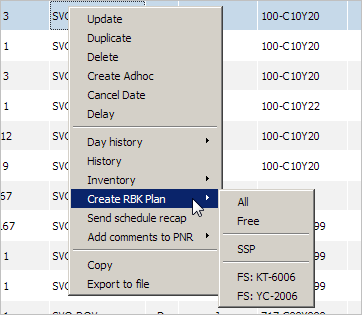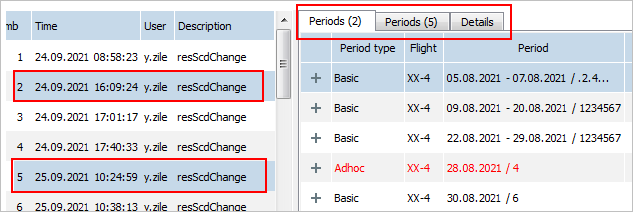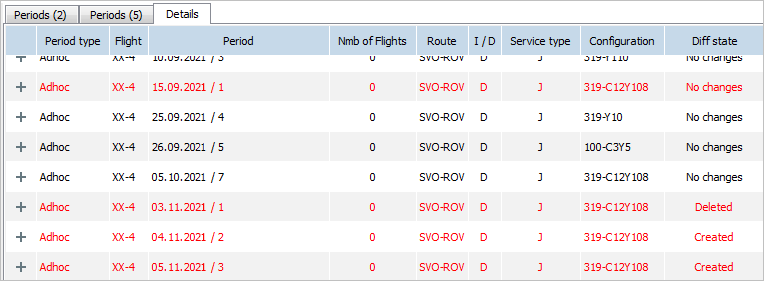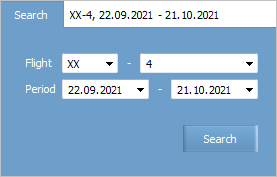Other Operations
SMS Notifications
You may configure SMS notifications for passengers on the following events:
- Flight cancellation:
- Flight moved to “Cancelled” status, bookings automatically annulled
- Bookings annulled manually in PNRs for a flight in a “Cancelled” status
- Date or time of departure has been modified:
- While schedule modification (PAC library)
- While PNR modification
- Flight delay
- Service class has been modified:
- Passengers rebooked to another cabin on the same flight
- Manual re-accommodation while PNR modification
- Flight replacement:
- Re-accommodation to a flight with different number and/or departure date
- Manual re-accommodation while PNR modification
Notifications are configured in MySirena system.
Creating a Re-accommodation Task
It is possible to create a re-accommodation task for the flight from the list.
To create a re-accommodation task:
- right-click on the flight description line.
- choose Create RBK plan option in the context menu;
- choose sale space, passengers from which will be re-accommodated (see Figure):
- All — the re-accommodation task will contain passengers from all sale spaces (free sale and SSP, and passengers of all marketing partners)
- Free — the re-accommodation task will contain passengers from free sale spaces only
- SSP — the re-accommodation task will contain passengers from the chosen special space only
- flight number and agreement type — the re-accommodation task will contain passengers from the chosen flight only.
In a separate tab the re-accommodation task window will be presented.
Viewing History of Operations on Flight Schedule Management
To view history of operations on flight schedule management, right-click on a row containing schedule parameters and select History. The view form of operations on flight schedule management will be presented.
List of operations is presented in the left part of the screen:
- Operation number in the list
- Operation time
- User name who carried out an operation
- Description of an operation.
To view flight schedule status after carrying out the selected operation, select the operation from the list. The information about flight schedule status will be presented in the right part of the screen.
It is possible to compare results of two operations. Select two operations from the list holding down Ctrl on the keyboard. The information about the flight schedule will be displayed on different tabs in the right part of the screen:
Operation 2, 5 and the following tabs are selected in the figure:
- Periods (2): flight schedule status after carrying out operation 2.
- Periods (5): flight schedule status after carrying out operation 5.
- Details: details of changes to the schedule.
To find history of operations on management of another flight schedule, click Search in the top left part of the screen. The flight schedule search form will be presented:
In the Flight field, specify a carrier code and a flight number. In the Period field, specify the starting and ending dates of the period of the operations. Click Search. The list of the carried out operations on the selected flight for the specified period will be presented.
To refresh the history of operations, click Refresh in the top right part of the screen. The list of operations will be updated.
See also:
- Schedule Parameters
- Searching Information on Flight Schedule
- Creating a New Flight Period
- Flight Schedule Modification
- Flight Delay
- Flight Schedule Period Cancellation
- Downloading Schedule from External Systems
- Publication of Schedule to External Systems
- Business Rules on Schedule Management