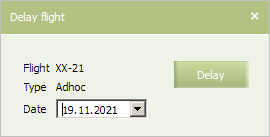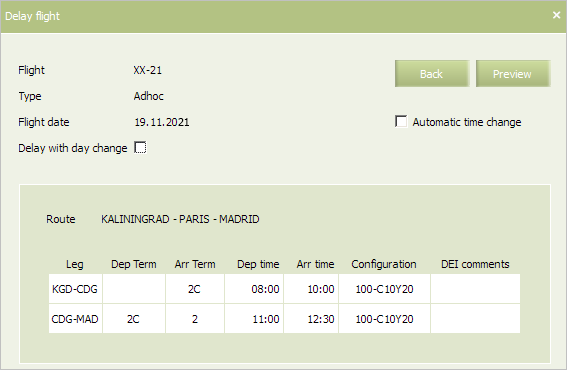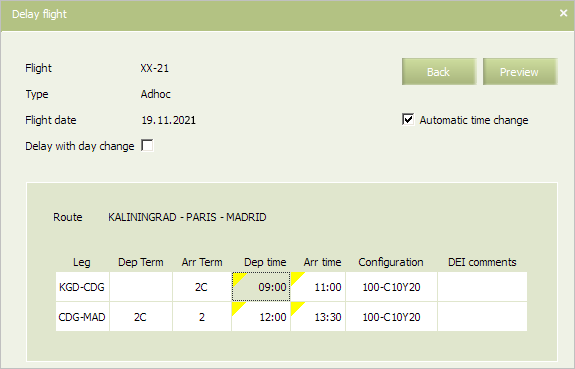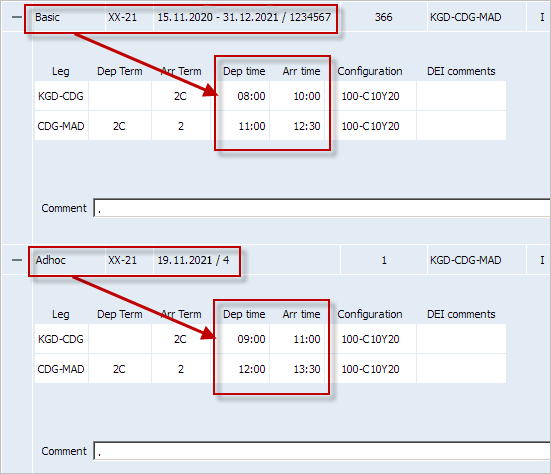Flight Delay
Flight delay is a change of the departure time of the flight in the interval of 24 hours before or after the appointed departure time of the flight.
| In case of an attempt to delay a flight more than 24 hours before or after the flight's time of departure an error message will be displayed. |
Flight delay may be applied for a period not exceeding one week. Due to this operation, Ad-hoc period with specified departure time is formed for a specified date of a flight schedule. A flight may be delayed in any origin point of a route and in this case, a scheduled departure date is a date of departure from the first route point.
A flight may be delayed several times within 7 days after scheduled departure time.
The following types of flight delay are presented in the System:
- Delay within a day. Change of flight departure time in any or all origin points of a route without changing a departure date. When using this type of delay, change of a flight number is not carried out.
- Delay with day. Change of a departure date in all or some origin points of a route, regarding the first date of flight operation in an origin point, from which a flight is being delayed. When using this type of delay, additional suffix is assigned to a flight number automatically.
A flight may be delayed more than once. The condition under which there should be less than 24 hours before departure of this flight is not considered.
The Delay within a day type activates the following processes:
- Creation of Ad-hoc period
- Sending ASM-TIM message to external systems
- Change of time in PNR
- Adding PNR to agent queue.
The Delay with day type activates the following processes:
- Creation of Ad-hoc period
- Assignment of suffix to a flight number
- Cancellation of a date of original flight period
- Sending SSM message or ASM-CNL message to external systems for a date of cancellation
- Sending ASM-NEW message to external systems
- Re-accommodation of passengers on another flight which suffix in number
- Adding PNR to agent queue.
| Information about PNR is presented in the "Passenger name record management". |
| Suffixes assigned to delayed flights are not available for editing in manual mode. |
To carry out flight delay operation:
1. Select Schedule → Flights in the menu. The flight schedule search form will be presented.
2. Specify searching parameters and proceed to the list of flights.
3. Click the right mouse button the flight period for which flight delay is being created. Select Ad-hoc period and then select Delay from the list. The flight delay form will be presented:
4. Specify a date at which flight departure should be delayed and click Delay. The flight delay parameters form will be presented:
5. In case you need to delay a flight to another date, select the Delay with day change check box and specify a new date of departure.
6. To automatically calculate time of arrival to the destination point and departure/arrival on each leg of the route of multy-leg route, check the Automatic time change box. If the box is checked, then if departure/arrival time on any leg is changed, then for all consequent legs this value will be calculated automatically. If the box is unchecked while modification, all the unsaved changes will be annulled and the parameters will be set to the default value (corresponding to the original schedule).
7. Edit values of Dep time and Arr time, if necessary. The changed values will be marked with the yellow triangle in the cell. If the Automatic time change box is checked, then if one parameter value is changed, value of other parameters may be changed correspondingly. All the unsaved changes are marked.
8. Click Preview. The preview form with the changes will be presented. The form contains information about the changes and how they will affect the flight.
9. Click Save. The flight schedule periods form will be presented. The created Ad-hoc period for the delayed flight will be displayed.
See also:
- Schedule Parameters
- Searching Information on Flight Schedule
- Creating a New Flight Period
- Flight Schedule Modification
- Flight Schedule Period Cancellation
- Downloading Schedule from External Systems
- Publication of Schedule to External Systems
- Business Rules on Schedule Management
- Other Operations