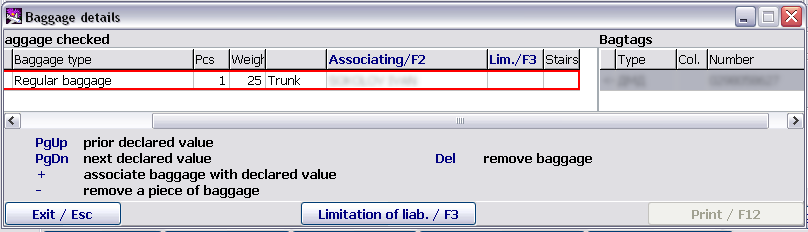Detailed work with baggage
To view a general list of baggage specified for a passenger as well as to assign value or attach certain baggage tags to pieces of baggage, it is possible to open the additional "Baggage details" screen by clicking "Baggage/Shift+F4" on the main screen (Figure 3).
The "Baggage details" screen is presented in FigureFigure 6.
The screen is divided in four areas:
"Declared value"
"Checked baggage"
"Baggage tags"
Help.
The help field is located in the bottom part of the screen. It contains tips for using keys when performing available operations. Information in the field may be changed depending on a pointer location.
The "Checked baggage" and "Baggage tags" fields are filled in by the system in accordance with data entered when checking in. The order of filling in the fields is carried out in accordance with the order of performing operations on baggage check-in. Location of baggage in AC is described in the "Checked baggage" field in a separate column.
The "Declared value" field may be filled in by the user.
See also:
- Working with the "Baggage payment" module
- Getting started
- Working with receipts
- Baggage payment management. List of passengers
- Multi-currency cash desk
- Baggage payment forms
- Example of М61 receipt issuance
- Transfer excess baggage payment
Other sections:
- Boarding module
- Seasonal Schedule Management Module
- Check-in Preparation Module
- Check-in module
- Documentation module
- Statistics module
- History module
- EMDA Module
- Messages Module
- Access Module
- Transportation Module
- Weight and Balance Module
- Web Check-in at a Cost Service
- Alarms Designations
- Self Check-in Kiosk Software
- Administration module