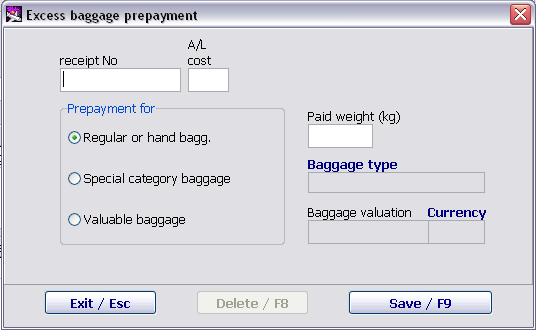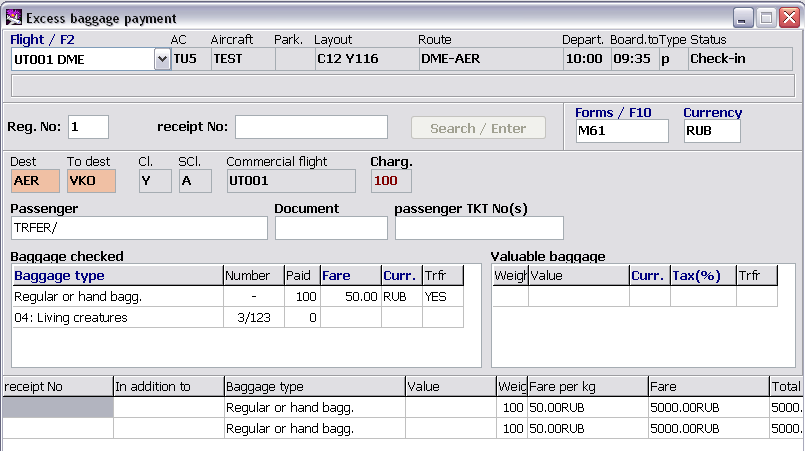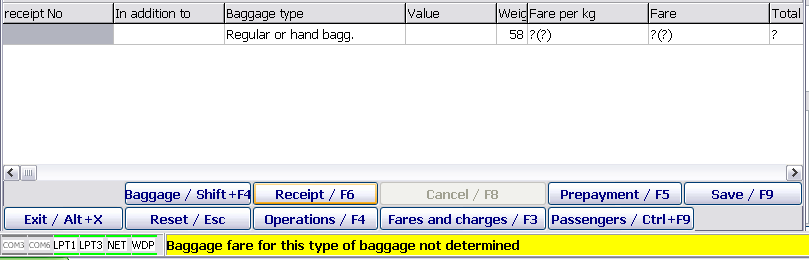Working with receipts
The agent checks data presented on the "Baggage payment" and "Baggage details" screens, makes changes if necessary, and confirms the data by clicking "Record/F9".
The agent then enters prepayment data into the system and/or forms a baggage payment receipt.
Prepayment receipt
If a baggage prepayment was made, and a passenger has the prepayment receipt, then the prepayment information should be entered into the system.
Issuing a prepayment receipt
Data on prepayment are entered into the system by using an additional window which is opened by clicking "Prepayment/F5" (Fig. 9).
Description of the "Baggage prepayment" form fields
- Receipt №: a prepayment receipt number
- Acc. code а/c: an accounting code of an airline
- Prepayment for: selection of an item for which prepayment is made:
- Standard baggage or hand luggage – standard baggage or hand luggage (in this case the Paid weight (kg) field is filled in)
- Other baggage – a certain type of baggage (in this case the Baggage type field is filled in)
- Valuable baggage – prepayment for valuable baggage (in this case the Baggage value and Currency fields are filled in )
- Paid weight (kg): weight of paid baggage (kg)
- Baggage type: a category of paid baggage (it may be filled in by using the "Baggage categories" table)
- Baggage value: an amount of baggage declared value
- Currency: currency of baggage declared value (it may be filled in by using the "Currency codes table)
Functions of buttons of the "Baggage prepayment" form
"Record/F9": save entered information
"Cancel/F8": remove prepayment information from the system
"Exit/Esc": exit the form without saving changes
The form fields are filled in accordance with a receipt presented to the agent . After saving, the prepayment information will be presented in the corresponding field of the "Baggage payment" screen (Fig. 3).
If weight specified in the prepayment receipt is less than the actual weight of the checked baggage, then after recording a number of the prepayment receipt and the weight of the paid baggage, a new row with the same baggage type will be presented in the receipt field and the unpaid weight of this baggage type will be specified in the "Weight" column. In addition, a number of the prepayment receipt will be specified in the new row in the "In addition to" column.
Cancellation of a receipt
To cancel a prepayment receipt number, it is required to have the receipt displayed on the screen. This action is carried out in two ways:
One way:
1. To find the receipt by number or select the required row of the receipt field of the "Baggage payment" screen and click "Receipt/F6"
2. Click "Cancel/F8" in the "Baggage prepayment" form (Fig. 3)
3. After receiving confirmation, the receipt will be removed.
Second way:
4. Select the required row of the receipt field of the "Baggage payment" screen and click "Cancel/F8";
5. After receiving confirmation, the receipt will be removed.
Baggage payment receipt
The agent enters information about baggage payment in the system and hands a payment receipt to a passenger.
Access to print baggage payment receipts
To print a receipt, an agent should have certain rights. These rights are set in tables of the "Agent access" section of the "Administration" module (it is described in detail in the system administrator guidelines).
For access to print receipts, the agent should have:
A record in the "Agents" table
A record in the "Terminals" table of the "Agent access" area (the terminal should be belonged to the corresponding point of sale)
A validator code for the terminal (the "Terminals" table) and a validator code for the agent (the "Agents" table) should coincide with a validator code of the current receipt form
If at least one of these conditions is not fulfilled, the system will not allow the agent to print the receipt.
Issuing a baggage payment receipt
A baggage payment receipt is created by the "Receipt" form. The form is displayed on the screen by clicking "Receipt/F6".
Description of the "Receipt" form fields:
- Passenger surname: name, surname, a document of a passenger in accordance with check-in data (it is available to edit)
- Service type: a type of a paid service
- Date of issue: a date of creating a receipt
- Amount in words: a payment amount (in words)
- Currency: a code of payment currency
- Amount in Figures: a payment amount (in Figures)
- To: an airline code, a flight number, a route
- Notes: additional payment information
- Exchange rate conversion: exchange rate conversion if the assigned currency and payment currency do not coincide
- Place of issue: an agency code, POS to which the given terminal is belonged, and also an operator number
- Total: a payment amount
- Issued with: a number of a ticket of a passenger (it is available to edit)
- Payment form: a payment form code in accordance with the "Payment forms" table (it is available to edit)
- Issued: an airline name
- А/c: an accounting code of an airline
- Code and sequential number: a code and a sequential number of a form
- Cb: check bit
The fields of an electronic copy of the receipt are filled in accordance with those data which were provided on the "Baggage payment" main screen. Changes may be made in the fields which are not marked with color (with the white background).
The mandatory field to be filled in the receipt is the "Cb" (check bit) field. The pointer is automatically set in this field when a form is opened.
In the electronic form, the system allows to change a series and a number of the receipt on which printing will be carried out.
Functions of buttons of the "Receipt" form:
- "Print/(Alt+)F12": printing a receipt or opening the window to adjust a printer
- "Form replacement/F11": form replacement (reprinting the receipt)
- "Cancel/F8": cancelation of an issued baggage receipt
- "Exit/Esc": exit without saving changes.
Form replacement
Replacement of a form is carried out in case of jamming or damaging the form when printing a receipt.
After clicking "Form replacement/F11", the "Receipt" screen remains open and at the same time all the fields of the receipt except for the field with its number are closed for editing. The next number of the pack will be a number of a new receipt. The receipt number may be corrected if necessary.
After the series and number of the baggage receipt take the necessary value in the electronic copy of the form, it is possible to reprint the receipt by clicking "Print/ F12".
Cancellation of a receipt
A receipt may be deleted if it was created by mistake or it is required to reprint it with some parameter changes. To delete the receipt, it is necessary:
To display information about a passenger and his/her baggage
To select a row with the incorrect receipt
To click "Cancel/F8";
After receiving confirmation, the incorrect receipt will be removed.
Transfer fare application
When issuing payment of excess baggage belonging to transfer passengers, the "Amber" registration system will select a transfer fare from the "Airline transfer fares" table automatically. A category of the selected fare is displayed in the window (it is marked with red color in the Figure).
If, when issuing payment of excess baggage belonging to a transfer passenger, a transfer fare was not found, the system does not allow to issue a receipt and informs a agent about the absence of the required fare.
See also:
- Working with the "Baggage payment" module
- Getting started
- Detailed work with baggage
- Baggage payment management. List of passengers
- Multi-currency cash desk
- Baggage payment forms
- Example of М61 receipt issuance
- Transfer excess baggage payment
Other sections:
- Boarding module
- Seasonal Schedule Management Module
- Check-in Preparation Module
- Check-in module
- Documentation module
- Statistics module
- History module
- EMDA Module
- Messages Module
- Access Module
- Transportation Module
- Weight and Balance Module
- Web Check-in at a Cost Service
- Alarms Designations
- Self Check-in Kiosk Software
- Administration module