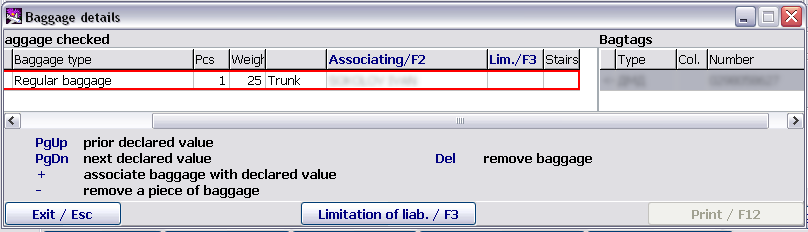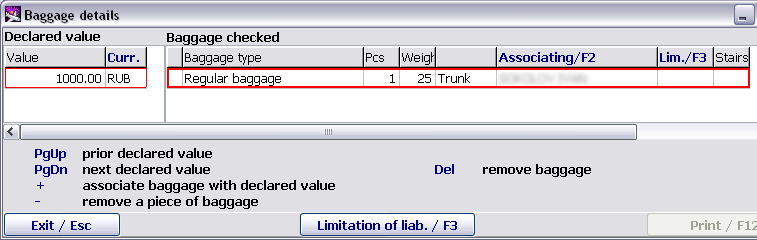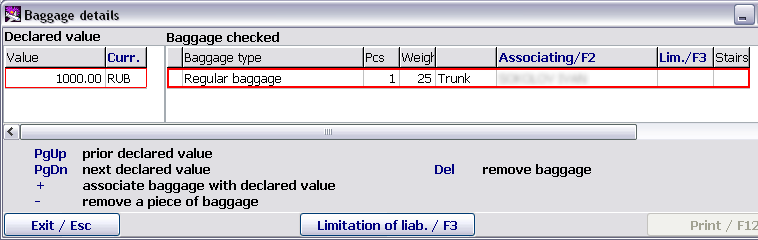Detailed work with baggage
To view a general list of baggage specified for a passenger as well as to assign value or attach certain baggage tags to pieces of baggage, it is possible to open the additional "Baggage details" screen by clicking "Baggage/Shift+F4" on the main screen (Figure 3).
The "Baggage details" screen is presented in Figure 6.
The screen is divided in four areas:
- Declared value
- Checked baggage
- Baggage tags
- Help
The help field is located in the bottom part of the screen. It contains tips for using keys when performing available operations. Information in the field may be changed depending on a pointer location.
The "Checked baggage" and "Baggage tags" fields are filled in by the system in accordance with data entered when checking in. The order of filling in the fields is carried out in accordance with the order of performing operations on baggage check-in. Location of baggage in AC is described in the "Checked baggage" field in a separate column.
The "Declared value" field may be filled in by the user.
Baggage declared value assignment
Declared value may be assigned only to baggage transported in an AC baggage hold.
To assign declared value of baggage, it is required:
- To enter an amount of (amounts if several) the declared value in the Declared value area
- To select a row with checked baggage which should be assessed
In accordance with a tip, to associate the baggage with the entered amount of the declared value by pressing the "+" key (repeated pressing the key leads to the association break).
As a result, a mark of the association of the baggage with the declared value amount is set in the left column of the "Checked baggage" field (Figure 7).
To define which baggage is assessed at some amount, select the required row in the "Declared value" field, the associated row (rows) will be marked with color in the "Checked baggage" field (Figure 7).
Declared value may be assigned to a single piece of baggage that is, one piece should be specified in the "Piece" column.
Removing baggage declared value
To remove baggage declared value, it is required to remove a row containing an amount of the value in the Declared value area.
Attaching a baggage tag to a piece of baggage
Numbers of baggage tags may be assigned both to a single piece of baggage and pieces of baggage checked together.
It should be noted that a list of checked baggage contains all baggage of a passenger including hand luggage. Baggage tags are attached only to baggage transported in an AC baggage hold.
To attach a baggage tag to baggage, it is required:
- To select a required row in the "Checked baggage" field
- To select a tag number in the "Baggage tags" field
Press the "+" key to carry out attaching.
As a result, a mark of the association of this tag number with the piece of baggage is set in the left column of the "Baggage tags" field (Figure 8). Repeated pressing the "+" key leads to the association break.
If multiple pieces of baggage are checked at the same time, then to assign other numbers of tags, it is required, by selecting tag numbers and pressing the "+" key in the "Baggage tags" field, to assign the numbers to the selected baggage.
To define which tags are attached to the certain baggage, select the required row in the "Checked baggage" field, the associated row (rows) will be marked with color in the "Baggage tags" field (Figure 8).
Interaction of the "Baggage details" screen with other screens
Changes on declared value assignment of the checked baggage, which were made on the "Baggage details" screen, will be displayed on the "Baggage payment" main screen automatically. In addition, these changes as well as changes in the assignment of tags to the baggage may be viewed by the check-in agent on the screen.
If any changes were made in baggage data, then to save the changes, it is required to press the "F9" key or click "Record/F9" on the main screen.
See also:
- Working with the "Baggage payment" module
- Getting started
- Working with receipts
- Baggage payment management. List of passengers
- Multi-currency cash desk
- Baggage payment forms
- Example of М61 receipt issuance
- Transfer excess baggage payment
Other sections:
- Boarding module
- Seasonal Schedule Management Module
- Check-in Preparation Module
- Check-in module
- Documentation module
- Statistics module
- History module
- EMDA Module
- Messages Module
- Access Module
- Transportation Module
- Weight and Balance Module
- Web Check-in at a Cost Service
- Alarms Designations
- Self Check-in Kiosk Software
- Administration module