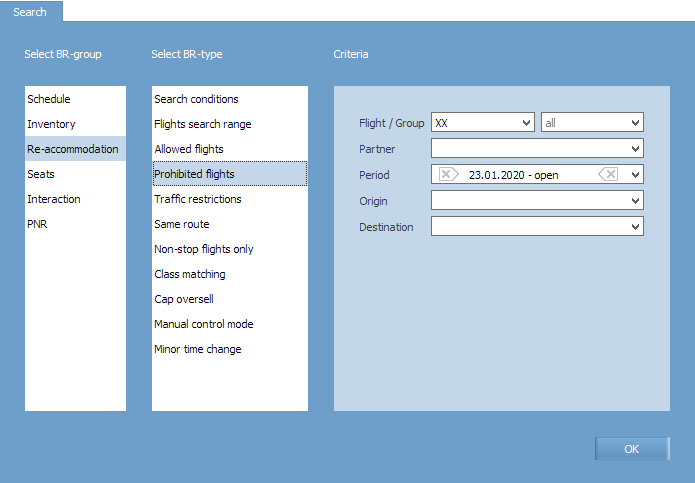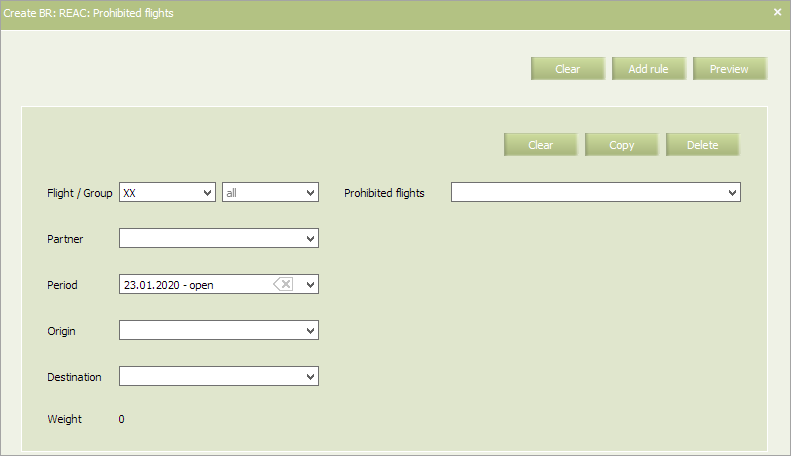Difference between revisions of "Prohibited Flights"
| (3 intermediate revisions by 2 users not shown) | |||
| Line 8: | Line 8: | ||
To view already created business rules of this type, enter the search parameters and click '''OK'''. Search results will be presented as a list of business rules. | To view already created business rules of this type, enter the search parameters and click '''OK'''. Search results will be presented as a list of business rules. | ||
| − | |||
| − | |||
To create a new business rule, press the '''Create''' button. As a result, a business rule creation form will appear. | To create a new business rule, press the '''Create''' button. As a result, a business rule creation form will appear. | ||
| Line 60: | Line 58: | ||
==Other business rules:== | ==Other business rules:== | ||
| − | *[[Business Rules | + | *[[Business Rules for Inventory Management]] |
| − | *[[Business Rules | + | *[[Business Rules on Schedule Management]] |
*[[Seats Business Rules]] | *[[Seats Business Rules]] | ||
| Line 73: | Line 71: | ||
*[[Additional Options]] | *[[Additional Options]] | ||
| − | [[Category: | + | [[Category:Inventory]] |
Latest revision as of 13:54, 2 September 2021
List of flights which are not considered as alternate flights when forming a solution for re-accommodation is defined by this rule.
| The “Prohibited flights” business rule has priority over the "Allowed flights" business rule. |
In main menu select Business rules → Business rules → Re-accommodation. As a result, a business rule selection form will appear. Select Prohibited flights rule.
To view already created business rules of this type, enter the search parameters and click OK. Search results will be presented as a list of business rules.
To create a new business rule, press the Create button. As a result, a business rule creation form will appear.
The following criteria of the rule are mandatory:
- Carrier code
- Starting and ending dates of rule validity period.
| It is allowed to set the period that begins from yesterday. For the period editing, the System sets yesterday as the period beginning by default. |
The following criteria of the rule are optional:
- Origin and destination points
- Partner
- Flight or group of flights.
The content of the rule is presented in Table.
| Field | Meaning |
|---|---|
| Prohibited flights |
|
Fill in the form and click Preview. Check all the parameters and changes which are going to be applied to flight configurations in case this rule is saved and applied. If everything is correct, click Save to proceed. Conditions of business rules that match the criteria, created in the system (flight number, route, period, etc.), will be applied to the flight(s).
See also:
- Search Conditions
- Flight Search Range
- Allowed Flights
- Traffic Restrictions
- Same Route
- Non-stop Flights Only
- Class Matching
- SSP Rebooking
- Cap Oversell
- Manual Control Mode
- Minor Time Change