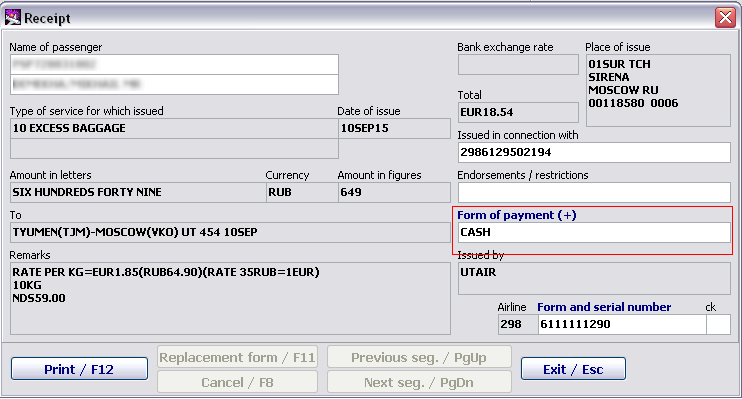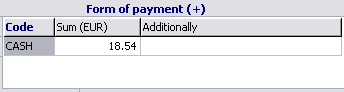Difference between revisions of "Baggage payment forms"
(Created page with "To set a payment form for excess baggage, it is required to save baggage data and open the "Receipt" window. center|Figure 20 The CAS...") |
|||
| (One intermediate revision by the same user not shown) | |||
| Line 9: | Line 9: | ||
[[File: Baggage_Payment_Module-21.png|center|Figure 21]] | [[File: Baggage_Payment_Module-21.png|center|Figure 21]] | ||
| − | The "Payment form (+)" window will be opened. Click the "Code" column and use the space bar key to enter the editing mode. Open the reference book containing information on payment forms by using the F1 key | + | The "Payment form (+)" window will be opened. Click the "Code" column and use the space bar key to enter the editing mode. Open the reference book containing information on payment forms by using the F1 key. Then select a required payment form and click «Enter». The payment form will be changed and the column for entering additional information will be presented. The given example presents a number of a plastic card. |
| − | |||
| − | |||
| − | |||
| − | |||
| − | |||
| − | |||
| − | |||
| − | The payment form will be changed and the column for entering additional information will be presented. The given example presents a number of a plastic card. | ||
[[File: Baggage_Payment_Module-24.png|center|Figure 24]] | [[File: Baggage_Payment_Module-24.png|center|Figure 24]] | ||
| Line 51: | Line 43: | ||
*[[Administration module]] | *[[Administration module]] | ||
| − | [[Category: DCS | + | [[Category: DCS]] |
Latest revision as of 14:06, 30 August 2021
To set a payment form for excess baggage, it is required to save baggage data and open the "Receipt" window.
The CASH form is set by default.
To change a payment form, it is required to click the "Payment form (+)" field and press the "+" key.
The "Payment form (+)" window will be opened. Click the "Code" column and use the space bar key to enter the editing mode. Open the reference book containing information on payment forms by using the F1 key. Then select a required payment form and click «Enter». The payment form will be changed and the column for entering additional information will be presented. The given example presents a number of a plastic card.
After entering data, press the "Esc" key and continue issuing the receipt, entering a number and printing.
See also:
- Working with the "Baggage payment" module
- Getting started
- Detailed work with baggage
- Working with receipts
- Baggage payment management. List of passengers
- Multi-currency cash desk
- Example of М61 receipt issuance
- Transfer excess baggage payment
Other sections:
- Boarding module
- Seasonal Schedule Management Module
- Check-in Preparation Module
- Check-in module
- Documentation module
- Statistics module
- History module
- EMDA Module
- Messages Module
- Access Module
- Transportation Module
- Weight and Balance Module
- Web Check-in at a Cost Service
- Alarms Designations
- Self Check-in Kiosk Software
- Administration module