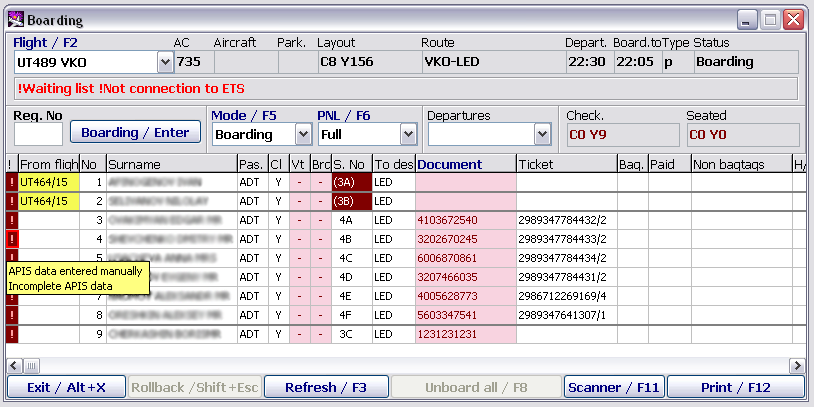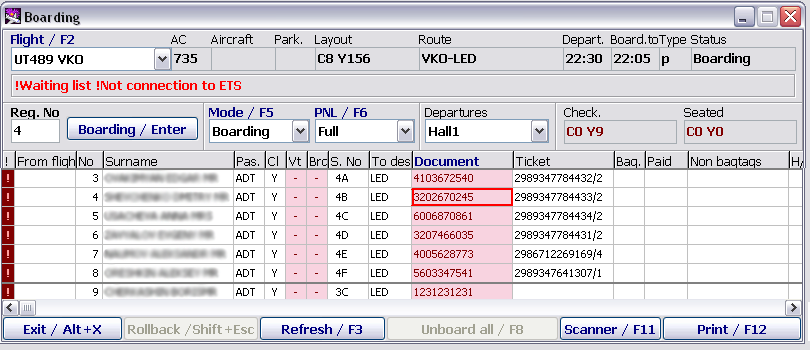Difference between revisions of "APIS Data Control at Boarding"
| (2 intermediate revisions by the same user not shown) | |||
| Line 28: | Line 28: | ||
*while scanning passenger boarding pass | *while scanning passenger boarding pass | ||
*while boarding passenger by entering passenger registration number into the system. | *while boarding passenger by entering passenger registration number into the system. | ||
| − | |||
| − | |||
Please enter necessary changes and confirm performed actions by pressing “'''Detail/F9'''”. | Please enter necessary changes and confirm performed actions by pressing “'''Detail/F9'''”. | ||
| Line 41: | Line 39: | ||
*what passport data scanned | *what passport data scanned | ||
*what passport data entered manually. | *what passport data entered manually. | ||
| − | |||
| − | |||
==See also:== | ==See also:== | ||
| Line 67: | Line 63: | ||
*[[Administration module]] | *[[Administration module]] | ||
| − | [[Category: DCS | + | [[Category: DCS]] |
Latest revision as of 14:05, 30 August 2021
In module “Boarding” alert is displayed for the flight in case passengers data is incomplete, alert provides full information on the passengers with incomplete necessary data.
Alerts and Definitions
! APIS data input manually, scanning required – alert means passenger’s passport data have not been read by means of a scanner
! Incomplete APIS data – alert is on in case APIS data missing all mandatory information.
! APIS data vary from booking information – alert is set if passenger’s data has been modified on DCS Amber client.
Passenger will be denied for boarding in case:
- ! APIS data manually input
- ! Incomplete APIS data
Passenger document is highlighted pink in case there are some irregularities.
To adjust passport data, please place cursor in column “Document”, press enter, window “Document in details” will open.
Please scan the passport, press “Confirm/F9” to confirm received data.
Boarding Passes Scan
If any irregularities with passenger passport data, then window “Document in details” opens automatically:
- while scanning passenger boarding pass
- while boarding passenger by entering passenger registration number into the system.
Please enter necessary changes and confirm performed actions by pressing “Detail/F9”.
Passenger will be considered embarked, boarding pass re-scan is not required.
Flight Activity Log
If for the flight is set feature APIS data generating and “APIS data control” is on, then in Flight activity Log is displayed:
- what passport data received from booking
- what passport data scanned
- what passport data entered manually.
See also:
- Getting Started
- Routine Operations in the Boarding Module
- Passenger with “Through Check-in” Status Distinction Mark at the Onward Points of Itinerary
Other sections:
- Seasonal Schedule Management Module
- Check-in Preparation Module
- Check-in module
- Documentation module
- Statistics module
- History module
- EMDA Module
- Messages Module
- Access Module
- Baggage Payment Module
- Transportation Module
- Weight and Balance Module
- Web Check-in at a Cost Service
- Alarms Designations
- Self Check-in Kiosk Software
- Administration module