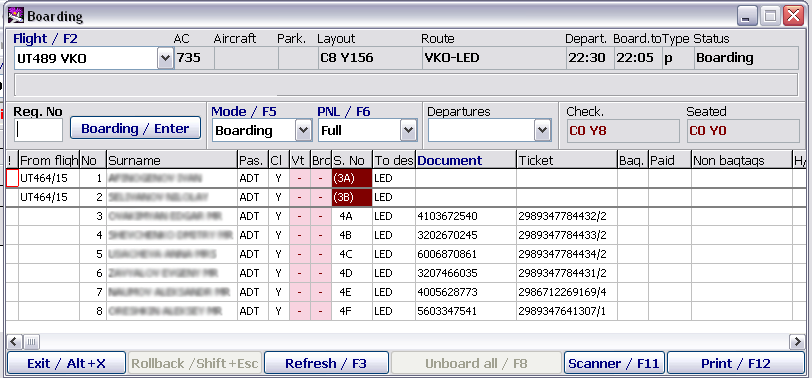Routine Operations in the Boarding Module
Passenger Boarding
- To start, select the flight from the drop down list. The list contains only the flights with the Check-in or Boarding status.
- After that a list of passengers checked-in for this flight will open (Figure 2).
- Install the Boarding mode in the field Mode/F5 in order to mark passengers as boarded (you can switch between the modes by pressing F5).
- The cursor should be in the field Seq. No. (it is there by default after opening the Passenger List).
- Register the boarding:
- without scanner: in the field Seq. No. enter the passenger check-in sequence number and press Enter
- without scanner: place the cursor in the relevant line in the Passenger List and press Enter
- using a scanner, scan the barcode on the boarding pass.
- In the lower part of the screen the message "Passenger boarded" appears, the value in the Boarded box changes, the number of boarded passengers changes indicating the actual quantity of boarded passengers. The cursor moves to the Seq. No. box to register the boarding of the next passenger. In case the List/F6 field is in the Partial Mode, the line with the boarded passenger disappears from the screen.
Unboarding of Passengers
All passengers of the flight
To unboard all passengers of the flight, click on Unboard all/F8 or press F8. After the confirmation the system will unboard all the passengers of this flight.
A particular passenger
To unboard a particular passenger, switch to the Unboarding Mode (to switch between the modes press F5), type or scan the passenger check-in sequence number, or set the cursor on the name of the passenger in the list, and press Enter.
The message "Passenger unboarded" appears, the value in the Boarded box changes, the number of boarded passengers changes indicating the actual quantity of boarded passengers; In case the List/F6 field is in the Partial Mode, the line with the unboarded passenger disappears from the screen.
View the List of Unboarded Passengers
To do this, set the following values:
- Boarding in the Mode field
- Partial in the List field.
View the List of Boarded Passengers
To do this, set the following values:
- Unboarding in the Mode field
- Partial in the List field.
Display of the Passengers from the Waiting List in the Boarding Module
If the waiting List was not processed before the boarding opening, the passengers from the Waiting List will be marked dark in the Boarding Module (Figure 4).
See also:
- Getting Started
- Passenger with “Through Check-in” Status Distinction Mark at the Onward Points of Itinerary
- APIS Data Control at Boarding
Other sections:
- Seasonal Schedule Management Module
- Check-in Preparation Module
- Check-in module
- Documentation module
- Statistics module
- History module
- EMDA Module
- Messages Module
- Access Module
- Baggage Payment Module
- Transportation Module
- Weight and Balance Module
- Web Check-in at a Cost Service
- Alarms Designations
- Self Check-in Kiosk Software
- Administration module