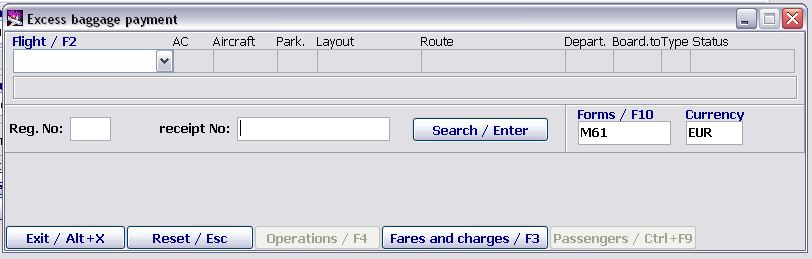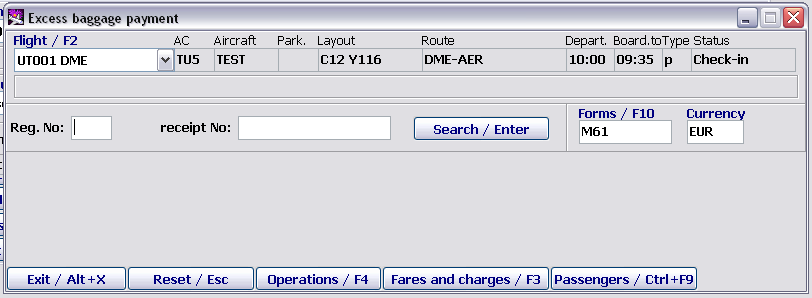Difference between revisions of "Getting started"
Jump to navigation
Jump to search
(Created page with "To begin working, being in the main module of the system, it is required to open the "Baggage payment" module by clicking "Baggage payment". The example of the module window i...") |
|||
| Line 3: | Line 3: | ||
[[File: Baggage_Payment_Module-1.png|center|Figure 1]] | [[File: Baggage_Payment_Module-1.png|center|Figure 1]] | ||
| + | For information about a flight to be displayed on the screen, it is required to select the corresponding flight in the '''Flight/F2''' field. The flight is selected from the drop-down list by using the mouse or the '''"Up arrow"''', '''"Down arrow"''' and '''"Enter"''' keys. The presentation format of the flight in the list of flights is described in the "General information on user activity" document. The example of the module window with the selected flight is presented in Figure 2. | ||
| + | [[File: Baggage_Payment_Module-2.png|center|Figure 2. Screen appearance before getting started]] | ||
| − | + | <div style="text-align:center;">'''''Description of the "Baggage payment" window'''''</div> | |
| − | |||
| − | |||
Revision as of 07:18, 20 August 2021
To begin working, being in the main module of the system, it is required to open the "Baggage payment" module by clicking "Baggage payment". The example of the module window is presented in Figure 1.
For information about a flight to be displayed on the screen, it is required to select the corresponding flight in the Flight/F2 field. The flight is selected from the drop-down list by using the mouse or the "Up arrow", "Down arrow" and "Enter" keys. The presentation format of the flight in the list of flights is described in the "General information on user activity" document. The example of the module window with the selected flight is presented in Figure 2.
Description of the "Baggage payment" window
See also:
- Working with the "Baggage payment" module
- Detailed work with baggage
- Working with receipts
- Baggage payment management. List of passengers
- Multi-currency cash desk
- Baggage payment forms
- Example of М61 receipt issuance
- Transfer excess baggage payment
Other sections:
- Boarding module
- Seasonal Schedule Management Module
- Check-in Preparation Module
- Check-in module
- Documentation module
- Statistics module
- History module
- EMDA Module
- Messages Module
- Access Module
- Transportation Module
- Weight and Balance Module
- Web Check-in at a Cost Service
- Alarms Designations
- Self Check-in Kiosk Software
- Administration module